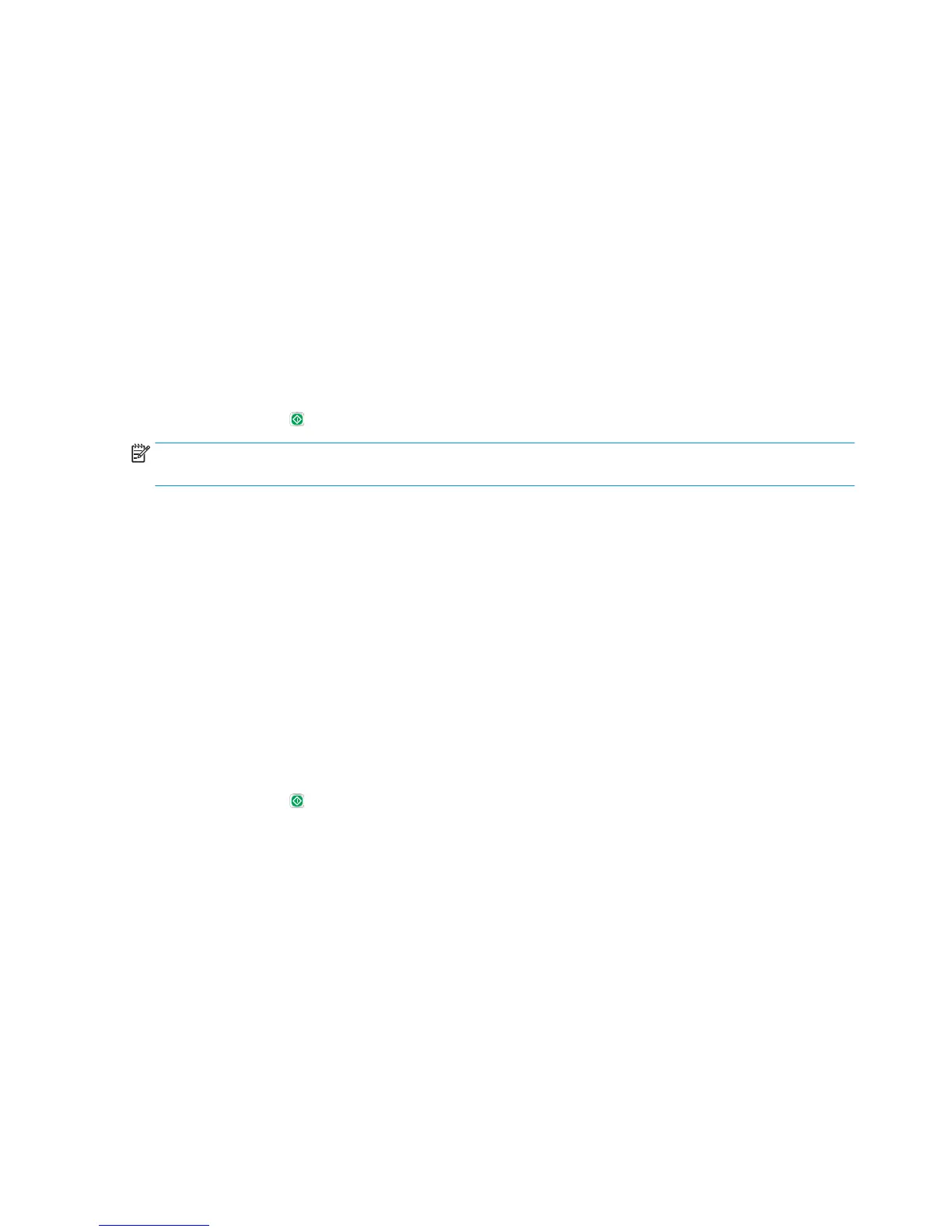Optimize scan quality for text or pictures
Optimize the scan job for the type of image being scanned: text, graphics, or photos.
1. From the Home screen on the printer control panel, touch one of the buttons for the scan/send features:
●
Save to Network Folder
●
Save to Device Memory
●
Save to USB
●
Scan to SharePoint®
2. Touch the More Options button, and then touch the Optimize Text/Picture button.
3. Select one of the predened options, or touch the Manually adjust button, and then adjust the slider in
the Optimize For area. Touch the OK button.
4. Touch the Start button.
NOTE: These settings are temporary. After you have nished the job, the printer returns to the default
settings.
Check the output-quality settings
This setting adjusts the level of compression when saving the le. For the highest quality, select the highest
setting.
1. From the Home screen on the printer control panel, scroll to and touch the
Administration button.
2. Open the Scan/Digital Send Set
tings menu.
3. Select the category of scan and send settings that you want to congure.
4. Open the Default Job Options menu.
5. Touch the
Output Quality button.
6. Select one of the predened options, and then touch the Save button.
7. Touch the Start button.
Clean the pickup rollers and separation pad in the document feeder
Follow these steps if the document feeder does not pick up pages correctly or produces skewed output.
194 Chapter 9 Solve problems ENWW
