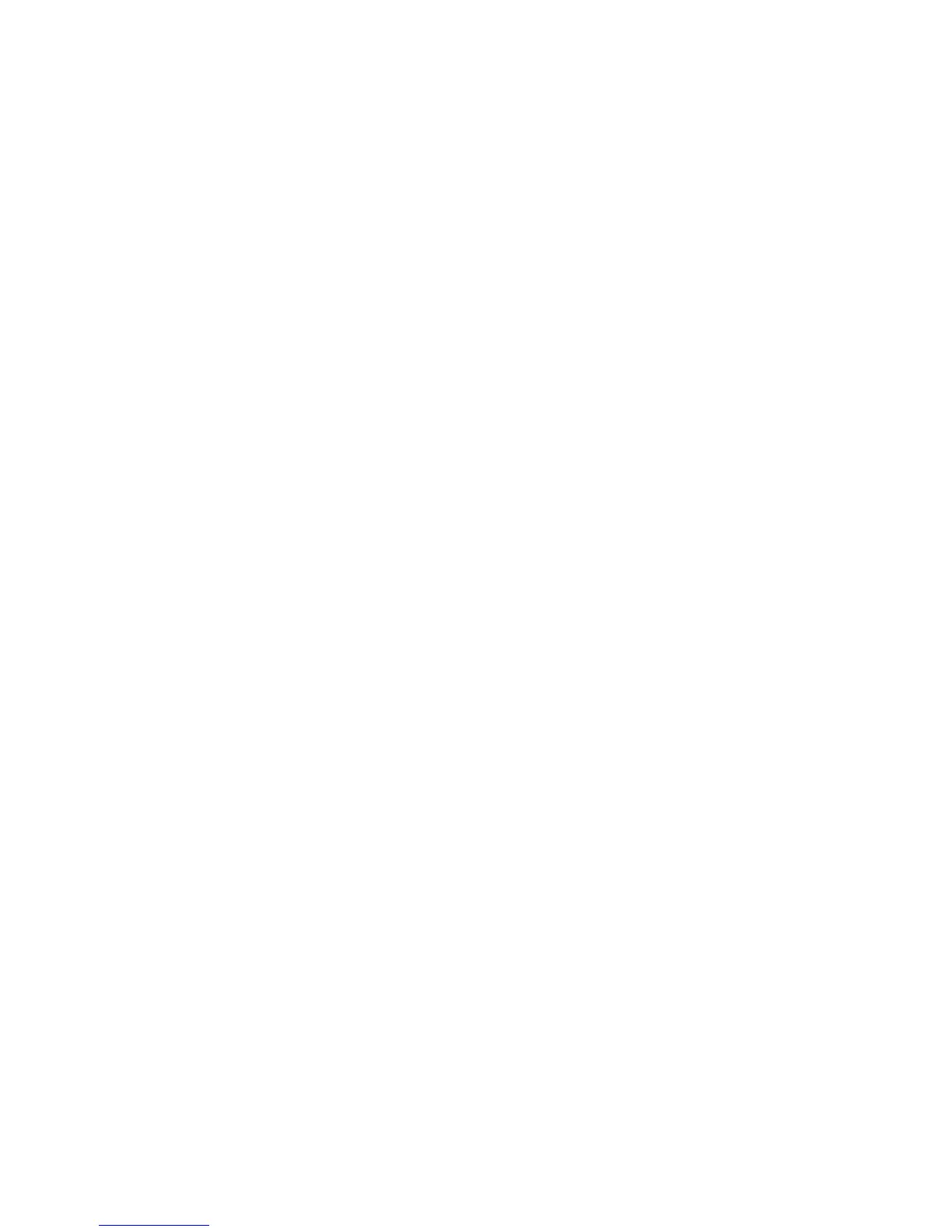Introduction ....................................................................................................................................... 60
HP ePrint via email ............................................................................................................................ 60
HP ePrint software ............................................................................................................................ 61
AirPrint ............................................................................................................................................... 61
Android embedded printing .............................................................................................................. 61
Wi-Fi Direct and NFC Printing ............................................................................................................ 62
Print from the USB port ....................................................................................................................................... 64
Introduction ....................................................................................................................................... 64
Enable the USB port for printing ....................................................................................................... 64
Print USB documents ........................................................................................................................ 65
5 Copy ........................................................................................................................................................... 67
Make a copy .......................................................................................................................................................... 68
Copy on both sides (duplex) ................................................................................................................................ 69
Additional copy tasks ........................................................................................................................................... 70
6 Scan ........................................................................................................................................................... 71
Set up Scan to Email ............................................................................................................................................ 72
Introduction ....................................................................................................................................... 72
Before you begin ............................................................................................................................... 72
Method one: Use the E-mail Setup page ........................................................................................... 73
Method two: Use the E-mail Setup Wizard ....................................................................................... 79
Set up Send to E-mail to use Oice 365 Outlook ............................................................................. 81
Introduction .................................................................................................................... 81
Congure the outgoing email server (SMTP) to send an email from an Oice 365
Outlook account .............................................................................................................. 81
Solve problems with email ................................................................................................................ 82
Problems with sending email ......................................................................................... 82
Check the SMTP server setup ......................................................................................... 82
Set up Scan to Network Folder ............................................................................................................................ 84
Introduction ....................................................................................................................................... 84
Before you begin ............................................................................................................................... 84
Method one: Use the Save to Network Folder Setup page ............................................................... 85
Step one: Enable the Scan to Network Folder feature and congure the default
job options ...................................................................................................................... 85
Notication settings ..................................................................................... 85
Folder Settings ............................................................................................. 86
Scan Settings ................................................................................................ 86
File Settings .................................................................................................. 88
Step two: Set up a Quick Set ........................................................................................... 89
Provide the Quick Set name, description, and options for starting ............ 89
ENWW v
