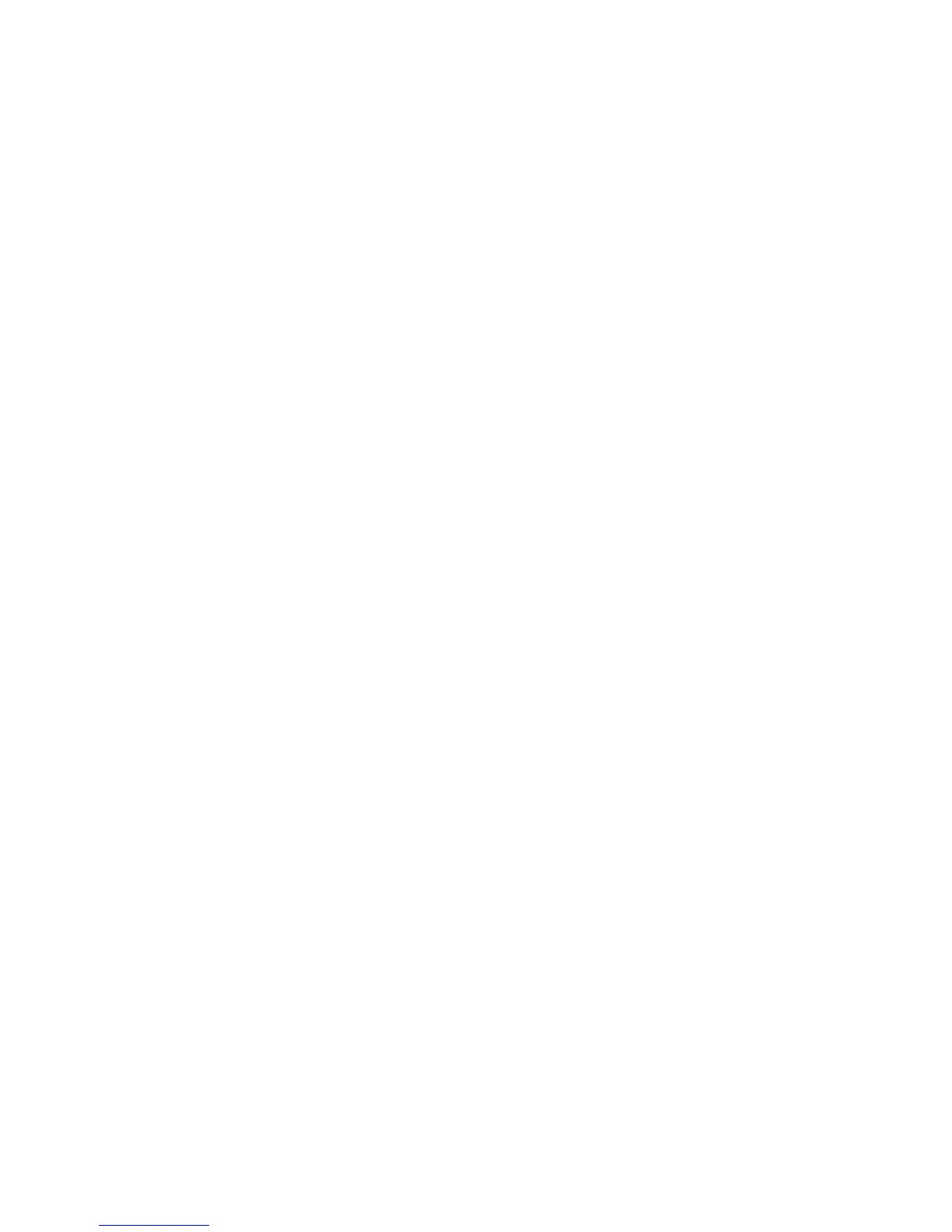Congure the destination folder for scanned documents ........................... 89
Summary ...................................................................................................... 91
Method two: Use the Save to Network Folder Quick Set Wizard ...................................................... 91
Problems with sending to a network folder ..................................................................................... 93
Set up Scan to USB Drive ..................................................................................................................................... 94
Introduction ....................................................................................................................................... 94
Enable Scan to USB Drive .................................................................................................................. 94
Congure default scan options ......................................................................................................... 94
Congure the default le name settings .......................................................................................... 96
Set up Scan to SharePoint® (Flow models only) ................................................................................................. 98
Introduction ....................................................................................................................................... 98
Enable Scan to SharePoint® .............................................................................................................. 98
Scan and save a le directly to a Microsoft SharePoint® site ........................................................... 99
Create a Quick Set .............................................................................................................................................. 101
Scan and send to email ...................................................................................................................................... 103
Introduction ..................................................................................................................................... 103
Scan and send a document to email ............................................................................................... 103
Scan and send to network folder ...................................................................................................................... 104
Introduction ..................................................................................................................................... 104
Scan and save the document to a folder ........................................................................................ 104
Scan and send to USB Flash Drive ..................................................................................................................... 105
Introduction ..................................................................................................................................... 105
Scan and save the document to a USB ash drive ......................................................................... 105
Additional scan tasks ......................................................................................................................................... 106
7 Fax ........................................................................................................................................................... 107
Set up fax ........................................................................................................................................................... 108
Introduction ..................................................................................................................................... 108
Set up fax by using the printer control panel ................................................................................. 108
Change fax congurations ................................................................................................................................ 109
Fax dialing settings ......................................................................................................................... 109
General fax send settings ............................................................................................................... 110
Fax receive settings ......................................................................................................................... 111
Send a fax .......................................................................................................................................................... 113
Additional fax tasks ........................................................................................................................................... 114
8 Manage the printer .................................................................................................................................... 115
Advanced conguration with HP Embedded Web Server (EWS) ....................................................................... 116
Introduction ..................................................................................................................................... 116
How to access the HP Embedded Web Server (EWS) ...................................................................... 116
HP Embedded Web Server features ................................................................................................ 117
vi ENWW
