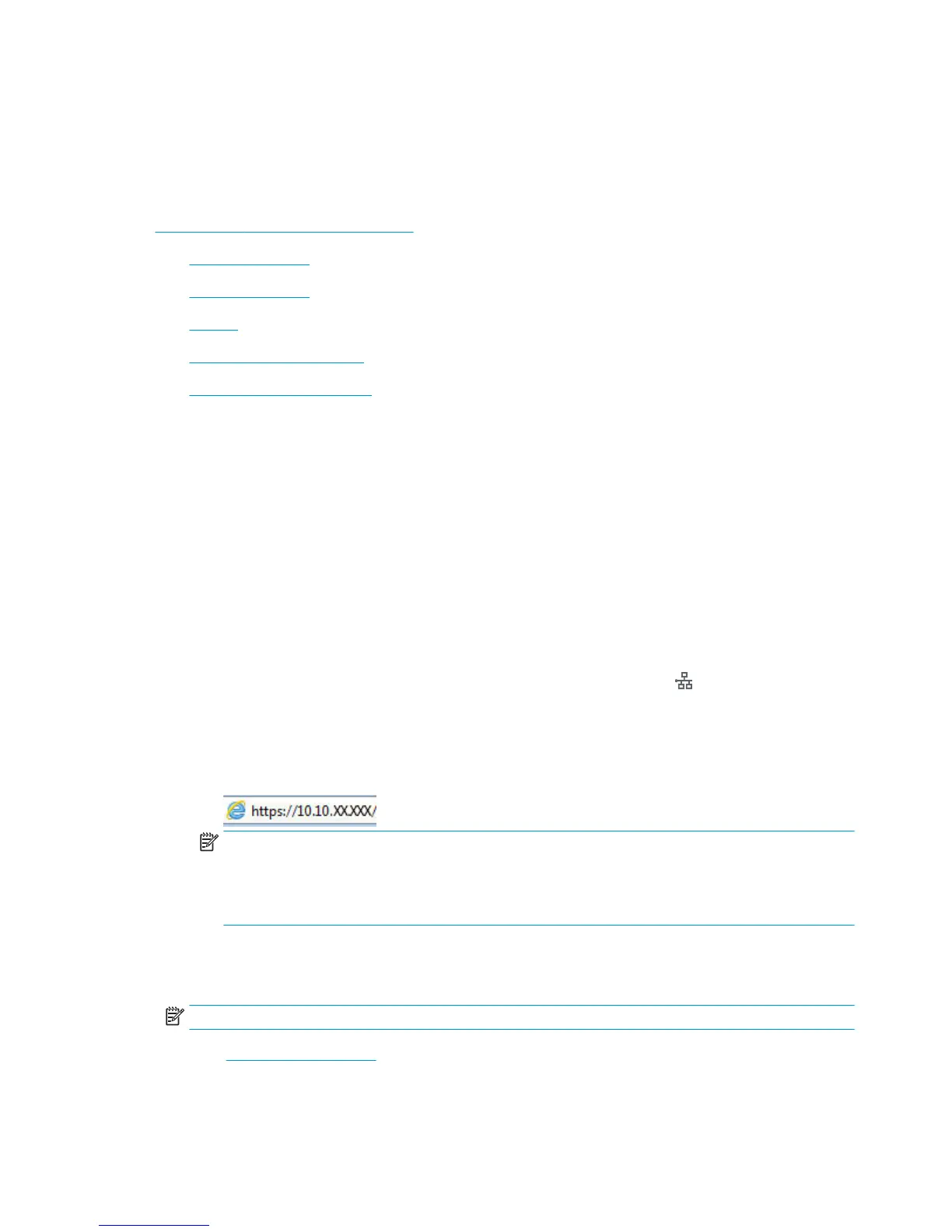Mobile printing
Introduction
HP oers multiple mobile and ePrint solutions to enable easy printing to an HP printer from a laptop, tablet,
smartphone, or other mobile device. To see the full list and to determine the best choice, go to
www.hp.com/go/LaserJetMobilePrinting.
●
HP ePrint via email
●
HP ePrint software
●
AirPrint
●
Android embedded printing
●
Wi-Fi Direct and NFC Printing
HP ePrint via email
Use HP ePrint to print documents by sending them as an email attachment to the printer's email address from
any email enabled device.
To use HP ePrint, the printer must meet these requirements:
●
The printer must be connected to a wired or wireless network and have Internet access.
●
HP Web Services must be enabled on the printer, and the printer must be registered with HP Connected.
Follow this procedure to enable HP Web Services and register with HP Connected:
1. Open the HP Embedded Web Server (EWS):
a. From the Home screen on the printer control panel, touch the Network button to display the IP
address or host name.
b. Open a Web br
owser, and in the address line, type the IP address or host name exactly as it
displays on the printer control panel. Press the Enter key on the computer keyboard. The EWS
opens.
NOTE: If the Web browser displays a There is a problem with this website’s security certicate
me
ssage when attempting to open the EWS, click Continue to this website (not recommended).
Choosing Continue to this website (not recommended) will not harm the computer while
naviga
ting within the EWS for the HP printer.
2. Click the HP Web Services tab.
3. Select the option to enable Web Services.
NOTE: Enabling Web Services might take several minutes.
4. Go to www.hpconnected.com to create an HP ePrint account and complete the setup process.
60 Chapter 4 Print ENWW
