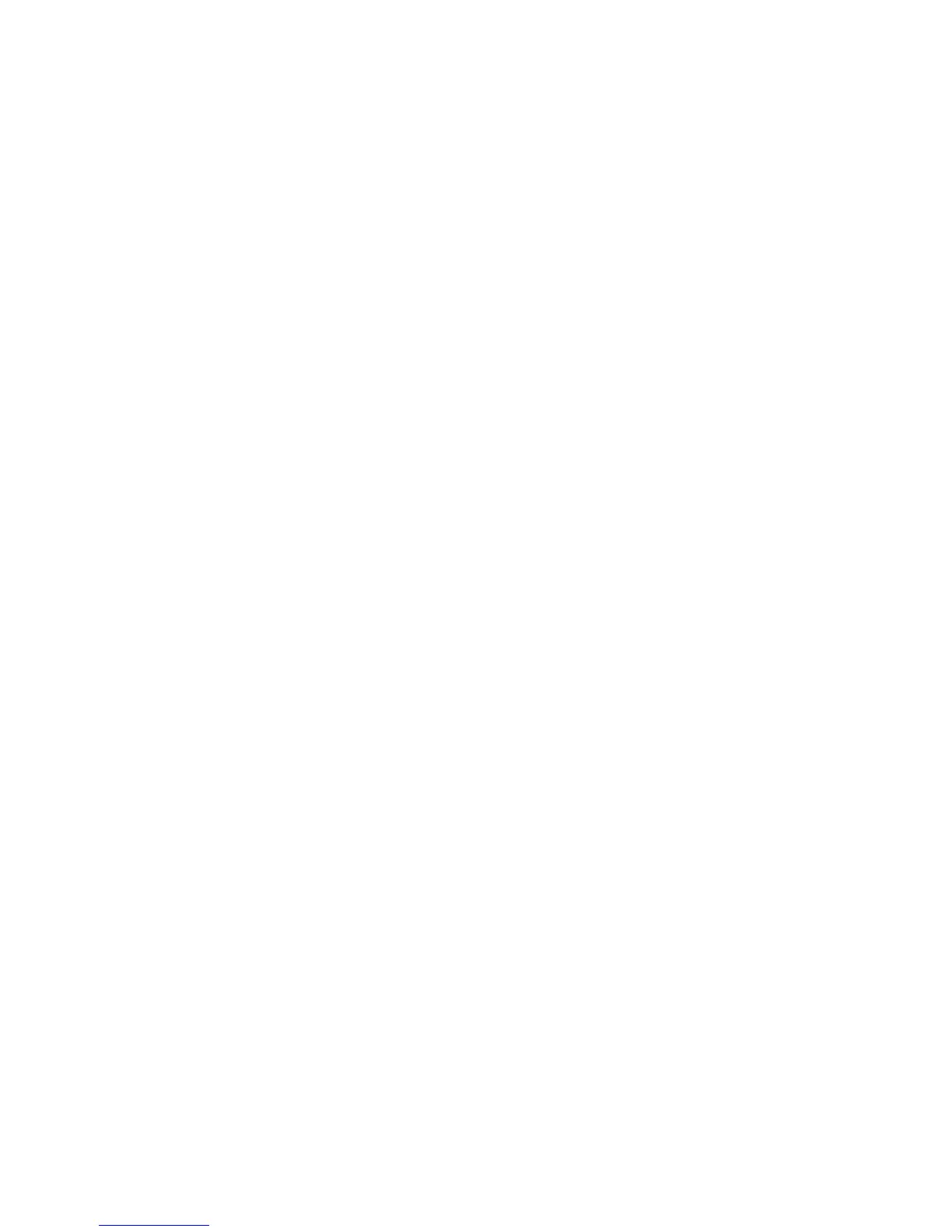The product must pause for each page to be formatted before it prints. Complex pages take more time
to format, resulting in reduced print speed. However, most jobs print at full engine speed (35 ppm on
Letter-size media or 33 ppm on A4-size media).
●
Media size
Legal-size media reduces print speed because it is longer than the standard Letter- or A4–size media. A
reduce print speed is used when printing on narrow media to prevent the edges of the fuser from
overheating.
●
Media mode
Some media types require a reduced print speed to achieve maximum print quality on that media. For
example, glossy, heavy, and specialty media (for example, envelopes or photos) require a reduced print
speed. To maximize the print speed for special media types, ensure that you select the correct media
type in the print driver.
●
Product temperature
To prevent product damage, print speed is reduced if the product reaches a specic internal temperature
(thermal slow down). The starting temperature of the product, ambient environment temperature, and
the print job size eect the number of pages that can be printed before the product reduces the print
speed. Thermal slow down reduces print speed by printing four pages and then pausing for an amount
of time before printing continues.
●
Other print speed reduction factors
Other factors (especially during large print jobs) that can cause reduced print speeds include:
◦
Density control sequence; occurs every 150 pages and takes about 120 seconds.
The product does not print or it prints slowly
The product does not print
If the product does not print at all, try the following solutions.
1. Make sure the product is turned on and that the control panel indicates it is ready.
●
If the control panel does not indicate the product is ready, turn the product o and then on again.
●
If the control panel indicates the product is ready, try sending the job again.
2. If the control panel indicates the product has an error, resolve the error and then try sending the job
again.
3. Make sure the cables are all connected correctly. If the product is connected to a network, check the
following items:
●
Check the light next to the network connection on the product. If the network is active, the light is
green.
●
Make sure that you are using a network cable and not a phone cord to connect to the network.
●
Make sure the network router, hub, or switch is turned on and that it is working correctly.
4. Install the HP software from the CD that came with the product. Using generic printer drivers can cause
delays clearing jobs from the print queue.
ENWW Solve performance problems 153
