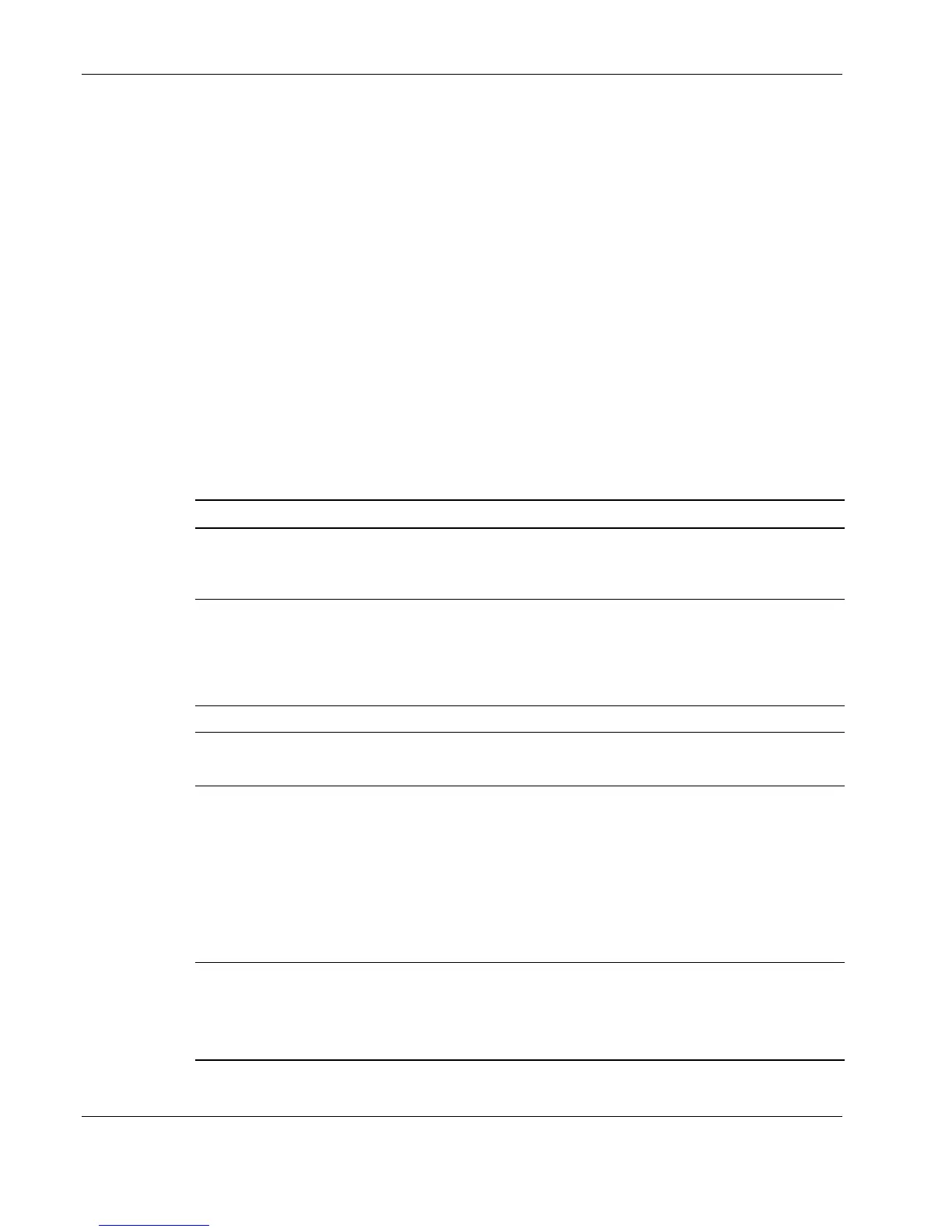Step 5: Powering On the Equipment
After the power cables are connected, you are ready to power on the equipment.
IMPORTANT: Before powering on the servers, review Table 1: Factory System Settings to learn about
the factory system settings for specific cluster components that are pre-configured before the HPC
cluster is shpped to the customer.
1. Turn on each Extension Bar breaker switch.
2. Check to see that the servers come up to a standby state.
3. Check the switches to see that they have powered up. Some switches have a separate
on/off switch while others power up immediately when power is applied.
4. Verify that the TFT5600 keyboard/monitor/mouse unit has powered up.
5. If any of the above components do not power up or come up to a standby condition,
check the power switches to make sure they are On and check the power cords to ensure
that they did not come loose during shipping.
Table 1: Factory System Settings
ProLiant DL380 Server
BIOS settings for all LC
Series configurations
• The operating system setting is set to Linux unless a Microsoft®
Windows® operating system is ordered with the solution
• Hyper-threading is disabled
BIOS Settings for LC 1000
Series Clusters (DL140
based) to set up the Serial
Console/EMS Support
• EMS Console = Local
• BIOS Serial Console Port = COM1:
• BIOS Serial Console Baud Rate = 19200, 8, n, 1
• Terminal Emulation Mode = VT100
ProLiant DL140 Server
BIOS Settings
• Hyper-Threading is disabled
• NIC2 is set to the default PXE NIC
Remote Access
• Remote Access via the serial port is set up (Advanced => Remote
Access Configuration)
• Remote Access = Enabled
• Serial Port Mode = 19200 8,n,1
• Flow Control = None
• Redirection after BIOS POST = Boot Loader
• Terminal Type = VT100
Boot Settings
• Boot Settings Are Configured (Boot => Boot Settings
Configuration)
• Quick Boot = Disabled
• Quiet Boot = Disabled
continued
HP High Performance Clusters LC Series Setup and Installation Guide 15
