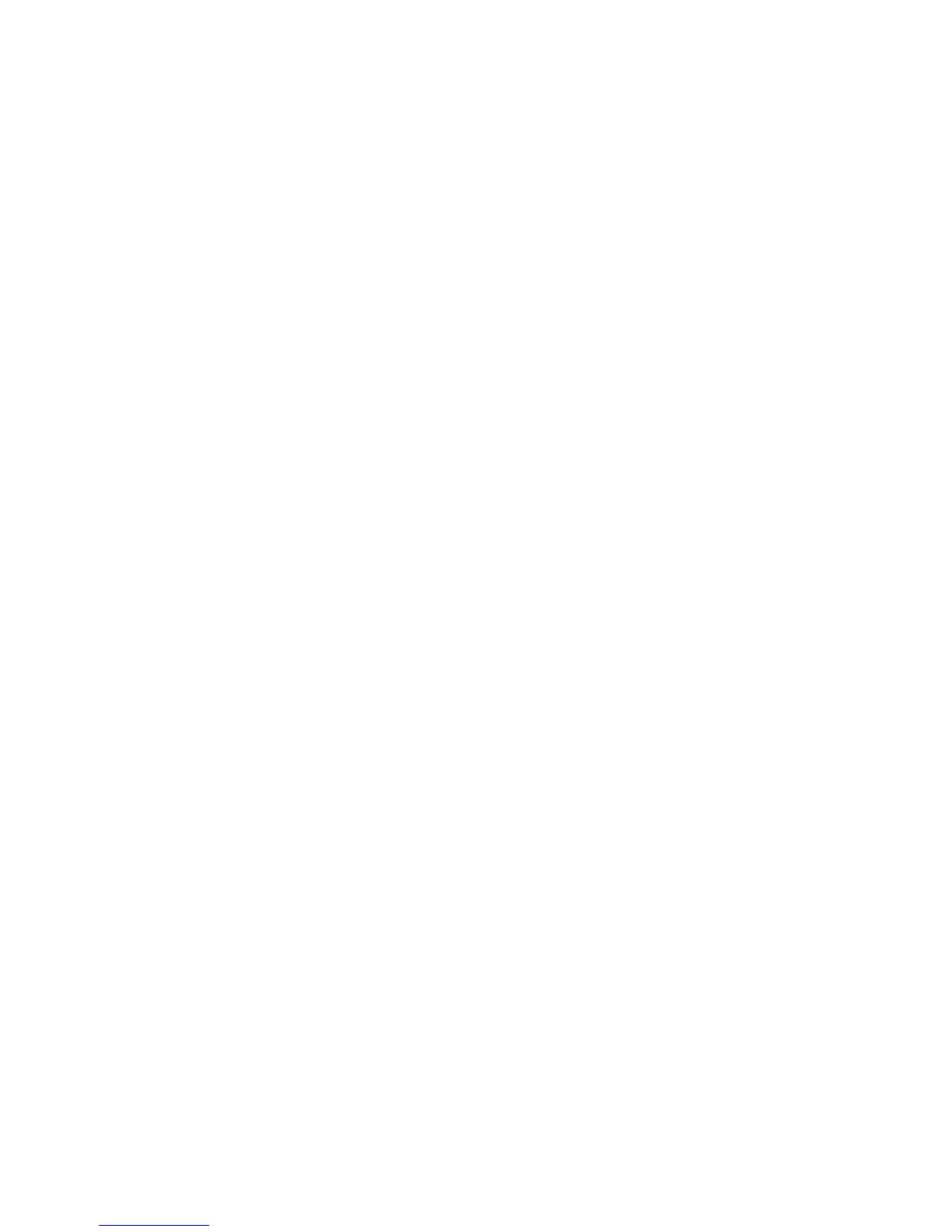Sample WDS deployment 71
13. S e l e c t Wireless > WDS.
14 . U n d e r WDS Link 1, configure the following settings:
• Set Remote address to the MAC address of M220 #2.
• Set Encryption to WPA (PSK).
• Set Link name to the same value you entered for the first M220 (M220_WDS1).
• Set Key to a39xm210.
15. S e l e c t Save.
D.Test the link and make performance adjustments
The WDS link should now be active.
16. S el e ct Tools > Ping on M220 #1 and ping the address of M220 #2 (192.168.5.20). If
the ping succeeds, it means that the WDS link is working.
17. To view the operational status and traffic statistics for the WDS interface on either M220,
select Status > Ports.
