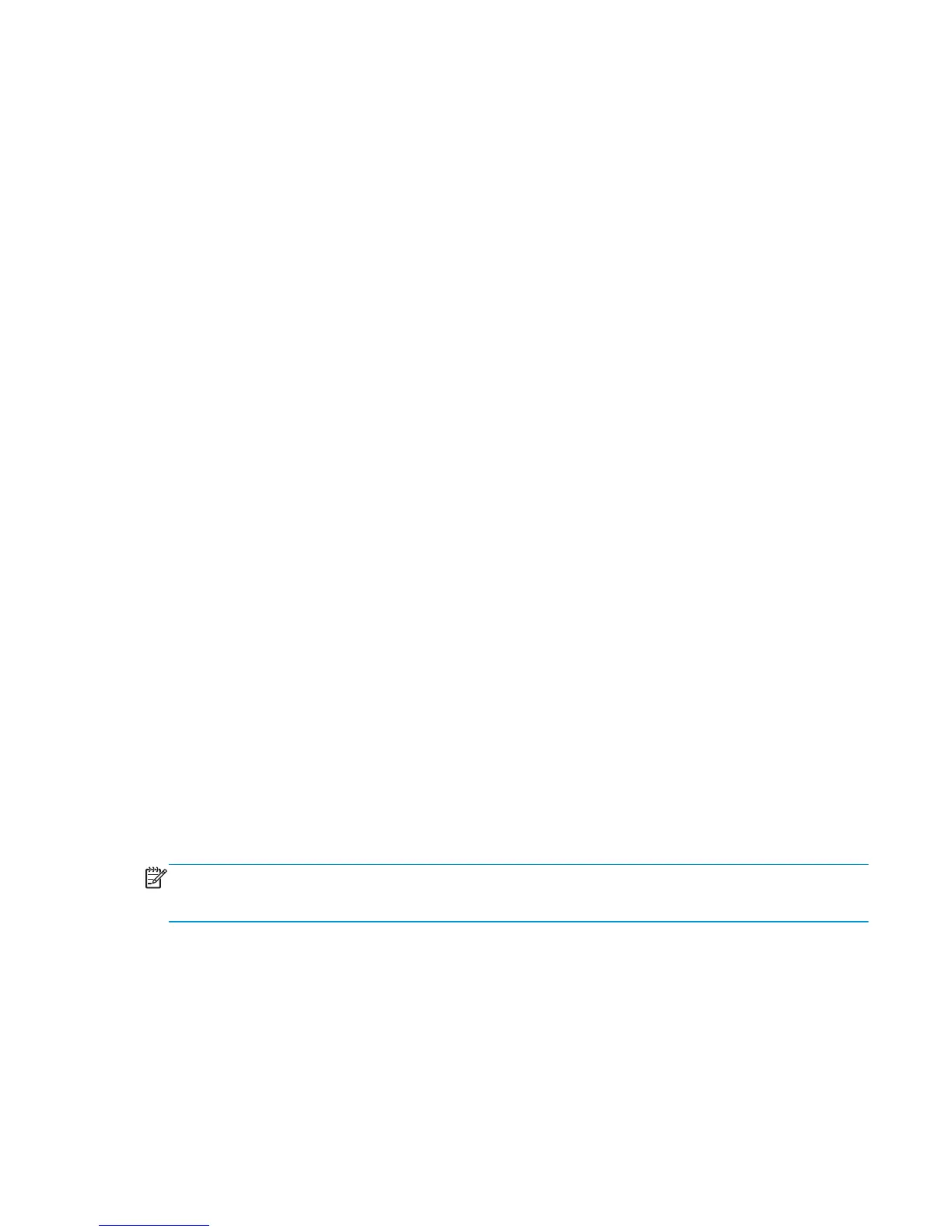Power subsystem
Power-on checks
The basic product functions should start up when the product is plugged into an electrical outlet and the
power switch is pushed to the on position. If the product does not start, use the information in this section to
isolate and solve the problem.
Power-on troubleshooting overview
Turn on the product power. If the control panel display remains blank, random patterns display, or asterisks
remain on the control panel display, perform power-on checks to find the cause of the problem.
During normal operation, the power supply, fuser, and formatter cooling fans begin to spin after the product
power is turned on. Place your hand over the holes in the left-side cover, near the formatter. If the fan is
operating, you will feel air passing out of the product. You can also lean close to the product and hear the fan
operating. You can also place your hand over the hole in the right-front lower corner. If the fan is operating,
you should feel air being drawn into the product. When these fans are operational, the DC side of the power
supply is functioning correctly.
After the fans are operating, the motor turn on and off (unless the right or front cover is open, a jam
condition is sensed, or the paper-path sensors are damaged). You might be able to visually and audibly
determine if the motors turn on and off.
If the fans and motors are operating correctly, the next troubleshooting step is to isolate print engine,
formatter, and control panel problems. Perform an engine test (see Engine test button). If the formatter is
damaged, it might interfere with the engine test. If the engine-test page does not print, try removing the
formatter and then performing the engine test again. If the engine test is then successful, the problem is
almost certainly with the formatter, the control panel, or the cable that connects them.
If the control panel is blank when you turn on the product, check the following items.
1. Make sure that the product is plugged directly into an active electrical outlet (not a power strip) that
delivers the correct voltage.
2. Make sure that the power switch is in the on position.
3. Make sure that the fans run briefly, which indicates that the power supply is operational.
4. Make sure that the control panel display wire harness is connected.
5. Make sure that the formatter is seated and operating correctly. Turn off the product and remove the
formatter. Reinstall the formatter, and then verify that the heartbeat LED is flashing.
NOTE: If the control panel display is blank, but the cooling fans run after the product power is turned on, try
printing an engine-test page to determine whether the problem is with the control-panel display, formatter,
or other product components. See Engine test button.
Power-on timing (approximate)
Power-on timing from boot sequence to the Ready state might change as the firmware is upgraded.
●
00.00 seconds; power-button LED illuminates and fans rotate at high speed
●
00.06 seconds; engine noises begin
●
00:10 seconds; HP logo appears on the control-panel display, boot sequence count appears on the
control-panel display
ENWW Troubleshooting process 271
