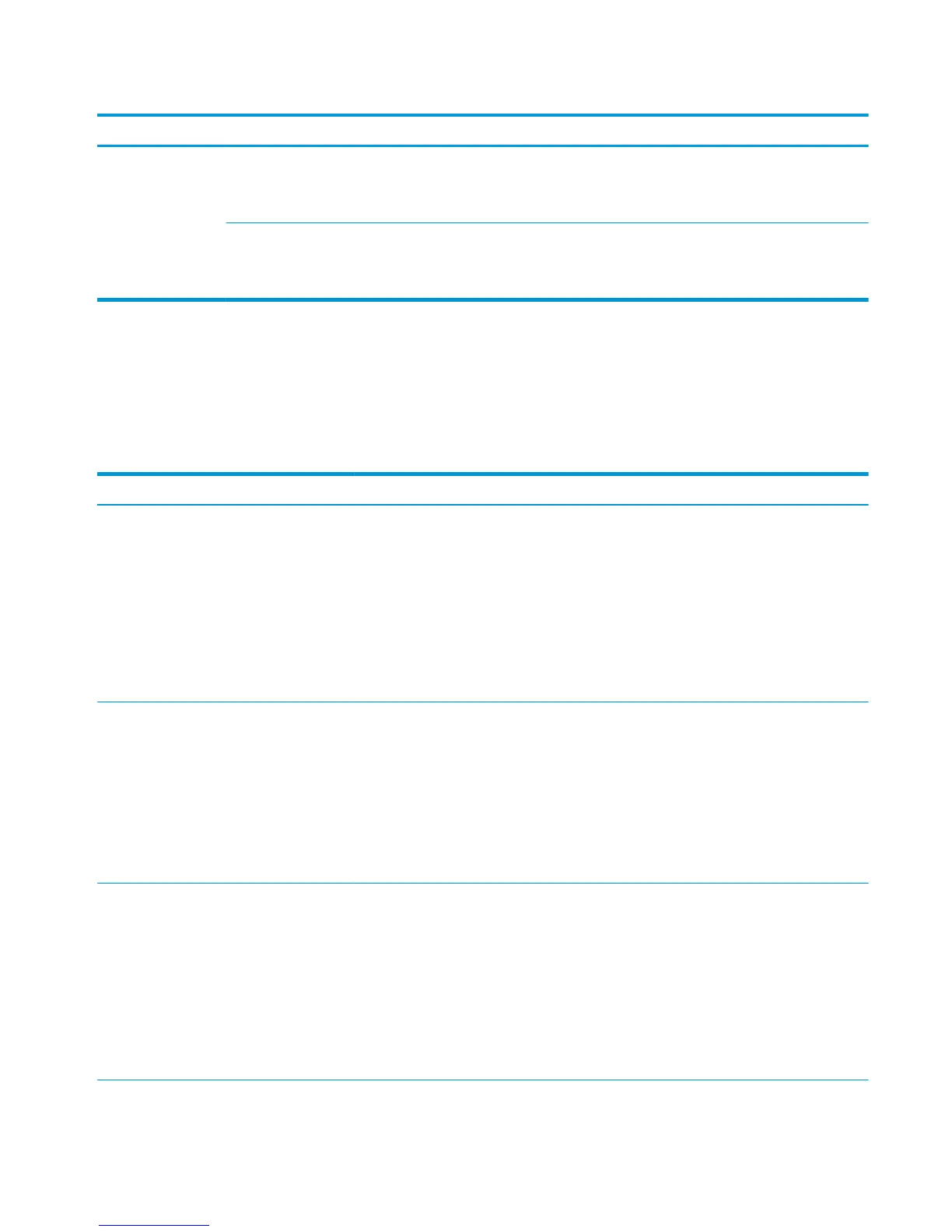Table 3-33 Manage Supplies menu (continued)
First level Second level Third level Fourth level Values Description
Reset Supplies New Fuser Kit No
Yes
Use this menu to
notify the product
that a new fuser kit
has been installed.
New Transfer Kit No
Yes
Use this menu to
notify the product
that a new transfer kit
has been installed.
Manage Trays menu
To display: At the product control panel, select the Administration menu, and then select the Manage Trays
menu.
In the following table, asterisks (*) indicate the factory default setting.
Table 3-34 Manage Trays menu
First level Values Description
Use Requested Tray Exclusively*
First
Controls how the product handles jobs that
have specified a specific input tray. Two options
are available:
Exclusively: The product never selects a
different tray when the user has indicated that
a specific tray should be used, even if that tray
is empty.
First: The product pulls from another tray if the
specified tray is empty, even though the user
specifically indicated a tray for the job.
Manually Feed Prompt Always*
Unless loaded
Indicates whether a prompt should appear
when the type or size for a job does not match
the specified tray and the product pulls from
the multipurpose tray instead. Two options are
available:
Always: A prompt always displays before using
the multipurpose tray.
Unless loaded: A message displays only if the
multipurpose tray is empty.
Size/Type Prompt Display*
Do not display
Controls whether the tray configuration
message displays whenever a tray is closed.
Two options are available:
Display: This option shows the tray
configuration message when a tray is closed.
The user is able to configure the tray settings
directly from this message.
Do not display: This option prevents the tray
configuration message from automatically
appearing.
ENWW Tools for troubleshooting 369
