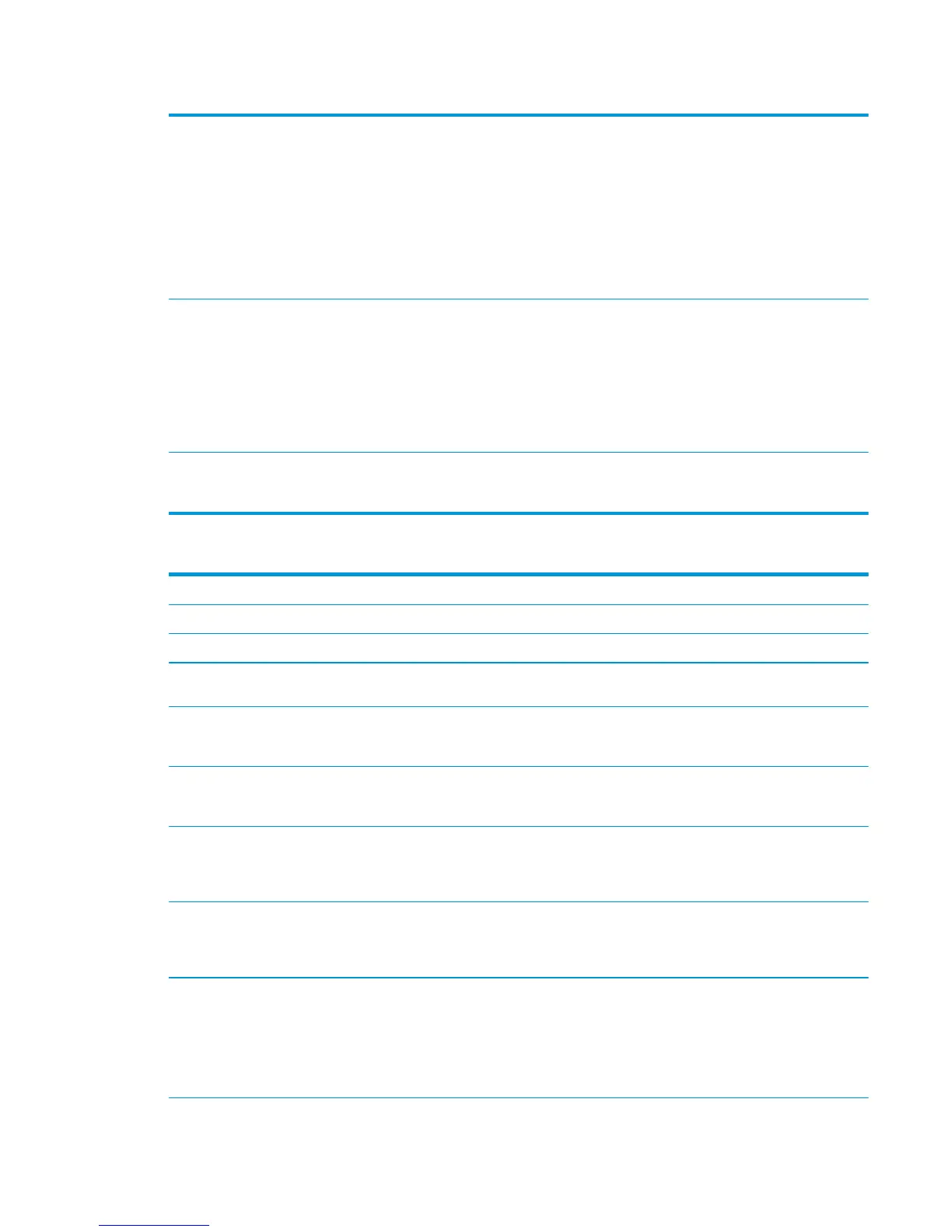Table 3-56 MP modes under the Adjust Paper Types sub menu (continued)
HUMIDITY MODE With glossy film, set to High when the product is in a high-
humidity environment and print-quality defects occur on HP
Tough Paper or Opaque film.
With transparencies, set to High when the product is in a high-
humidity environment and print-quality defects occur on color
transparencies on the first page of a print job.
With all other paper types, set to High when the product is in a
high-humidity environment and light density occurs on the first
page of a print job.
FUSER TEMP MODE If you are seeing a faint image of the page repeated at the bottom
of the page or on the following page, first make sure the Paper
Type and Print Mode settings are correct for the type of paper you
are using. If you continue to see ghost images on your print jobs,
set the Fuser Temp feature to one of the Alternate settings . Try
the ALTERNATE 1 setting first and see if it solves the problem. If
you continue to see the problem, try ALTERNATE 2 and then
ALTERNATE 3. Using the ALTERNATE 2 and ALTERNATE 3
settings might cause an extra delay between jobs.
PAPER CURL MODE Use in high-humidity and high-temperature environments. The
REDUCED setting decreases fuser temperature and increases the
interpage gap.
Table 3-57 MP modes under the Optimize submenu
NORMAL PAPER Set to SMOOTH when printing on smooth paper of normal weight.
HEAVY PAPER Set to SMOOTH when printing on smooth, heavy media types.
LIGHT MEDIA Set to SMOOTH when printing on smooth, light media types.
ENVELOPE CONTROL Set to REDUCED TEMP if envelopes are sticking due to moisture in
the envelop adhesive.
ENVIRONMENT Set to LOW TEMP if the product is operating in a low-temperature
environment and you are having problems with print quality such
as blisters in the printed image.
LINE VOLTAGE Set to LOW VOLTAGE if the product is operating in a low-voltage
environment and you are having problems with print quality such
as blisters in the printed image.
TRAY1 Set to ALTERNATE if you are seeing marks on the back side of the
paper when printing from Tray 1. This sets the product to initiate
a clean sequence every time a job finishes when the product is set
for Any Size and Any Type for Tray 1.
BACKGROUND Set to ALTERNATE 1 when a background occurs all over the page.
Set to ALTERNATE 2 when thin vertical lines appear on the page.
Set to ALTERNATE 3 when the other alternatives do not correct
the problem.
CLEANING CONTROL Changes the control of toner purge. Toner purge is executed with
the CRG in contact with the ITB. Toner purge is executed right
after this mode is selected at the control panel.
ALTERNATE 1: Use this option when ITB cleaning failure occurs
during lower coverage printing or when abnormal noise occurs
from ITB cleaning blade.
ENWW Use manual print modes 515
