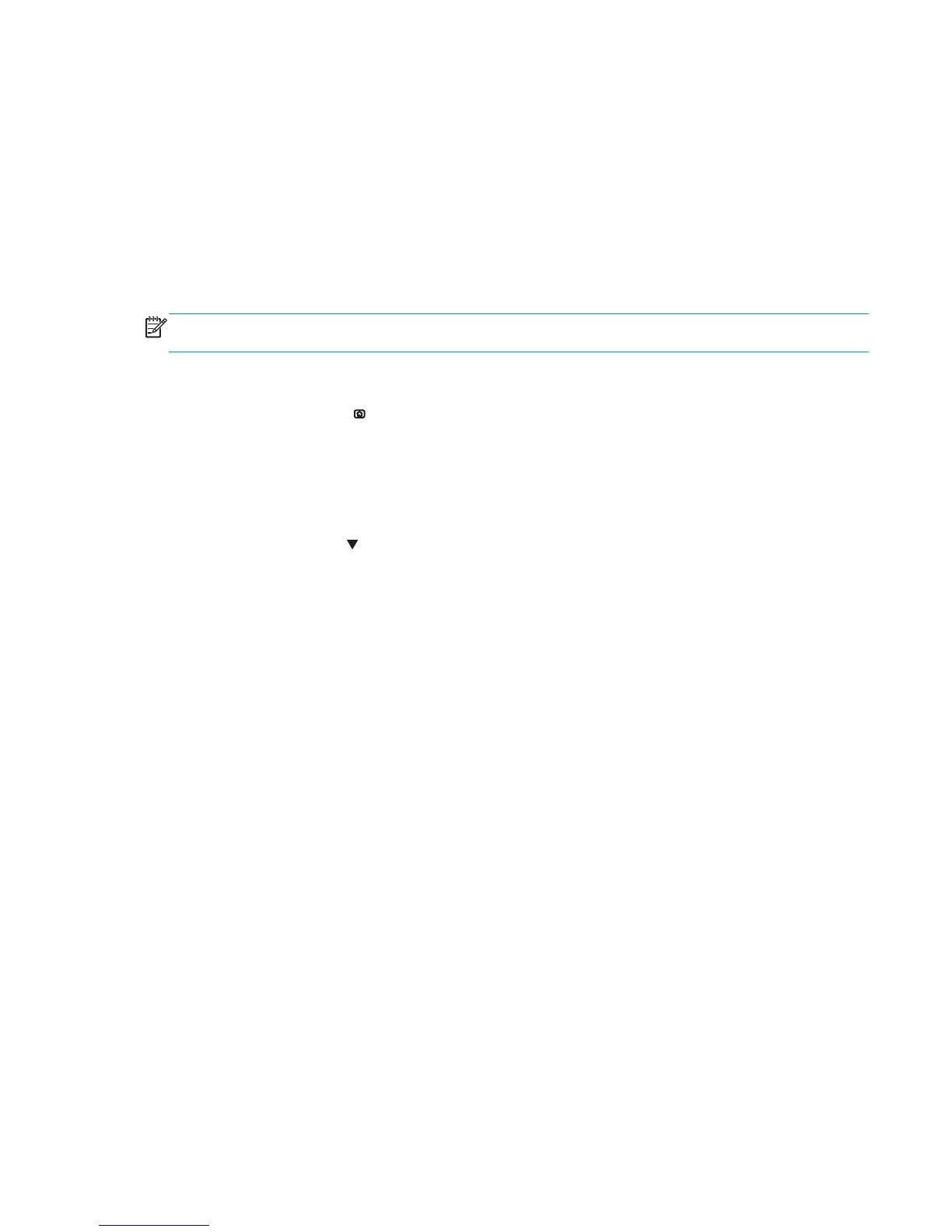Clean the product
Over time, particles of toner and paper accumulate inside the product. This can cause print-quality problems
during printing. Cleaning the product eliminates or reduces these problems.
Clean the paper path and print-cartridge areas every time that you change the print cartridge or whenever
print-quality problems occur. As much as possible, keep the product free from dust and debris.
To clean the product exterior, use a soft, water-moistened cloth.
Clean the paper path
NOTE: If you are processing a cleaning page to clean the fuser, repeat the process 1 to 6 times until the
paper comes out clean.
Process a cleaning page
1. Press the Home button
.
2. Open the following menus:
●
Device Maintenance
●
Calibration/Cleaning
3. Press the Down arrow
to highlight the Print Cleaning Page item, and then press the OK button.
4. The product prints a cleaning page, and then returns to the main menu. Discard the printed page.
ENWW Clean the product 523
