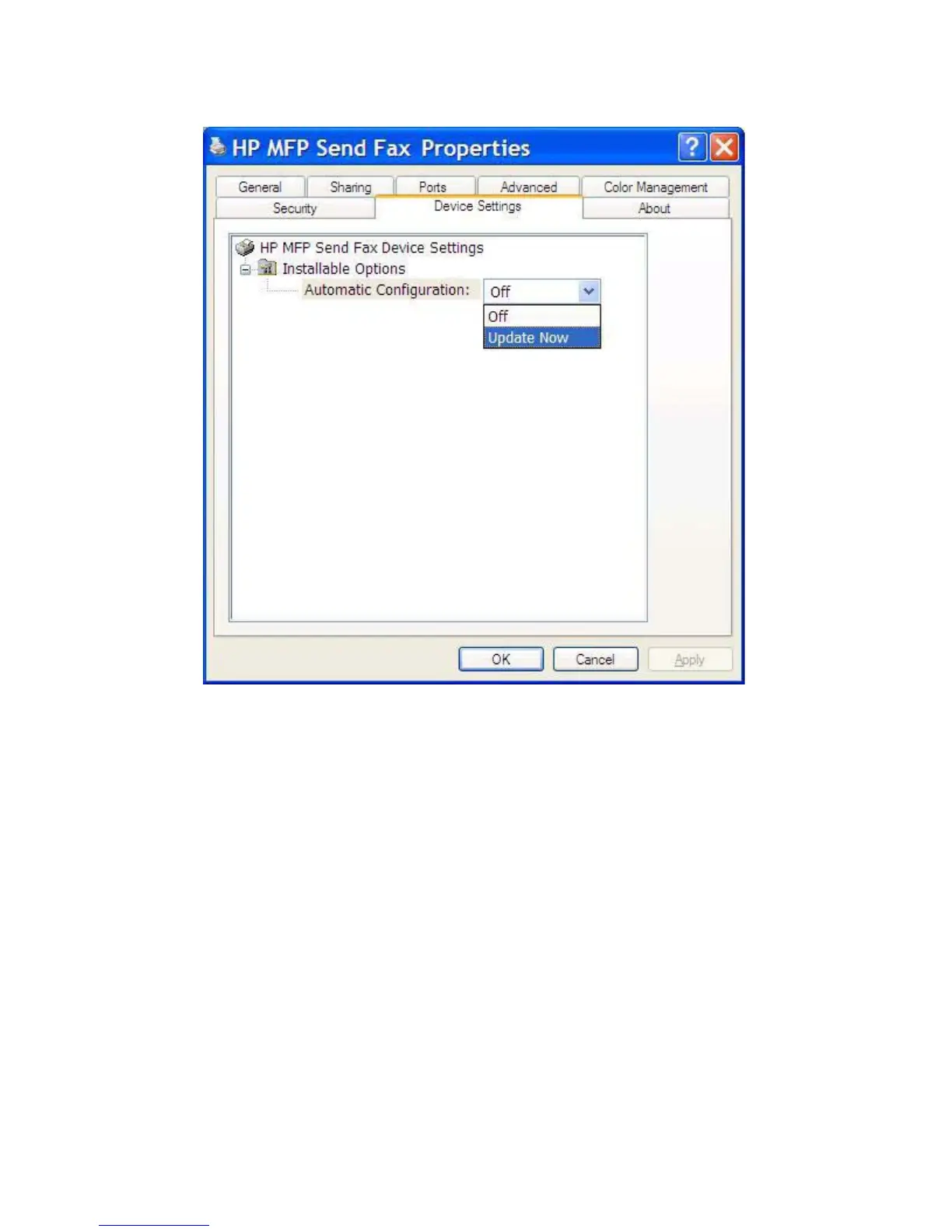4. In the Automatic Configuration: drop-down menu, select Update Now.
5. Click OK.
The billing code text box does not appear
If the billing-code feature was disabled at the MFP when the MFP Send Fax driver was installed, the
Billing Code text box does not appear on the Fax Job tab.
Enable billing codes and make the Billing code text box available on the Fax Job tab:
1. Touch Administration.
2. Scroll to and touch Initial Setup.
3. Scroll to and touch Fax Setup.
4. Scroll to and touch Fax Send Settings.
5. Scroll to and touch Billing Codes.
6. Touch Custom to open the billing-code screen.
7. Use the up and down arrows to select the minimum number of digits in the billing code.
8. Touch OK to enable billing codes.
ENWW Functional errors 71
