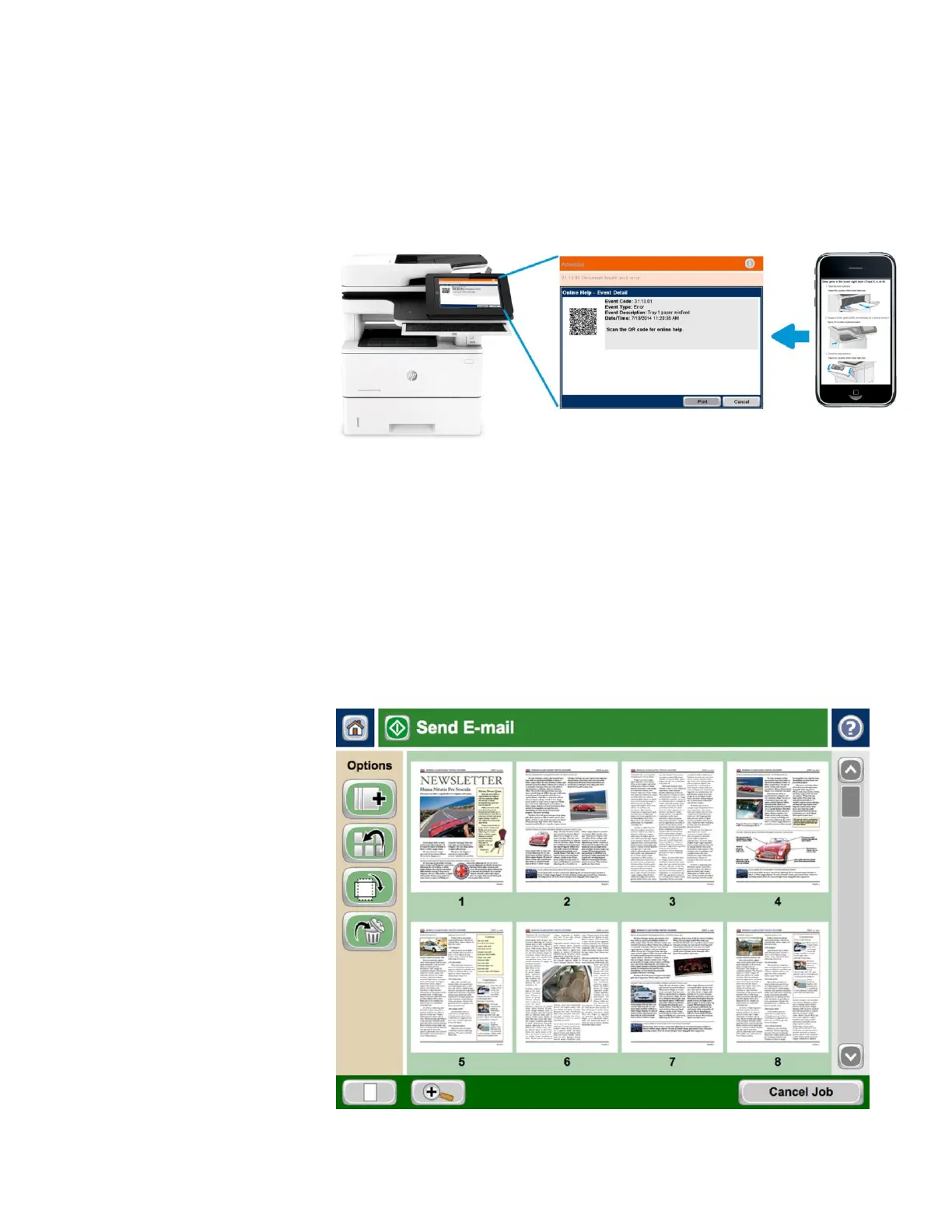Product guide | HP LaserJet Enterprise MFP M527 series
21
Appendix C:
Control panel
features
Troubleshoot with ease
This MFP can help save your IT department valuable time when it comes to troubleshooting
problems. The new Remote Control Panel allows users to operate the user interface remotely, so IT
can troubleshoot problems without running to the MFP.
Users can also quickly troubleshoot
technical issues with HP’s innovative, cloud-based Online Help services that are relevant and up to
date. Easily solve problems from your PC or mobile device. A Quick Response (QR) code on the
adjustable touchscreen links to quick, accurate Online Help using smart phones and tablets.
18
You
can also find these links in the HP Embedded Web Server event log.
Edit jobs right at the MFP
The control panel on the HP LaserJet Enterprise MFP M527 series features image preview, which
lets you minimize steps and reduce errors. Right from the device’s 8-inch (20.3 cm), full-color
touchscreen control panel, you can view and edit your scan job before you send it. You can easily
get your scans to look just the way you want them. Instantly preview and modify scans before
sending them into the workflow, eliminating the need to walk back and forth from a computer.
Scan multiple pages using the ADF and view them as thumbnail images, or zoom and pan for a
detailed inspection. Before finalizing a document you can reorder, rotate, delete, add, or zoom in on
pages. You can apply changes to a single page, or multiple pages at once. Batch separation allows
users to create separate PDF or PDF/A files from scanned documents. The Flow MFP M527c and
M527z models can also create PDF OCR and PDF/A OCR files.
44
