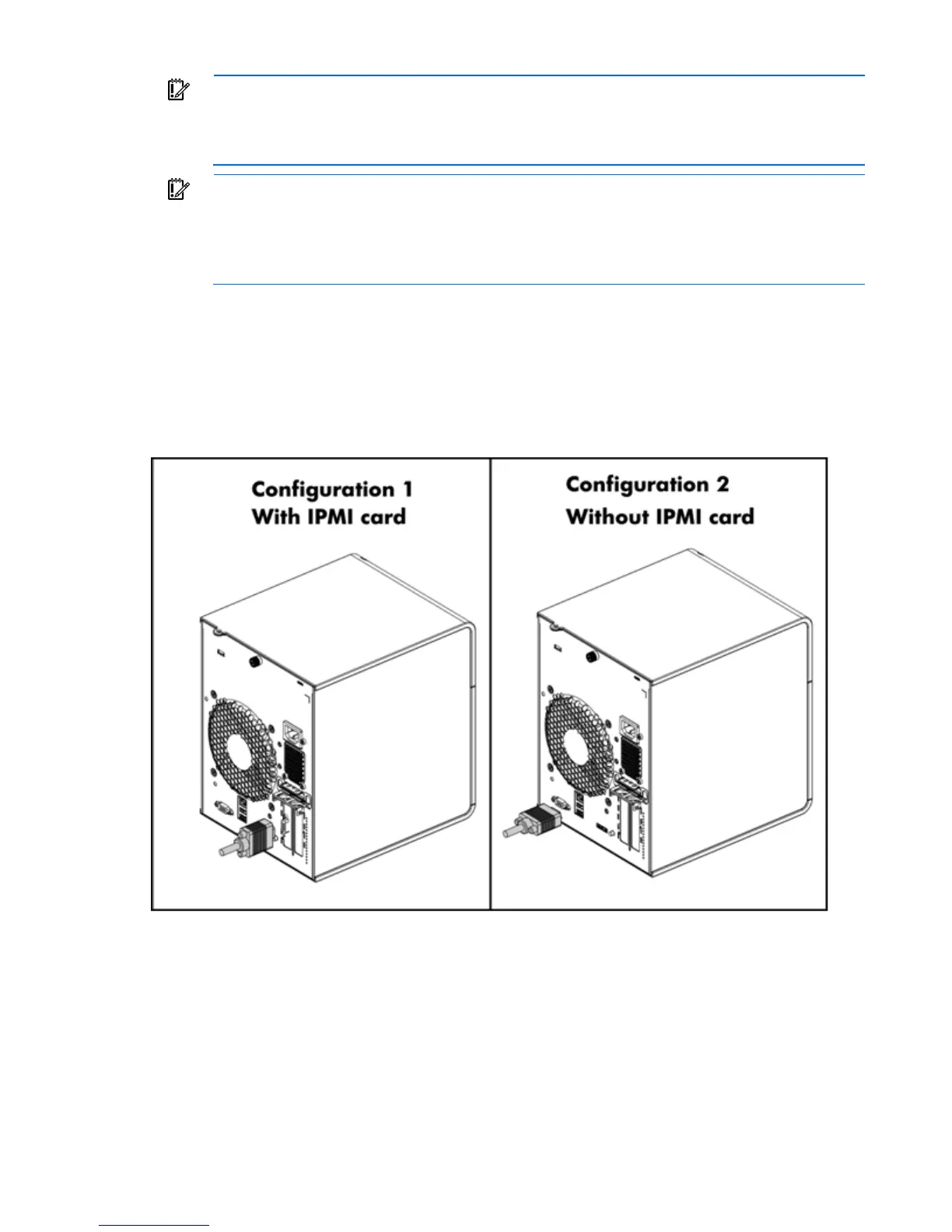Hardware options installation 13
IMPORTANT: Before removing any serviceable parts, determine whether the part is hot plug
or non-hot plug. If the device is non-hot plug, you must power down the server. Non-hot plug
devices in the server include the processor, all boards, memory modules, fan, expansion
boards, and all system drives.
IMPORTANT: Review the specifications of a new component before installing it to verify that it
is compatible with the server. When you integrate new components into the system, record
the model number, serial number, and any other pertinent information for future reference.
After completing any removal or replacement procedure, run the diagnostics program to
verify that all components operate properly.
HP MicroServer Remote Access Card
The operating system has the BMC Setup function when the IPMI card is installed into the server. By BIOS
default, the server exports the VGA port through the VGA connector on the IPMI card automatically when
the IPMI card is plugged. You can use the RJ45 port (LAN port) on the IPMI card to connect the WebUI of
BMC.
SATA hard drive options
The HP ProLiant MicroServer supports up to four hard drives.
1. Press the hard disk carrier latch to release the handle.
2. Rotate the handle.
