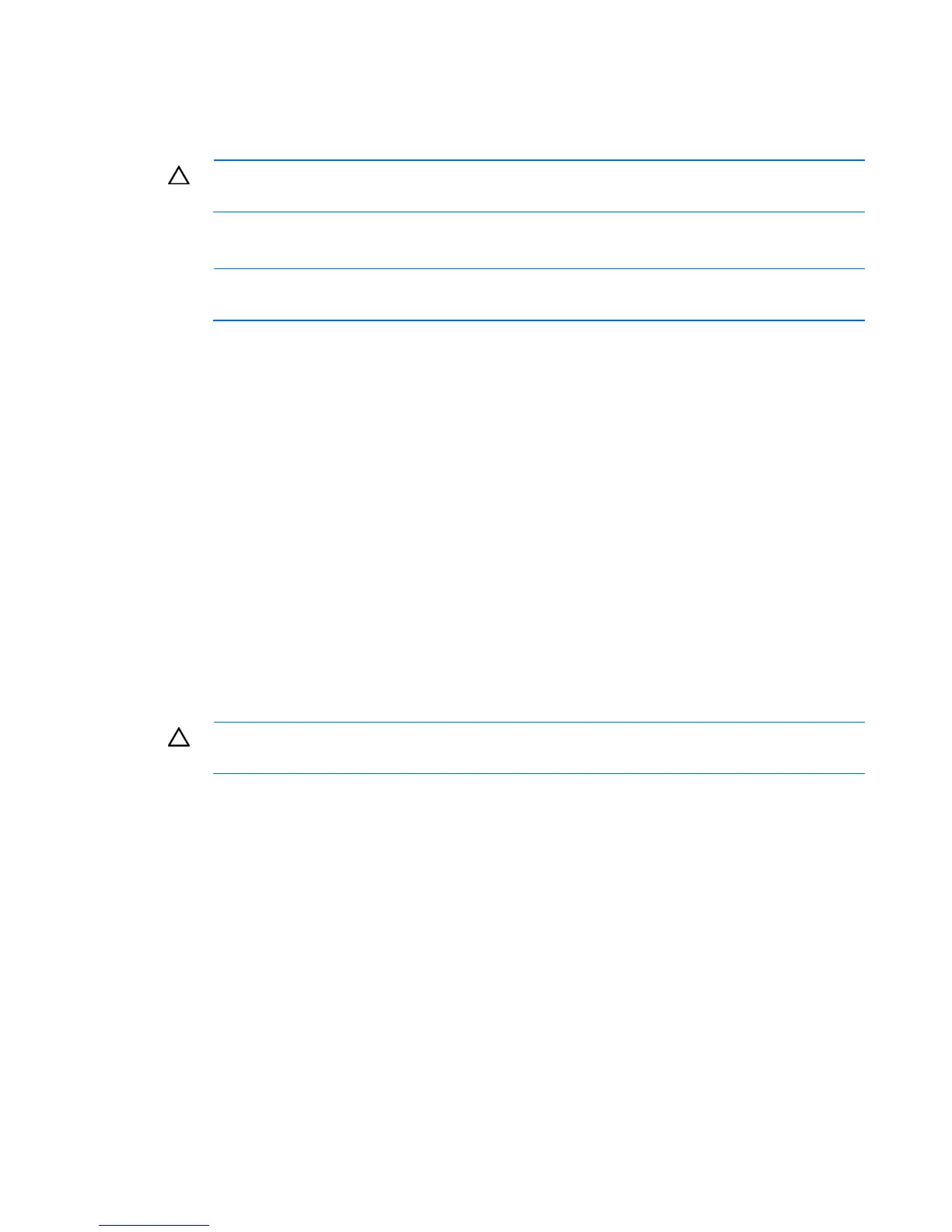Software and configuration utilities 25
2.
Create a RAID volume.
Enabling the SATA RAID feature in RBSU
CAUTION: Back up any data stored on the hard drives before proceeding. The configuration
process erases all data on the hard drives.
1. Power up the server. If the server is already powered, save all data, exit all open applications, and
restart.
NOTE: Enabling the RAID option in RBSU is only necessary for installation of the RAID driver.
If this option is not enabled, the OS loads the standard ATA driver from the OS media.
2. During POST, press the F10 key to launch RBSU. If you fail to press F10 before POST, you will need
to restart the server.
3. In the Advanced menu screen, select IDE Configuration.
4. Set the SATA Controller Mode field to RAID.
5. Press F10, then select Yes to save the changes and close RBSU. The server automatically reboots.
6. Create a RAID volume.
Creating a RAID volume
1. Enable SATA RAID functionality in RBSU ("Enabling the SATA RAID feature in RBSU" on page 25).
2. After the system reboots, press Ctrl+F to activate the RAID Configuration Utility.
3. From the Option menu, select RAID Option ROM Utility.
4. Verify that two SATA drives are installed.
5. In the Main menu screen, select Create Array from the main menu. The system prompts a selection of
RAID 0 and RAID 1.
6. Select a RAID level.
CAUTION: Back up any data stored on the hard drives before proceeding. The configuration
process erases all data on the hard drives.
7. Press Esc. The system automatically configures the RAID level, erasing all existing data on the hard
drive. This process can take up to 50 minutes, depending on drive capacity.
8. After configuration is complete, press Esc to exit the utility.
Installing the embedded SATA RAID driver
AMD provides the SATA RAID feature through use of the Storage Manager. This feature enables RAID
functionality (RAID 0 or RAID 1) for the embedded SATA controller in the system.
Required hardware
Installing the Embedded SATA RAID driver requires a diskette drive or a CD-ROM drive.
