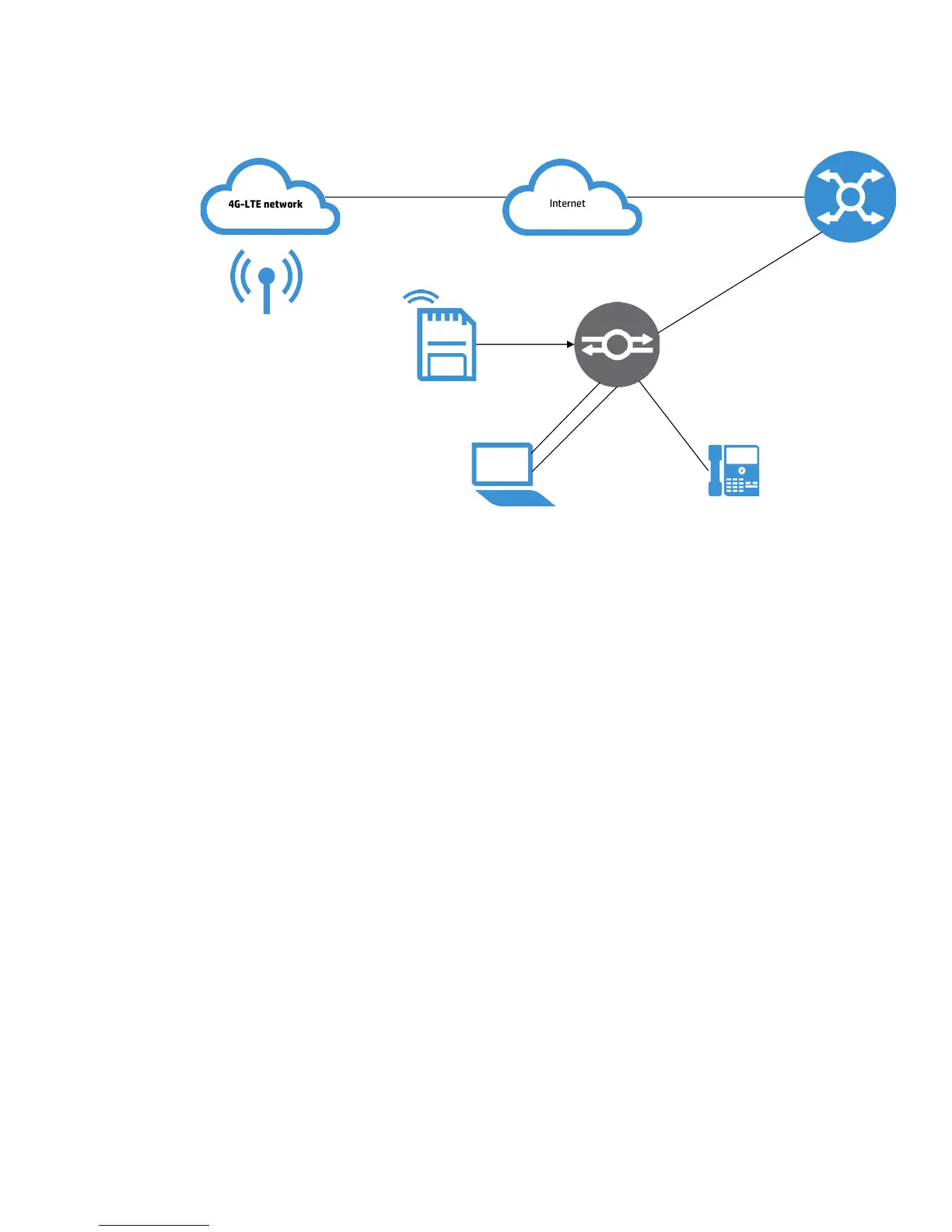Configuration guide | HP MSR930 Verizon 4G-LTE/3G Router Series
Figure 3 illustrates the connectivity of an HP MSR930 4G-LTE/3G (CDMA) with a 4G-LTE interface that uses a 4G-LTE
network as a backup to the primary connection.
Figure 3. Using 4G-LTE/3G as backup access to Internet
Configure
Initial device setup
For initial setup, use the system console port and a terminal emulation program to get connected to the device:
• Connect to the device via system console
• Power on the laptop and login to the laptop
• Power on the HP MSR Router Series
• Notes on connecting your laptop to the device:
– Make sure your laptop has the USB-to-serial interface software driver installed and working with the USB-to-serial
adapter cable that will be used
– To find the COM port associated with the USB serial adapter:
– On Windows laptops, click on Startright click on Computerclick on Properties
– Click on Device Managerexpand Ports
• Connect the system console cable of HP MSR Router Series to the USB-to-serial adapter cable
• Connect the USB-to-serial adapter cable and system console cable to the laptop via a USB port on the laptop
• Connect the system console cable RJ-11 connector to the HP MSR Router Series console port
• Use a terminal emulation program running on the laptop such as PuTTY to connect the laptop to the system console port
of the router
– Use serial port configuration of “9600/8/1/N” at the terminal emulation program to connect to the system console
port of any HP MSR Router Series
– In the terminal emulation program window, press Enter
Laptop
HP IP Phone with 5 V
power supply
GE0/1
172.16.11.2
255.255.255.0
Ethernet
cable
Console
cable
HP MSR930 Router Series
172.16.11.1
4G-LTE network
Internet
4G-LTE card
4
