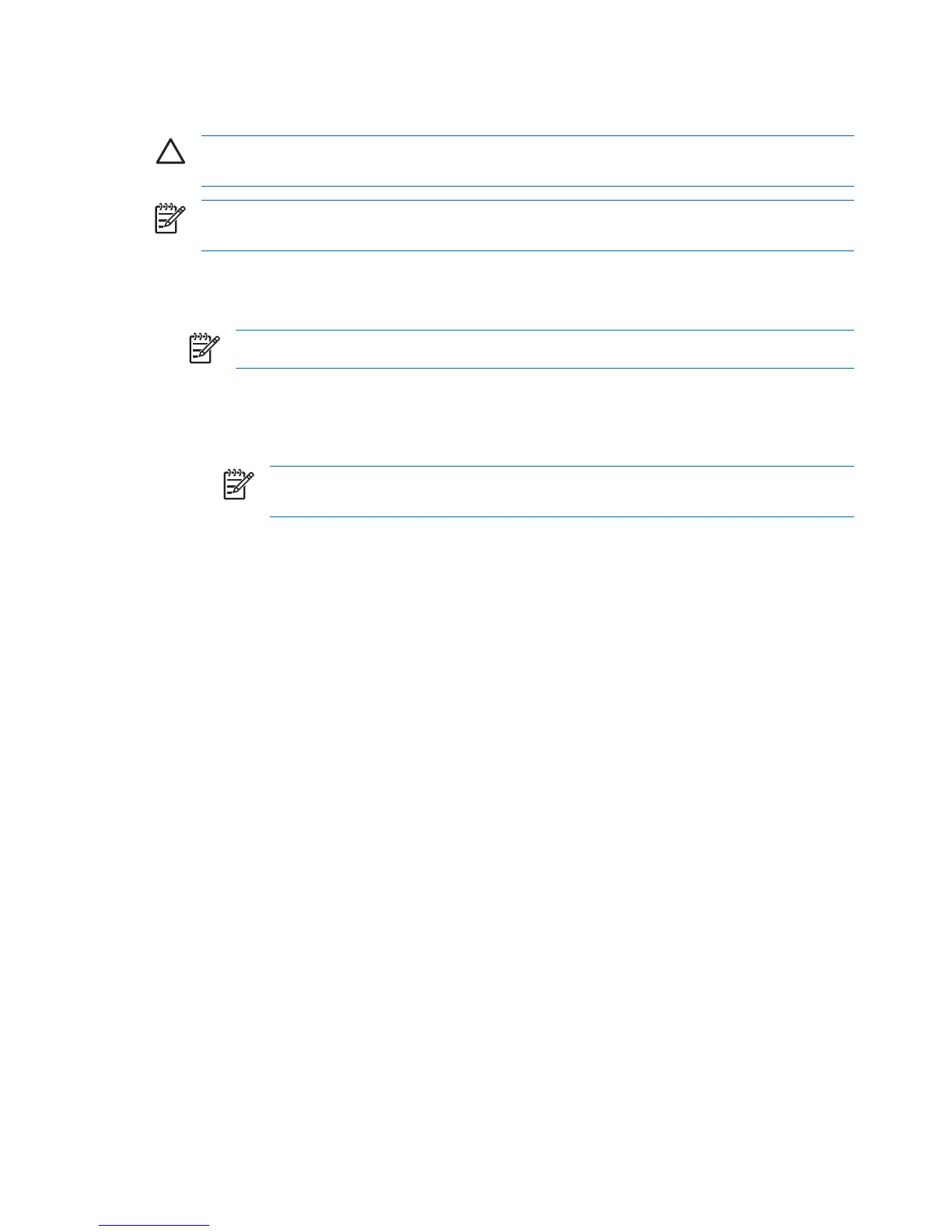Stopping or removing a PC Card
CAUTION To prevent loss of data or an unresponsive system, stop a PC Card before removing
it.
NOTE An inserted PC Card uses power even when idle. To conserve power, stop or remove
a PC Card when it is not in use.
To stop or remove a PC Card:
1. Close all applications and complete all activities that are associated with the PC Card.
NOTE To stop a data transfer, click Cancel in the operating system Copying window.
2. To stop the PC Card:
a. Double-click the Safely Remove Hardware icon in the notification area, at the far right of the
taskbar.
NOTE To display the Safely Remove Hardware icon, click the Show Hidden Icons
icon (< or <<) in the notification area.
b. Click the PC Card listing.
c. Click Stop, and then click OK.
3. To remove the PC Card:
a. Press the PC Card slot eject button (1).
This action extends the button into position for releasing the PC Card.
b. Press the eject button again to release the PC Card.
8 Chapter 2 PC Cards ENWW