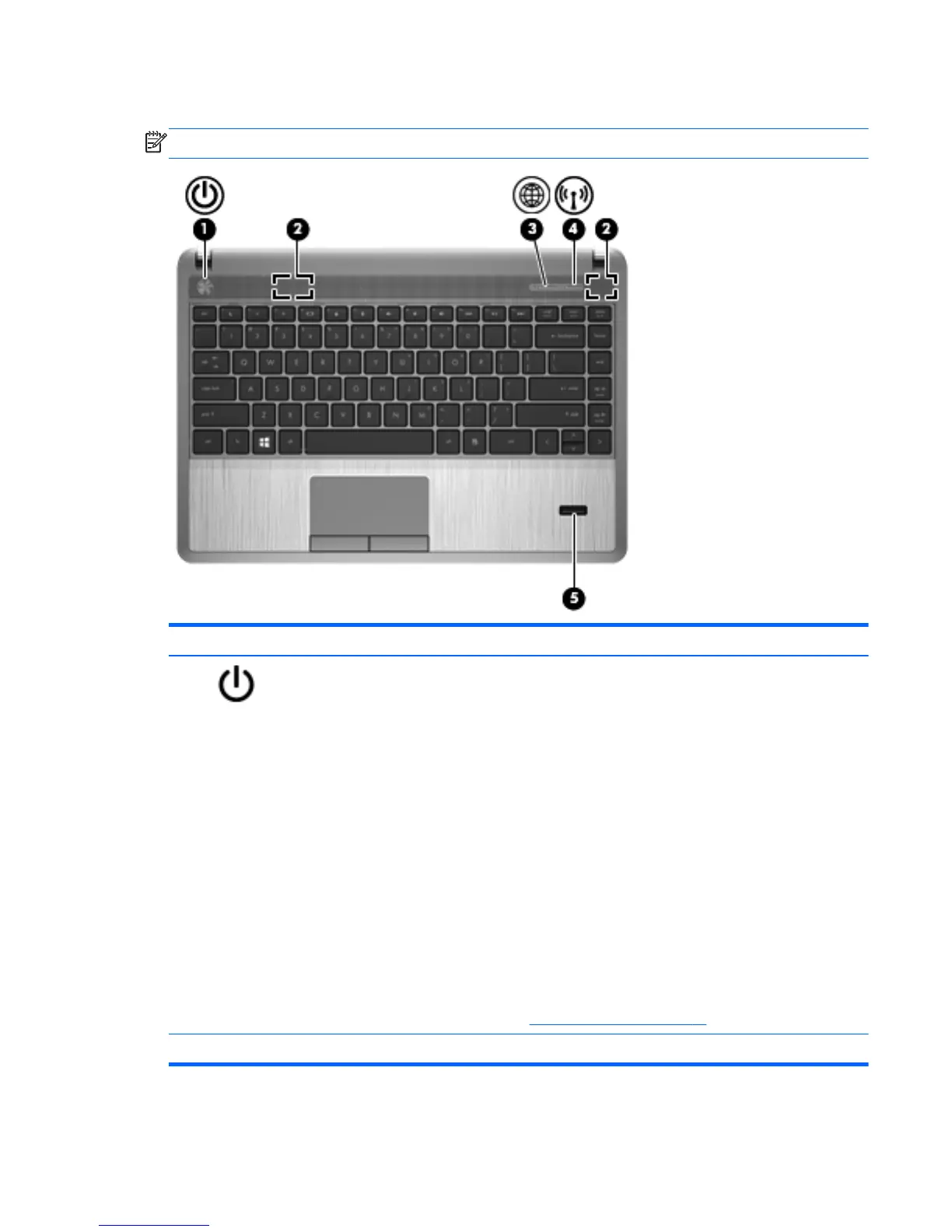Buttons, speakers, and fingerprint reader (select models only)
NOTE: Refer to the illustration that most closely matches your computer.
Component Description
(1)
Power button
●
When the computer is off, press the button to turn on
the computer.
● When the computer is on, press the button briefly to
initiate Sleep.
● When the computer is in the Sleep state, press the
button briefly to exit Sleep.
●
When the computer is in Hibernation, press the button
briefly to exit Hibernation.
If the computer has stopped responding and Microsoft®
Windows® shutdown procedures are ineffective, press and
hold the power button for at least 5 seconds to turn off the
computer.
CAUTION: Pressing and holding down the power button
will result in the loss of unsaved information.
To learn more about your power settings, from the Start
screen, type power options. Click Settings, and then
select Power Options from the options displayed or see
Power management on page 41.
(2) Speakers (2) Produce sound.
Top 7