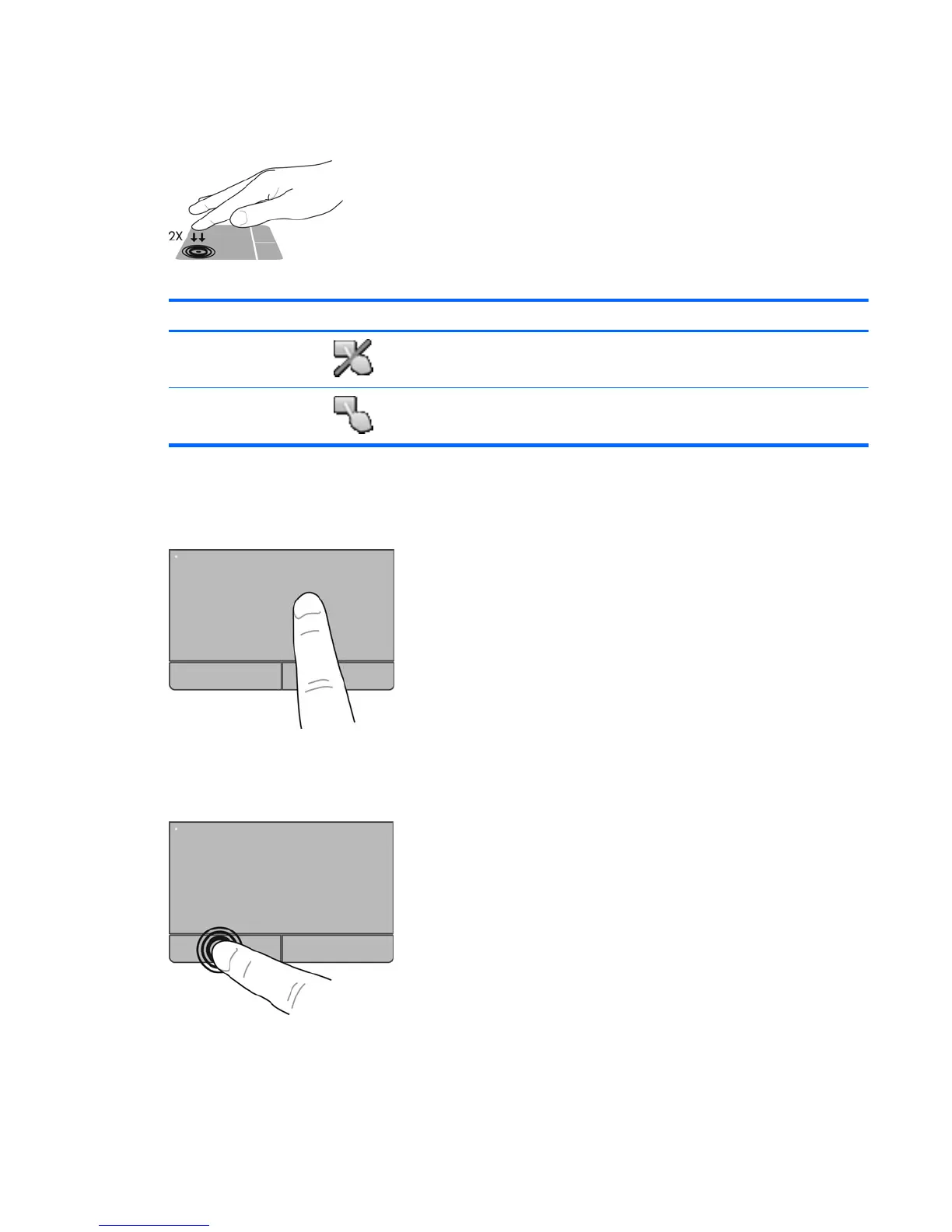Turning the TouchPad off and on
To turn the TouchPad off and on, quickly double-tap the TouchPad on/off button.
The following table shows and describes the TouchPad display icons.
TouchPad light Icon Description
Amber
Indicates that the TouchPad is off.
Off
Indicates that the TouchPad is on.
Navigating
To move the pointer, slide one finger across the TouchPad in the direction you want the pointer to go.
Selecting
Use the left and right TouchPad buttons like the corresponding buttons on an external mouse.
Using Touch gestures
Your TouchPad or touch screen (select models only), allows you to navigate the pointing device on
the screen by using your fingers to control the pointer action.
Using pointing devices 29
