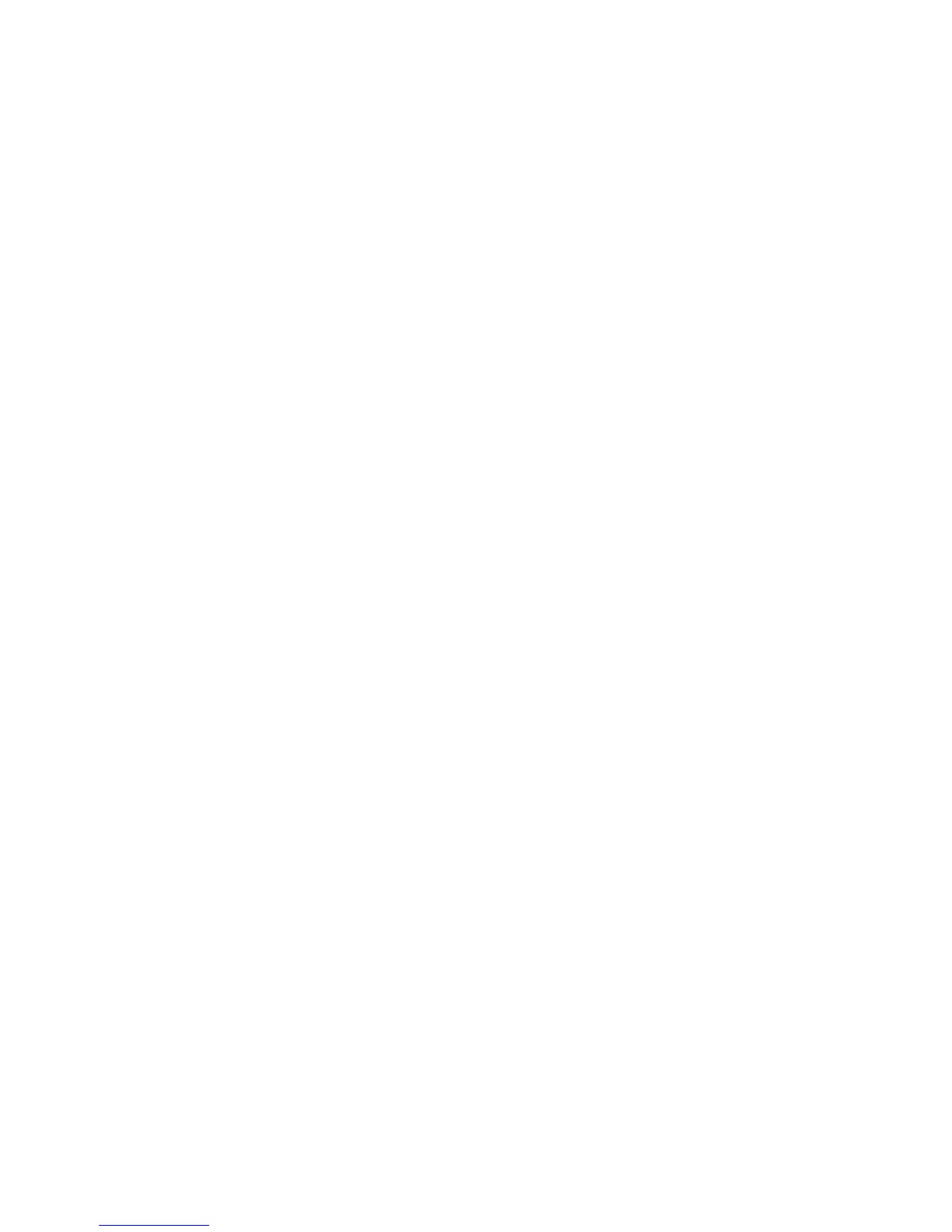Replacing or upgrading the hard drive ............................................................................... 59
Removing the hard drive ................................................................................... 59
Installing a hard drive ........................................................................................ 61
Improving hard drive performance ..................................................................................... 63
Using Disk Defragmenter .................................................................................. 63
Using Disk Cleanup ........................................................................................... 63
Using HP 3D DriveGuard (select models only) .................................................................. 64
Identifying HP 3D DriveGuard status ................................................................ 64
Managing power with a parked hard drive ........................................................ 64
Using HP 3D DriveGuard software ................................................................... 65
Using optical drives (select models only) ........................................................................................... 65
Identifying the installed optical drive .................................................................................. 65
Inserting an optical disc ..................................................................................................... 65
Tray-load ........................................................................................................... 65
Removing an optical disc ................................................................................................... 67
Tray-load ........................................................................................................... 67
When the disc tray opens normally .................................................. 67
When the disc tray fails to open normally ......................................... 68
Sharing optical drives ........................................................................................................ 69
9 Security .......................................................................................................................................................... 70
Protecting the computer ..................................................................................................................... 70
Using passwords ................................................................................................................................ 71
Setting passwords in Windows .......................................................................................... 72
Setting passwords in Computer Setup .............................................................................. 73
Managing a BIOS administrator password ........................................................................ 74
Entering a BIOS administrator password .......................................................... 75
Managing a Computer Setup DriveLock password ........................................................... 75
Setting a DriveLock password ........................................................................... 76
Entering a DriveLock password ........................................................................ 77
Changing a DriveLock password ...................................................................... 77
Removing DriveLock protection ........................................................................ 77
Using Computer Setup Automatic DriveLock .................................................................... 78
Entering an Automatic DriveLock password ..................................................... 78
Removing Automatic DriveLock protection ....................................................... 78
Using antivirus software ..................................................................................................................... 79
Using firewall software ....................................................................................................................... 79
Installing critical security updates ....................................................................................................... 80
Using HP ProtectTools Security Manager (select models only) ......................................................... 80
Installing an optional security cable .................................................................................................... 80
Using the fingerprint reader (select models only) ............................................................................... 81
viii