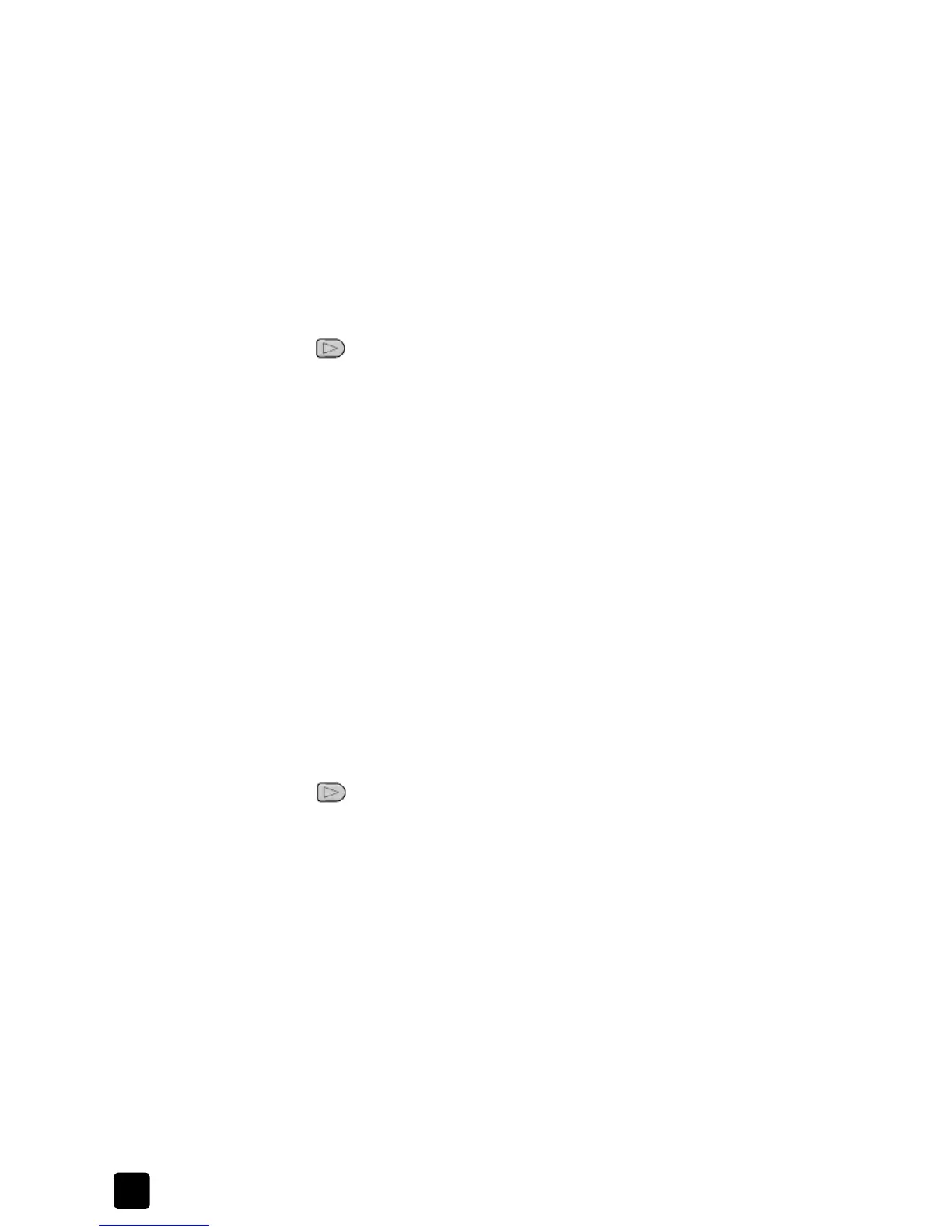hp officejet 4100 series
chapter 2
6
6 Type 75% on the keypad, then press Enter.
7 Press Start Color on the front panel.
The HP Officejet prints three color copies of your picture, reduced to 75%
of its original size.
If you do not do anything else with your HP Officejet, the settings that you
adjusted will return to their default settings within two minutes. The number
of copies returns to one and the copy percentage returns to 100%.
8 If you do not want to wait for two minutes, press Cancel.
Next, you will use the Photo Fit to Page option to enlarge your photograph.
9 Reload your original in the ADF print side down, and then press the Photo
Fit to Page button on the front panel.
10 Press until the appropriate paper type appears, and then press Enter
to select it.
11 Press Start Black or Start Color.
A copy of your picture is printed, which fills the whole page.
setup button
The Setup button lets you enter the menu system that you use to change scan
setup, as well as perform maintenance and print reports.
1 Press Setup.
The first submenu appears.
2 Press Setup repeatedly to view all the submenus.
The submenus are as follows:
– 1:Print Report
– 2:Speed Dial Setup
–3:Basic Fax Setup
– 4:Advanced Fax Setup
–5:Maintenance
3 Press Setup until Print Report appears, then press Enter.
4 Press until Self-Test Report appears, then press Enter.
A Self-Test Report is printed.
This concludes the brief tutorial.
Review the rest of this HP Officejet 4100 series help to find out how to
make other changes and use other features.
