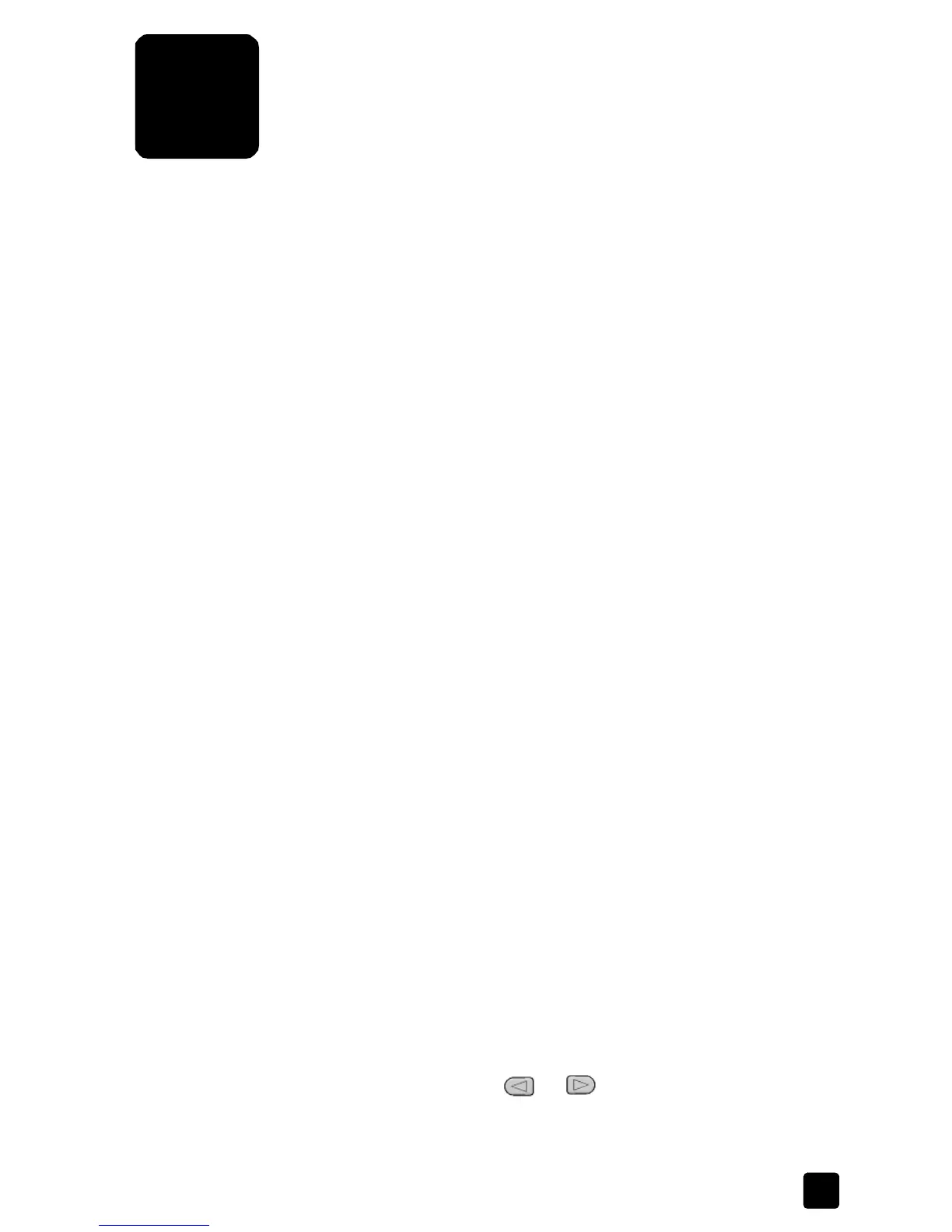4
17
use the copy features
The copy features let you do the following:
• Produce high-quality color and black-and-white copies.
• Reduce or enlarge the size of the copies you make from 25% to 400% of
the copy’s original size.
• Make the copy lighter or darker, select the number of copies, and specify
the quality of the copies you make.
• Use special copying features to make many sizes of photos, make high-
quality copies of photos using special photo paper, or create
transparencies.
This section contains the following topics:
• make copies
• perform special copy jobs
make copies
You can make copies using the front panel of your HP Officejet or by using the
HP Officejet software on your computer. Many copy features are available using
either method. However, you may find that the software offers easier access to
special copy features.
All copy settings that you select on the front panel are reset two minutes after the
HP Officejet completes the copy, unless you save the settings as the default
settings, as described in change settings for all copy tasks on page 19.
This section contains the following topics:
• make a copy
• increase copy speed or quality
• set the number of copies
• reduce or enlarge a copy
• make copies lighter or darker
• enhance text sharpness and photo colors
• change settings for all copy tasks
make a copy
1 Load the paper tray with the appropriate paper.
2 Load your original.
3 Press the Copy button.
4 Use the keypad or press the or to enter the number of copies.
You can make up to 99 copies.
5 Press Start Black or Start Color.
