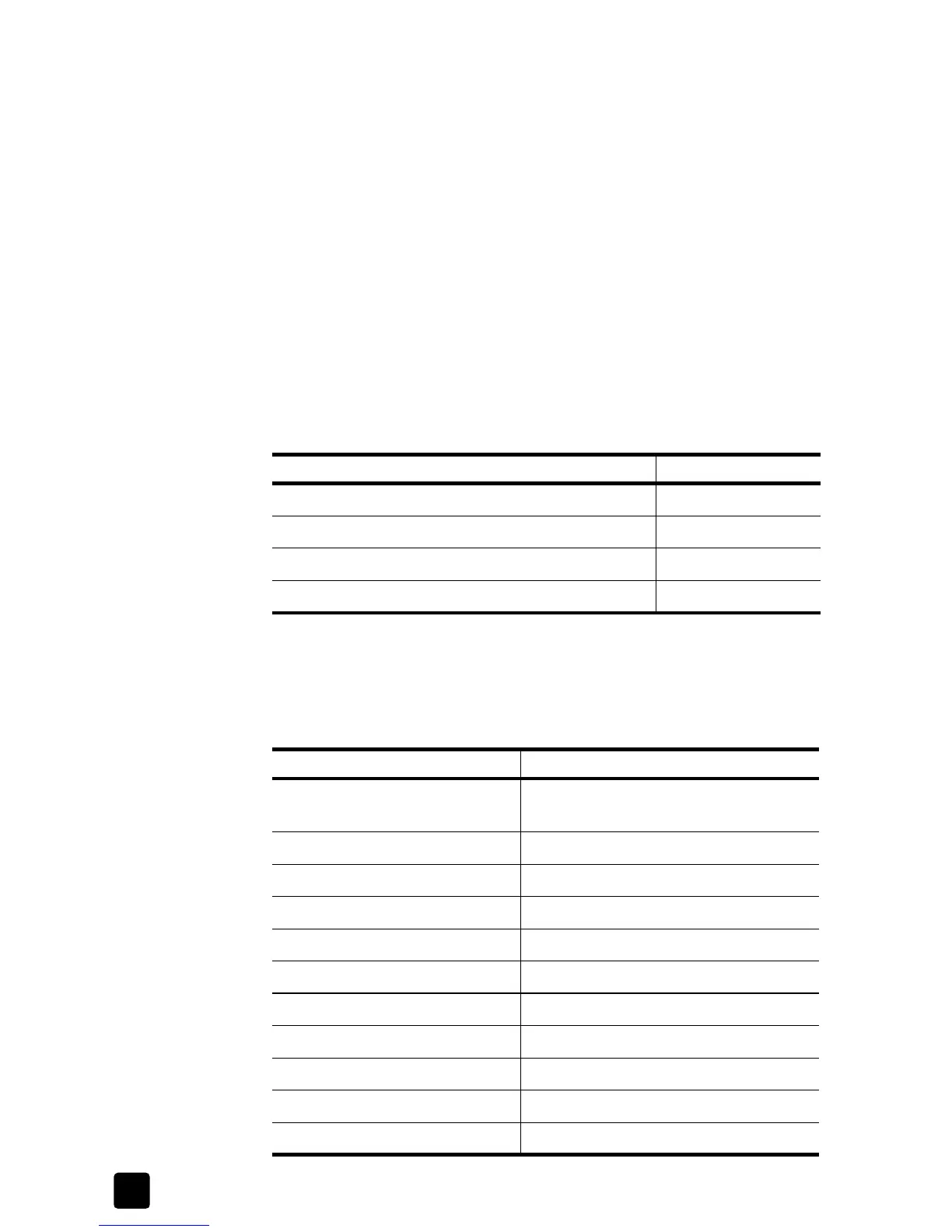hp officejet 4100 series
chapter 7
54
If you need to change settings, click the button that opens the Properties
dialog box (depending on your program, this button might be called
Properties, Options, Printer Setup, or Printer), and then select the
appropriate options for your print job using the features available in the
Setup tab.
The settings you select apply only to the current print job. To set print
settings for all jobs, see display print settings.
4 Click OK to close the Properties dialog box.
5 Click OK to begin your print job.
To make your HP Officejet the default printer if it isn’t already, see make
your hp officejet the default printer.
quality settings for specific papers
The paper type you select automatically sets the correct print-quality setting. For
some HP papers, your HP Officejet automatically selects Best to ensure clear,
crisp results.
recommended paper-size settings for printing
Following are suggested paper-size settings for the type of job you are printing.
Make sure to look at the long list of choices in the Paper Type list to see if a
defined paper-size already exists for the paper you are using.
paper type quality setting
Plain Paper Normal
Inkjet Papers Normal
Photo/Glossy Papers Best
Transparency Films Normal
paper type paper-size setting
Cards User-Defined Paper Size, if listed sizes
are not appropriate
Copier Letter or A4
Custom-size papers User-Defined Paper Size
Envelopes Appropriate listed envelope size
Greeting-card papers Letter or A4
Inkjet papers Letter or A4
Iron-on t-shirt transfers Letter or A4
Labels Letter or A4
Letterhead Letter or A4
Photo papers Letter or A4
4-by-6-inch photo paper Photo 4 x 6 in. (with tab)
