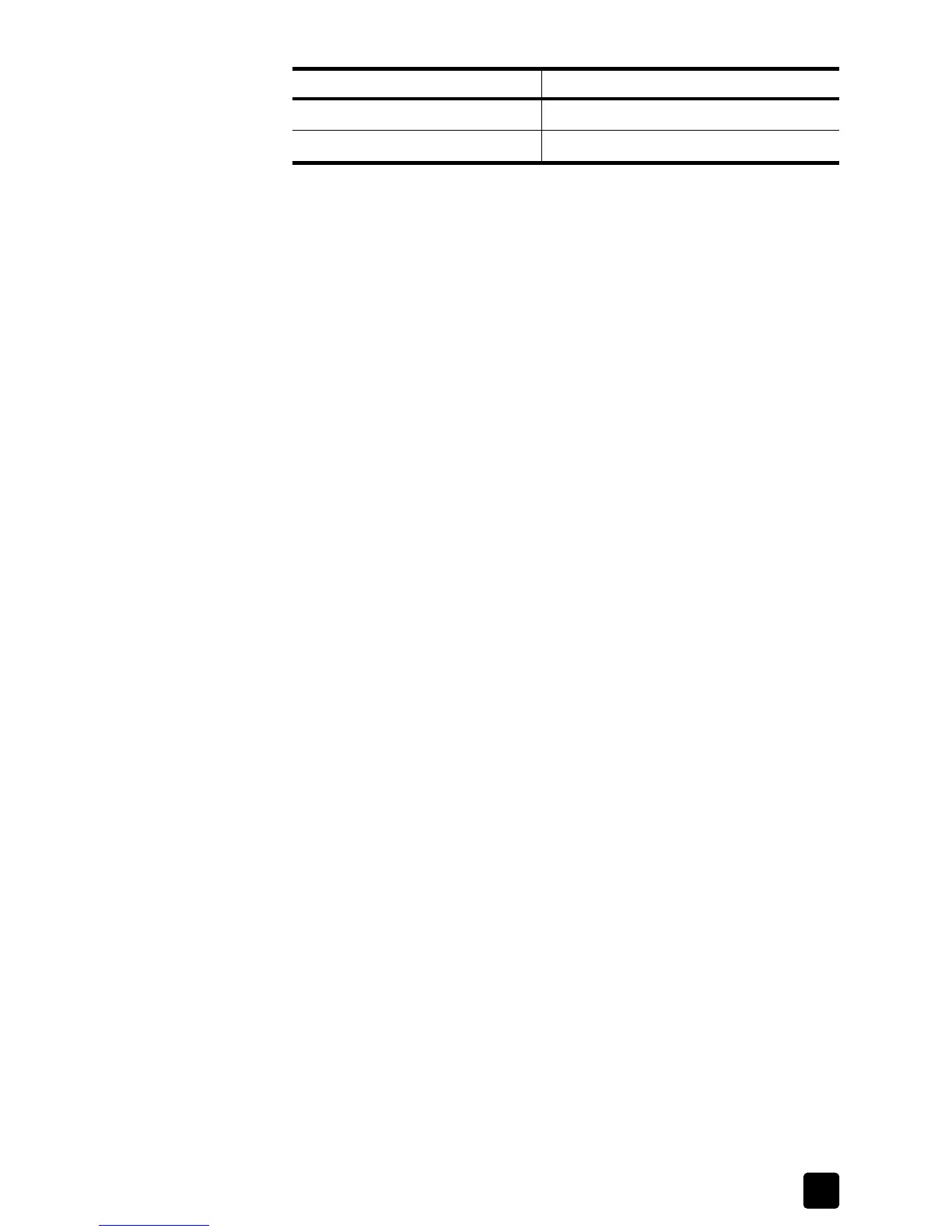reference guide
use the print features
55
make your hp officejet the default printer
You can set your HP Officejet as the default printer to use from any program.
to set a default printer
1 On the Windows taskbar, click Start, point to Settings, and then select
Printers.
2 Right-click your HP Officejet icon, and select Set as default.
display print settings
If you want to change print settings, you need to decide if you want to change
them for the current job, or for all jobs. How you display print settings depends
on whether or not you want to make the setting permanent.
to change the print setting for all future jobs
1 In the HP Photo & Imaging Director, click Settings, and then select Printer
Settings.
2 Make changes to the print settings, and click OK.
to change the print setting for the current print job
1 In your program’s File menu, select Print, Print Setup, or Page Setup. Make
sure that the selected printer is your HP Officejet.
2 Click Properties, Options, Printer Setup, or Printer (the option names are
different depending on your software program).
3 Make changes to the settings, and click OK.
4 Click OK to print the job.
See any of the following topics for more information about print settings:
• increase print speed or quality
• change the page orientation
• set the number of copies
Hagaki cards Hagaki card
Transparency films Letter or A4
paper type paper-size setting
