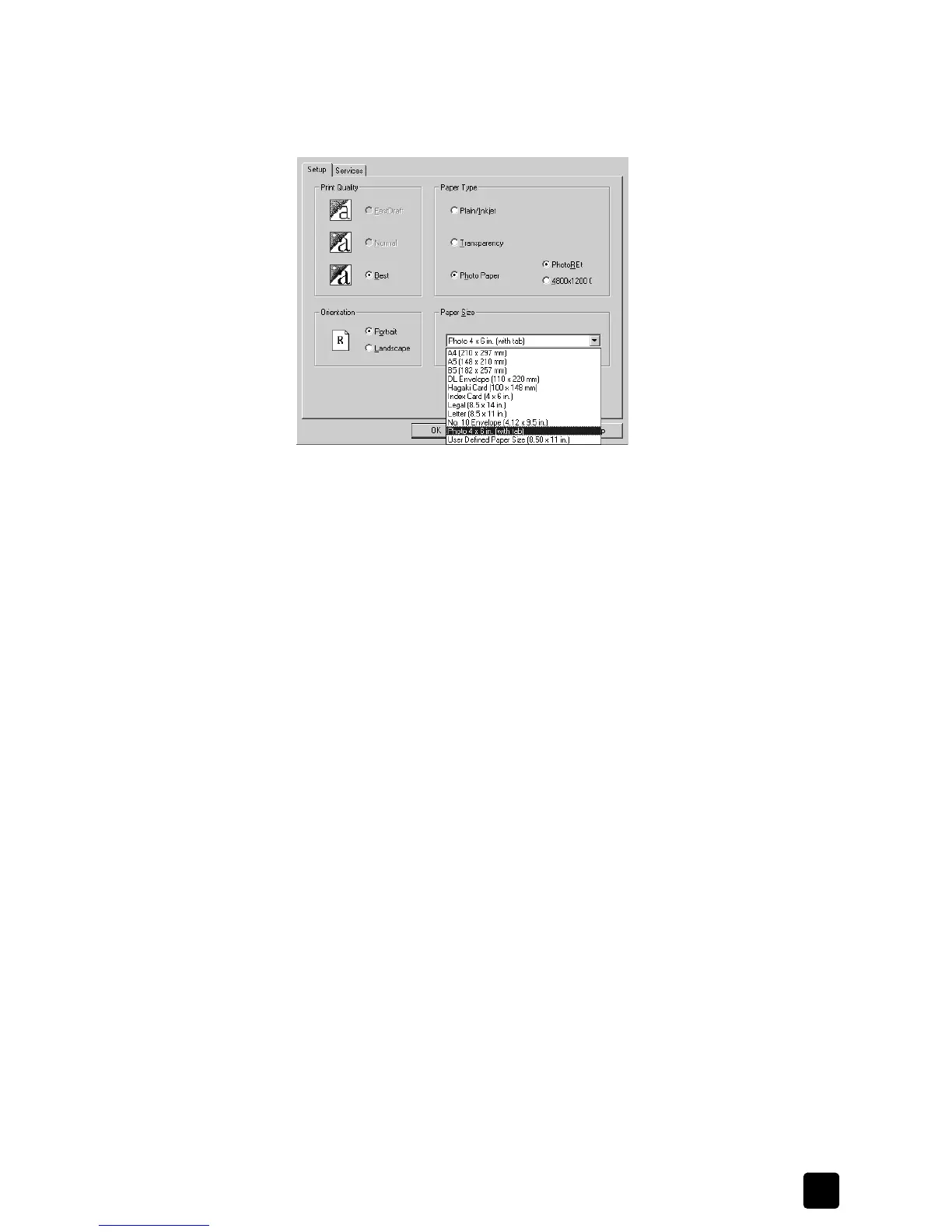reference guide
use the print features
59
For more information, see display print settings on page 55.
3 In the Paper Type area, click Photo Paper.
Your HP Officejet automatically sets the Print Quality to Best.
select a photo paper size from the properties dialog box
4 In the Paper Size list, select the appropriate size.
If you are printing to 4-by-6 inch photo paper, make sure the photo papers
are loaded correctly.
5 Click OK to close the dialog box.
print using 4800x1200 optimized dpi
When you are printing on photo paper, print at 4800x1200 Optimized dpi to
get the best print quality. This setting causes the HP Officejet to print significantly
more slowly, which temporarily uses a large amount of disk space (400 MB or
more).
to use 4800x1200 optimized dpi for a single print job
1 From the program that you are printing from, display the Properties dialog
box for your HP Officejet, and then click the Setup tab.
2 In the Paper Type area, select Photo Paper.
Your HP Officejet automatically sets the Print Quality to Best, and the
PhotoREt and 4800x1200 Optimized dpi options become active.
3 Select the 4800x1200 Optimized dpi option.
