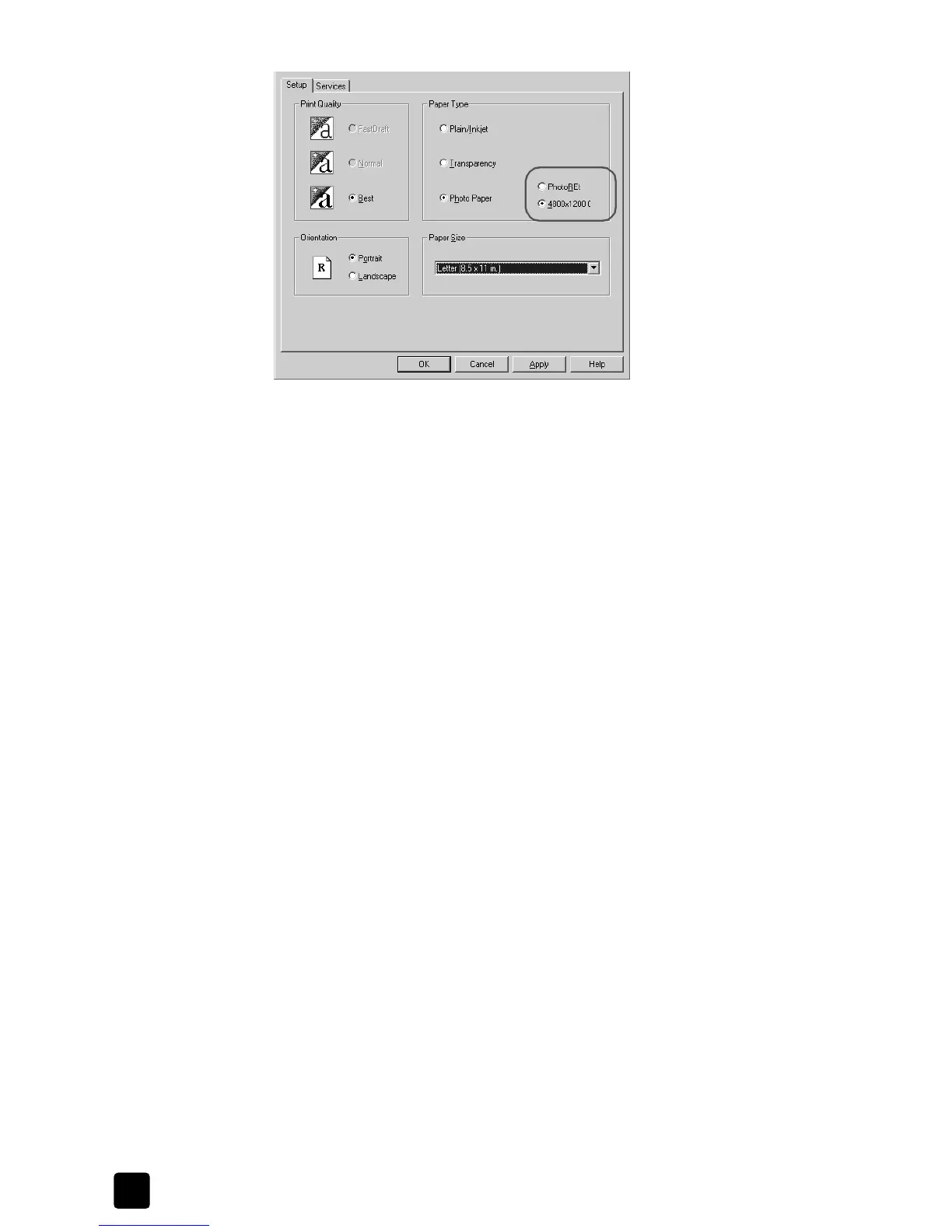hp officejet 4100 series
chapter 7
60
select 4800x1200 optimized dpi for high resolution photo printing
4 Click OK to close the dialog box, and then click OK in your program’s Print
dialog box.
print a presentation on transparency film
For the best results, we recommend that you use HP transparency film products
with your HP Officejet.
1 Load the transparency film into the input tray.
2 In the Properties dialog box, click the Setup tab.
3 In the Paper Type area, click Transparency.
4 Click OK to close the dialog box, and then click OK in your program’s Print
dialog box.
Your HP Officejet automatically waits for transparencies to dry before
releasing them. Ink dries more slowly on film. Be sure to allow enough time
for the ink to dry before handling the transparency.
print a group of addresses on labels or envelopes
With your HP Officejet, you can print on a single envelope, groups of envelopes,
or label sheets designed for inkjet printers.
1 Print a test page on plain paper first.
2 Place the test page on top of the label sheet, and then hold both pages up
to the light. Check your label spacing to see how well each block of text
aligns with each label. Make adjustments as needed.
3 Load the labels or envelopes into the input tray.
4 If you are printing on envelopes, do the following:
– Display the print settings, and click the Setup tab.
–In the Paper Size list, select the appropriate envelope size.
