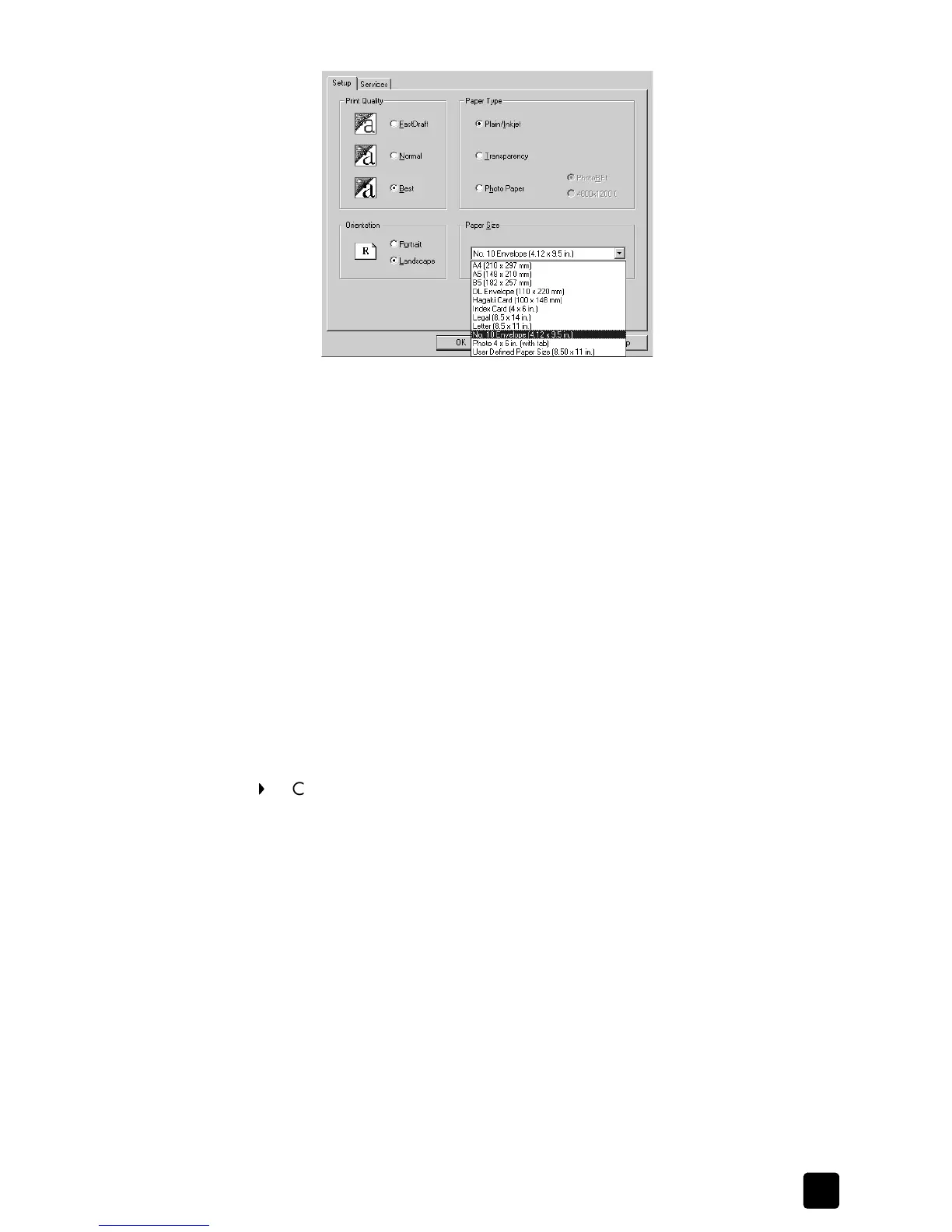reference guide
use the print features
61
select an envelope size from the paper size list
5 Click OK to close the dialog box.
stop a print job
We recommend that you stop a print job from your HP Officejet by pressing
Cancel on the front panel.
Your HP Officejet prints any pages it has already started printing and then
cancels the remainder of the job. This can take a few moments.
You can stop a print job from your computer, although we recommend the
previous method for best results. Although most programs designed for Windows
use the Windows print spooler, your program might not use it (PowerPoint in
Microsoft Office 97 is an example of a program that does not). If you can’t
cancel your print job using one of the following procedures, consult the
instructions for canceling background printing in the online help for your
program.
to stop a print job from the status window
Click Cancel.
to stop a print job from the printers folder
1 On the Windows taskbar, click Start, point to Settings, and then select
Printers.
You can also double-click the printer icon in the Windows taskbar.
2 Double-click your HP Officejet icon.
3 Select the job you want to cancel.
4 In the Document menu, select Cancel Printing or Cancel, or press the Delete
key on your keyboard.
It can take a few moments for printing to be cancelled.
