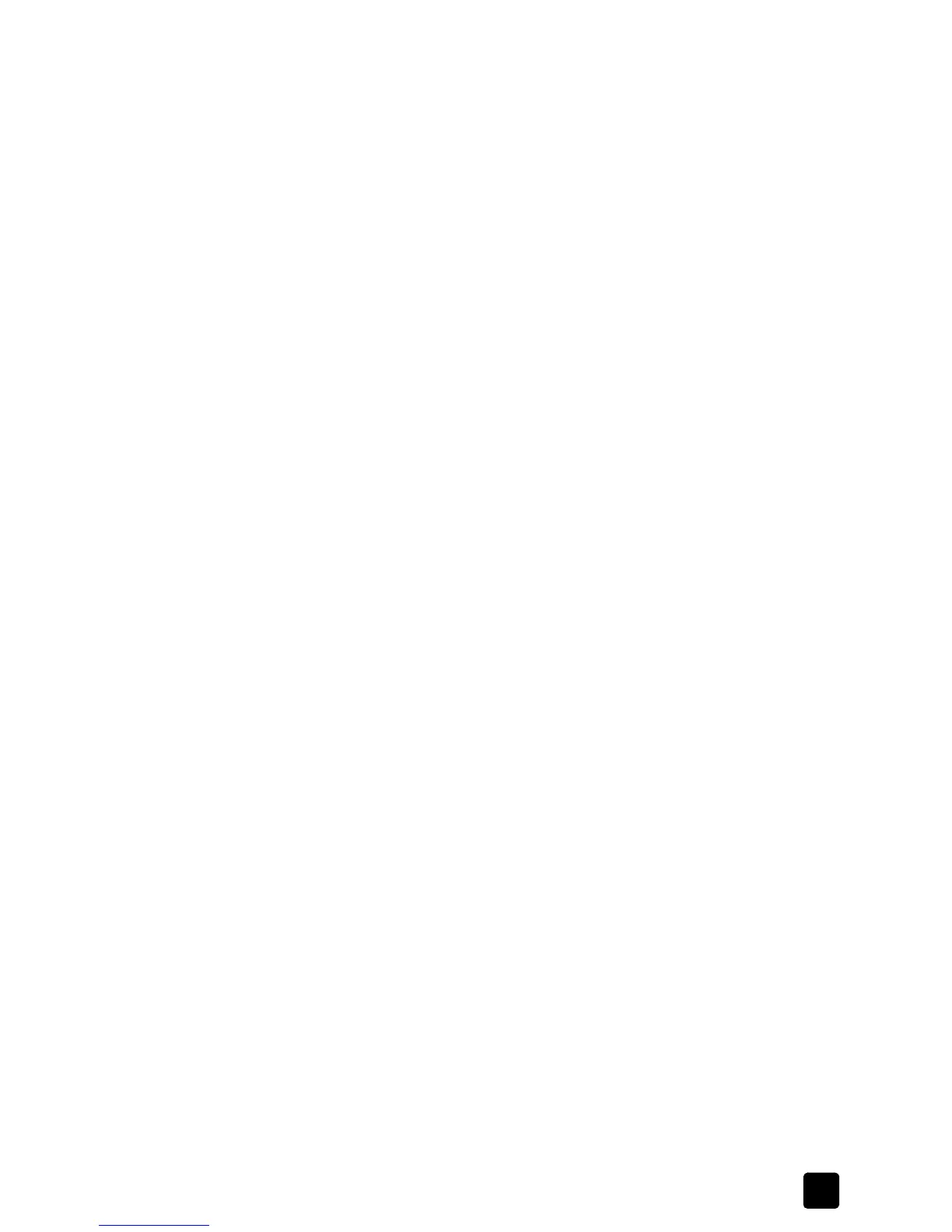reference guide
maintain your hp officejet
69
4 Load the align cartridges page face down in the ADF between the paper-
width guides and press the Enter button again.
5 Recycle or discard the page.
clean the print cartridges
Use this feature when the Self-Test Report shows streaking or white lines through
any of the colored bars. Do not clean print cartridges unnecessarily. This wastes
ink and shortens the life of the ink nozzles.
1 Press Setup.
2 Press 5, then press 1.
This selects the Maintenance, and then selects Clean Print Cartridge.
A page of patterns is printed. The cartridges are cleaned. Recycle or
discard the page.
If copy or print quality still seem poor after you clean the print cartridges,
replace the print cartridge that is affected.
clean the print cartridge contacts
Clean the print cartridge contacts only if you get repeated front panel messages
prompting you to check a cartridge after you already have.
Caution! Do not remove both print cartridges at the same time.
Remove and clean them one at a time.
Make sure you have the following materials available:
• Cotton swabs or any soft material that will not come apart or leave fibers
(for example, a scrap piece of clean cotton cloth).
• Distilled, filtered, or bottled water (tap water may contain contaminants
that can damage the print cartridges).
To clean the print cartridge contacts:
1 Turn the unit on and open the pen door.
The print carriage moves into view.
2 After the print carriage has moved into view, unplug the power cord from
the back of the unit.
3 Release the print cartridge, then pull it out of its slot.
4 Inspect the print cartridge contacts for ink and debris buildup.
5 Dip a clean cotton swab into distilled water, and squeeze any excess water
from the swab.
6 Hold the print cartridge by its sides.
7 Clean the contacts.
