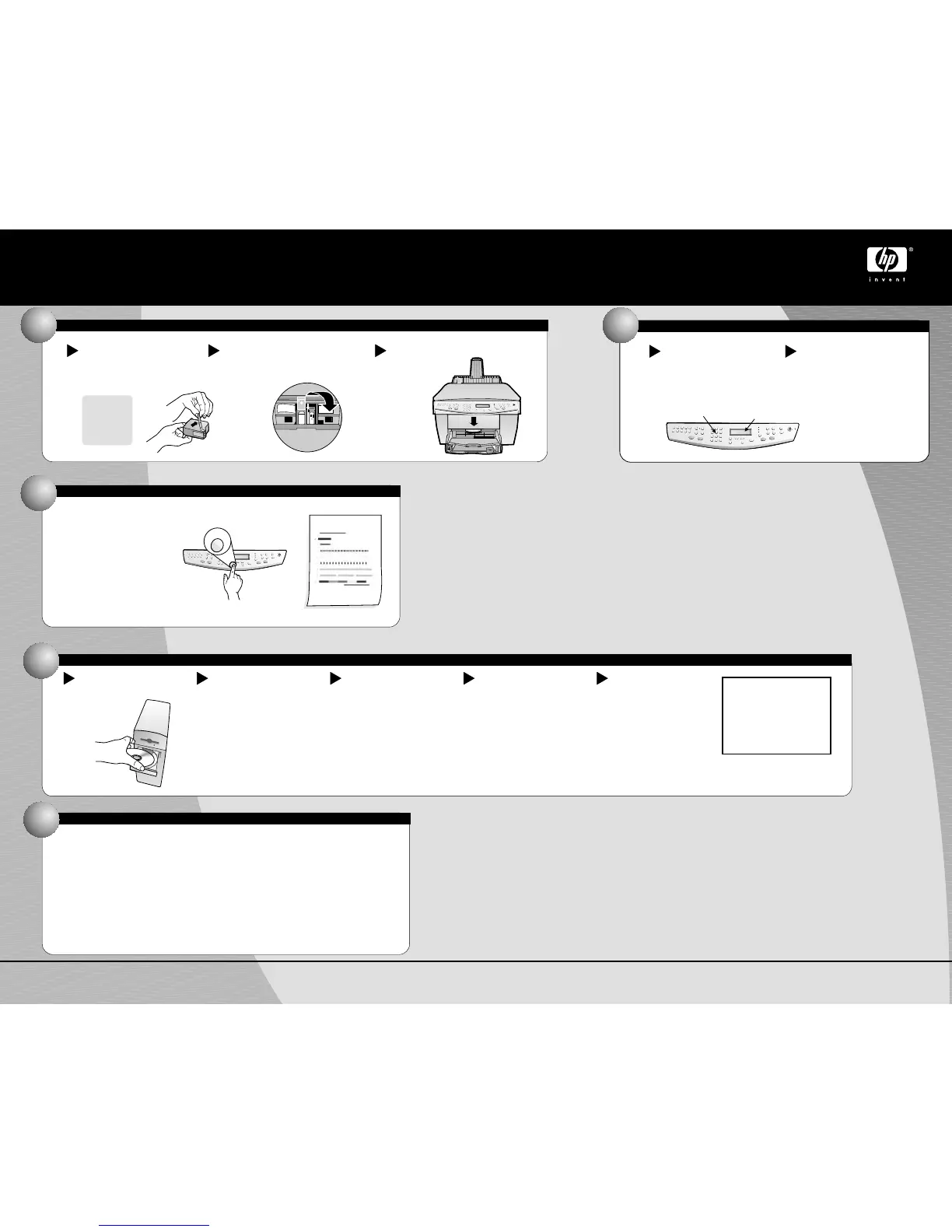Copyright Hewlett-Packard Company 2000.
Printed in the USA, Germany, or Singapore.
Print an alignment page
Make sure paper is loaded in your
HP OfficeJet.
The message “Press to
Align Cartridges” appears in the
display. Press the key to
enable the HP OfficeJet to
perform the alignment. After a
page prints, the alignment is
complete.
Look at the alignment page for
green check marks, and then
recycle or discard the page.
ENTER
ENTER
12
For troubleshooting, refer to the
Save this sheet for future reference.
HP OfficeJet G Series:
Your Basic Guide for Macintosh.
HP OfficeJet G85 Macintosh Quick Setup Poster
10
Insert color print cartridge
Remove the color print cartridge (wider
one) from its packaging and, being
careful to touch only the black plastic,
gently remove both the green pull tab
and the blue tape covering the nozzles.
Push the color print cartridge firmly down the
slot on the left. Lower the left print-cartridge
latch down onto the top of the cartridge, and
push down until the latch locks firmly into
place.
CAUTION:
Do not touch
or remove
the gold-
colored
contacts.
a
b
Pull the handle
down to close the
door.
c
If prompted on the display, enter the
code for your language on the keypad,
and then confirm your selection.
Enter the code for your country on
the keypad, and then confirm your
selection.
Look at the display on your HP
OfficeJet for a country list.
(U.S. users go to step 12.)
(Outside U.S. only) Select your country and language
11
a
b
Keypad
Display
ENTER
Congratulations!
You can now print, copy, scan and fax
with your new HP OfficeJet.
Congratulations!
14
13
Install the software
b
c
The installer will automatically
run after you insert the CD.
If it does not, you should
double-click the
icon on your desktop.
HP All-In-One
Installer
Select a language from the drop-
down list and click .
Click Accept to accept the
Software License Agreement.
Install
d
Click to do an easy
install.
Then, click to
proceed with the installation.
Install
Continue
Turn your computer and wait
for your computer to finish
rebooting.
Insert the HP OfficeJet
installation
CD.
a
When prompted, restart your
computer. The
will run after re-starting. Follow
the instructions to complete
the software installation.
Setup Assistant
e
Note:
See the Additional Setup
Information in the Basic Guide
for details on how to set up a
network installation.
Macintosh Side 2 of 2
