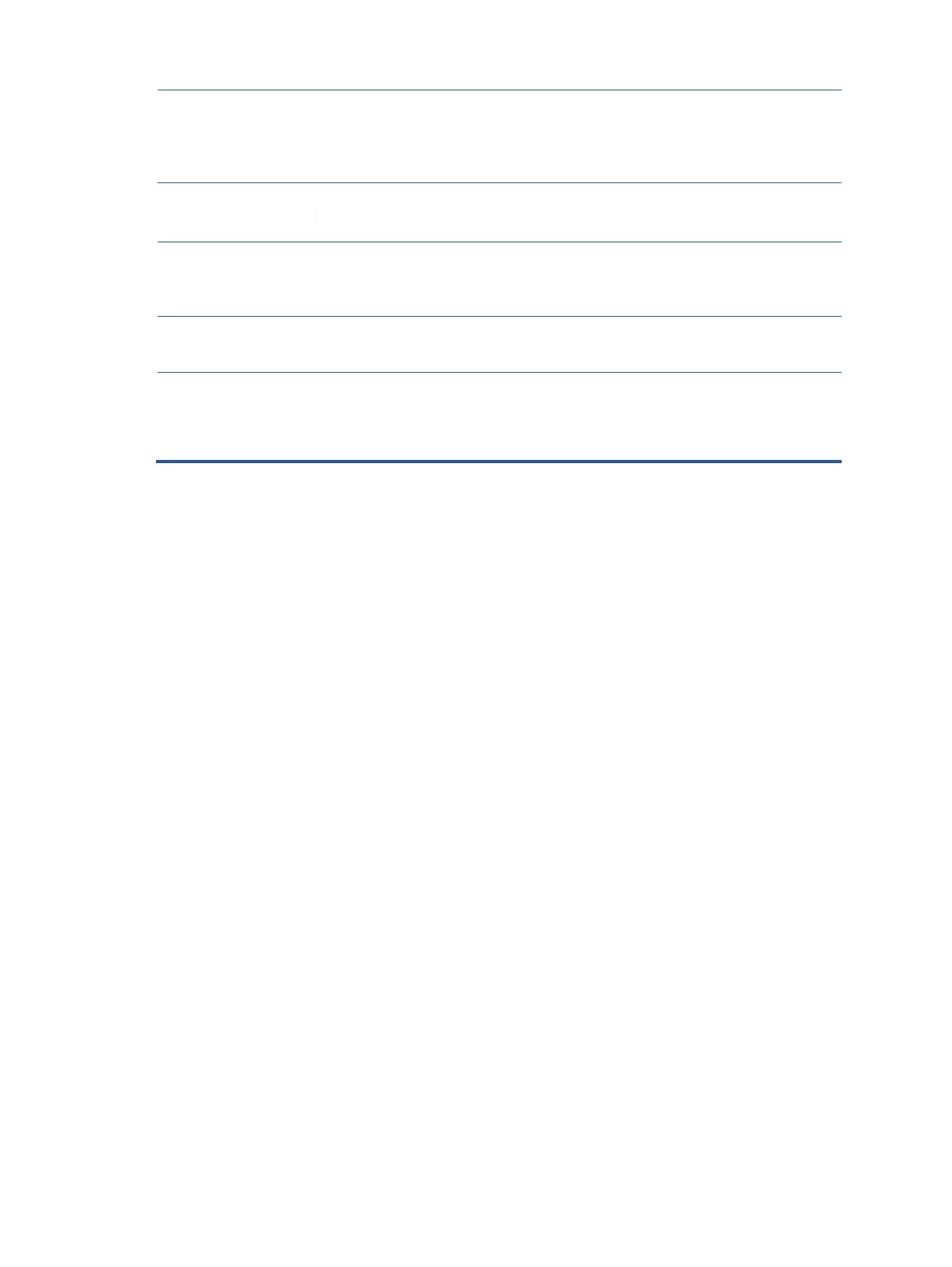is displayed on the screen.
video signal cable between
the computer and monitor. Be
sure that the computer power
is off while connecting the
video cable.
“Input Signal Out of
Range”is displayed on
screen.
Video resolution and/or refresh rate are set
higher than what the monitor supports.
Change the settings to a
supported setting.
The monitor does not
enter into a low-power
sleep state.
The monitor's power saving control is disabled.
Open the OSD menu and
select Power, select Auto-
Sleep Mode, and then set
auto-sleep to On.
“OSD Lockout” is
displayed
The monitor’s OSD lockout function is
enabled.
Press and hold the Left button
for 10 seconds to disable the
OSD Lockout function.
“Power Button
Lockout” is displayed.
The monitor's Power Button Lockout feature
is enabled.
Press and hold the Power
button for 10 seconds to
unlock the power button
function.
