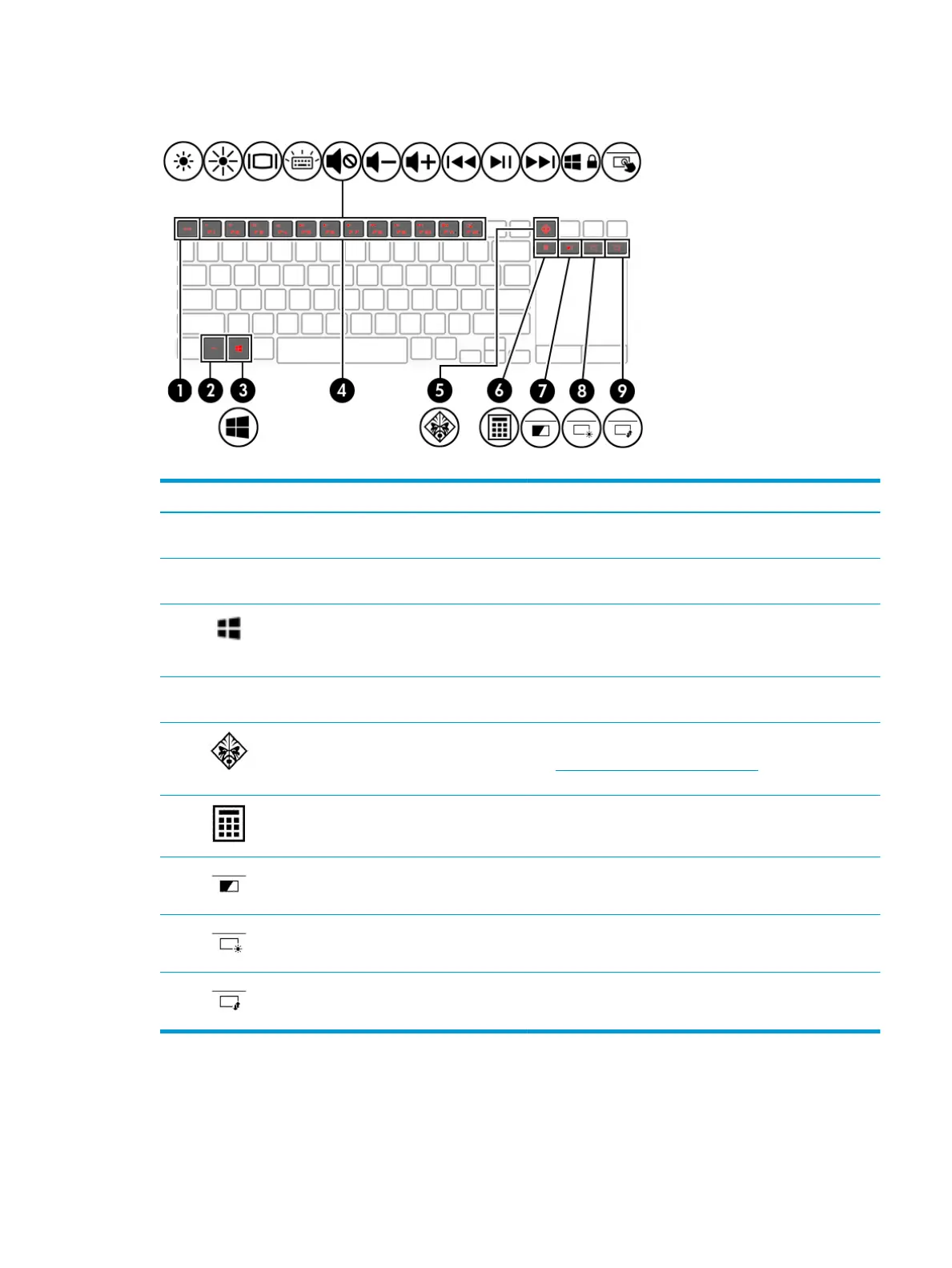Special keys
Table 2-7 Special keys and their descriptions
Component Description
(1) esc key Displays system information when pressed in combination with
the fn key.
(2) fn key Executes specic functions when pressed in combination with
another key.
(3) Windows key Opens the Start menu.
NOTE: Pressing the Windows key again will close the Start
menu.
(4) Action keys Execute frequently used system functions when pressed in
combination with the fn key.
(5) OMEN key Opens the OMEN Command Center software.
See HP OMEN Command Center on page 14 for more
information.
(6) Virtual numeric keypad key Displays a virtual numeric keypad on the second screen. The
virtual numeric keypad can be used like an external numeric
keypad. Press the key again to turn o the numeric keypad.
(7) Second screen backlight key Turns the second screen backlight on and o.
(8) Second screen brightness control key Increases and decreases the second screen brightness
incrementally when you press the key.
(9) Screen switch key Moves a designated application window between the main
screen and the second screen.
Keyboard area 11