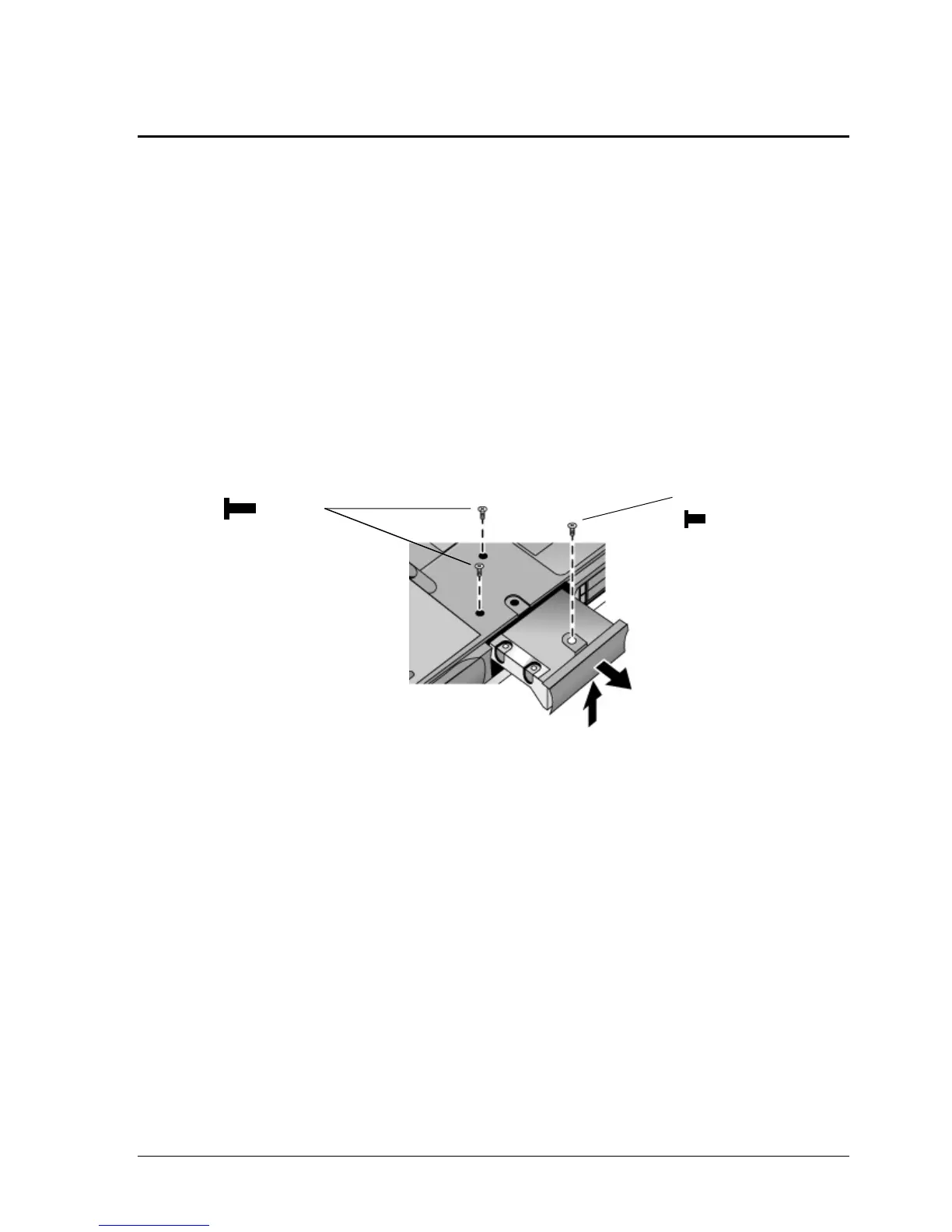HP Omnibook 6000/6100 Removal and Replacement 2-7
Removing the Hard Disk Drive
(User-Replaceable)
Required Equipment
• Small Phillips screwdriver.
Removal Procedure
1. Unplug the AC adapter, if present, and remove the battery. Remove the secondary battery if one is
installed.
2. Turn the unit bottom side up and remove all hard drive screws.
3. Raise the cover on the end of the drive so that its retainer tab is free of the computer casing, then
gently pull the hard drive out of the computer.
Figure 2-6. Removing the Hard Disk Drive
4. Remove all screws from the holder and drive case, then lift the drive out of the holder.
5. Notice that the hard drive has a pin connector attachment at one end. Carefully remove this
connector from the end of the drive. Work alternately at each end so that the connector slides off
evenly without bending the connector pins.
Screw, M2.5×4mm
Screws, M3×6mm (2)
(OB 6100 only)
