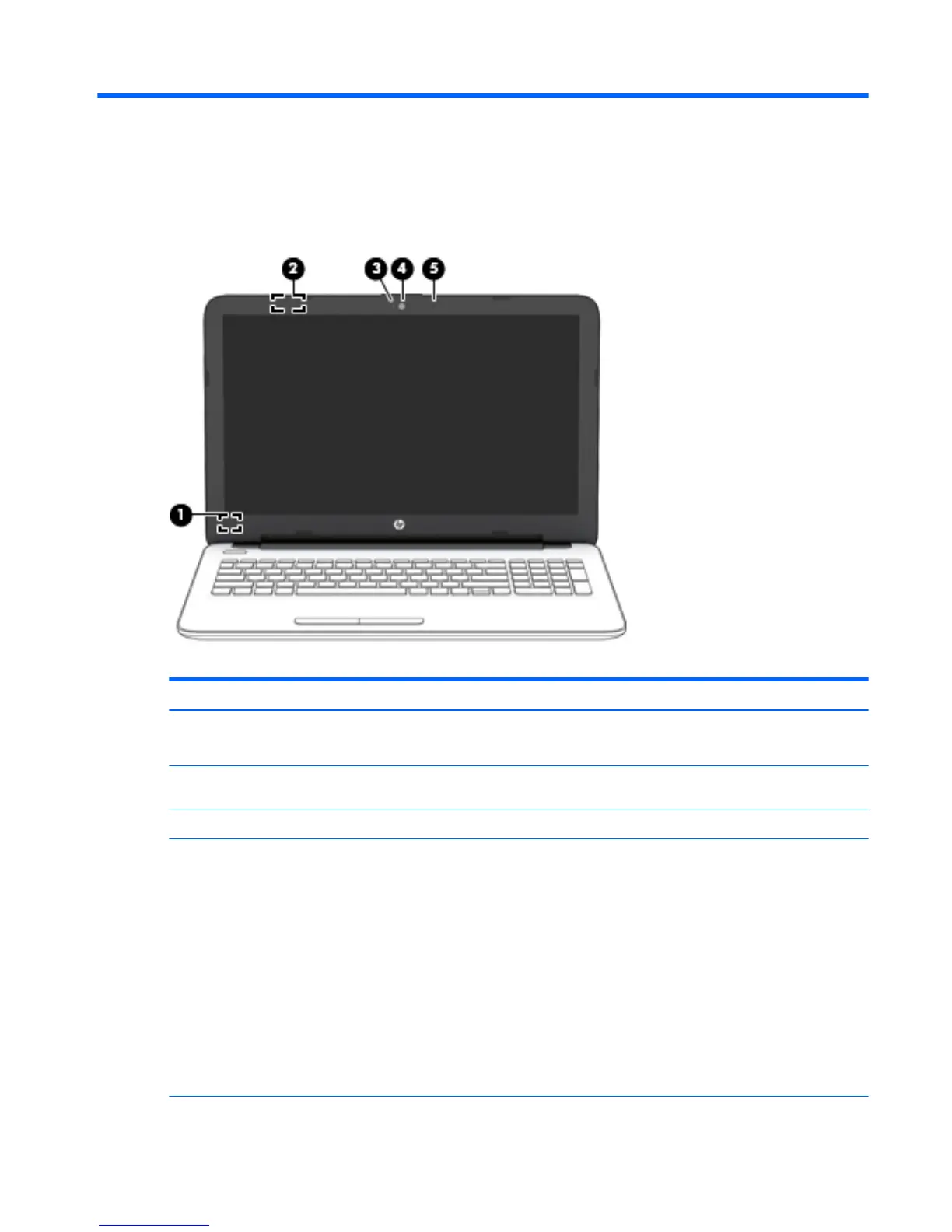2 External component identication
Display
Component Description
(1) Internal display switch Turns o the display and initiates Sleep if the display is closed while the power is on.
NOTE: The internal display switch is not visible from the outside of the computer.
(2) WLAN antenna* Sends and receives wireless signals to communicate with wireless local area networks
(WLANs).
(3) Webcam light On: The webcam is in use.
(4) Webcam
– or –
3D camera (select products
only)
Records video and captures photographs. Some models allow you to video conference and
chat online using streaming video.
To use the webcam or 3D camera:
▲
Windows 7: To use the webcam, select Start > All Programs > Communication and
Chat > CyberLink YouCam.
▲
Windows 8.1: From the Start screen, type camera, and then select Camera from the
list of applications.
▲
Windows 10: Type camera in the taskbar search box, and then select Camera.
NOTE: A 3D camera captures 3D images and displays them on the computer screen. It
includes additional hardware (a 3D camera sensor and a 3D laser projector) plus special
software. To learn more about using a 3D camera, open the Intel RealSense app Welcome to
Intel RealSense. To access the 3D camera apps, go to the Intel RealSense Technology app.
Display 5
