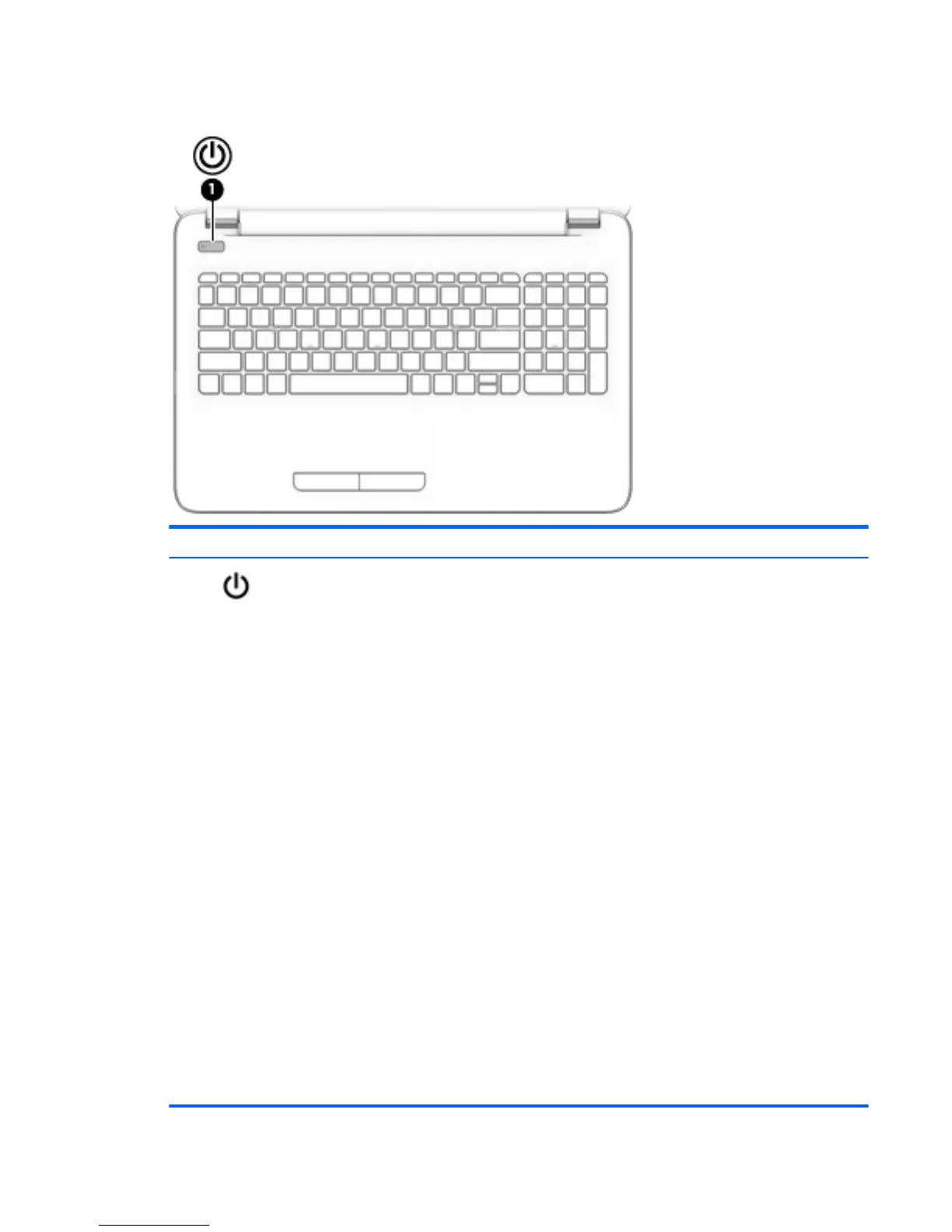Buttons
Component Description
(1) Power button
●
When the computer is o, press the button to turn on the computer.
●
When the computer is on, press the button briey to initiate Sleep.
●
When the computer is in the Sleep state, press the button briey to exit Sleep.
●
When the computer is in Hibernation, press the button briey to exit Hibernation.
CAUTION: Pressing and holding down the power button will result in the loss of
unsaved information.
If the computer has stopped responding and Windows shutdown procedures are
ineective, press and hold the power button down for at least 5 seconds to turn o the
computer.
To learn more about your power settings, see your power options:
Windows 7:
Select Start > Control Panel > System and Security > Power Options.
Windows 8.1::
▲
From the Start screen, type power, select Power and sleep settings, and then
select Power and sleep from the list of applications.
‒ or –
From the Windows desktop, right-click the Start button, and then select Power
Options.
Windows 10:
▲
Type power in the taskbar search box, and then select Power and sleep
settings.
‒ or –
Right-click the Start button, and then select Power Options.
Top 11
