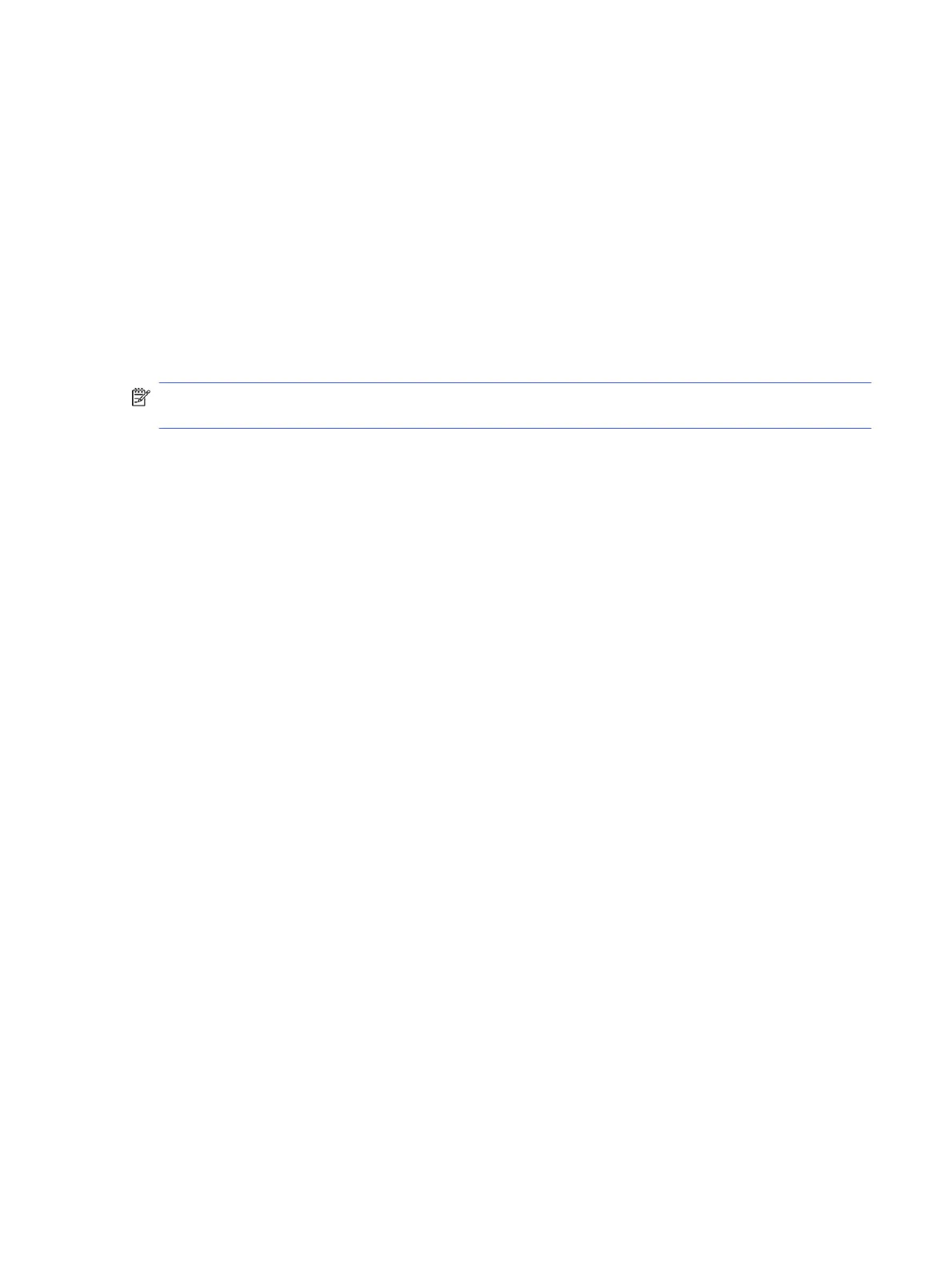Installing a BIOS update
BIOS installation procedures vary. Follow any instructions that appear on the screen after the download
is complete. If no instructions appear, follow these steps.
1. Select the Search icon in the taskbar, type file in the search box, and then select File Explorer.
2. Select your hard drive designation. The hard drive designation is typically Local Disk (C:).
3. Using the hard drive path you recorded earlier, open the folder that contains the update.
4. Double-click the file that has an .exe extension (for example,
filename
.exe).
The BIOS installation begins.
5. Complete the installation by following the on-screen instructions.
NOTE: After a message on the screen reports a successful installation, you can delete the
downloaded file from your hard drive.
Installing a BIOS update
63