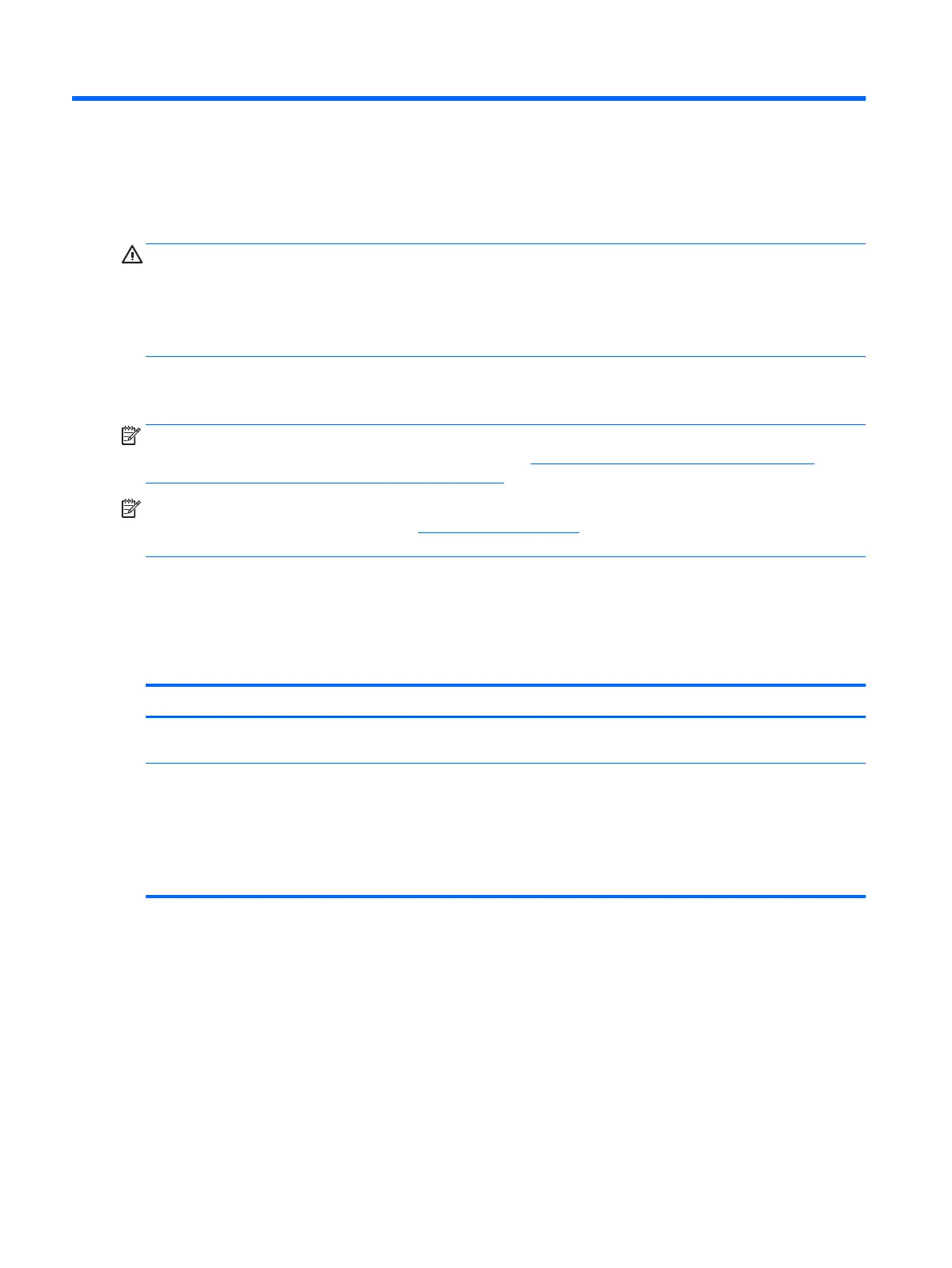5 Removal and replacement procedures
This chapter provides removal and replacement procedures for Authorized Service Provider only parts.
CAUTION: Components described in this chapter should only be accessed by an authorized service provider.
Accessing these parts can damage the computer or void the warranty.
CAUTION: This computer does not have user-replaceable parts. Only HP authorized service providers should
perform the removal and replacement procedures described here. Accessing the internal part could damage
the computer or void the warranty.
Component replacement procedures
NOTE: Details about your computer, including model, serial number, product key, and length of warranty,
are on the service tag at the bottom of your computer. See Locating the model number, serial number,
product number, and warranty information on page 13 for details.
NOTE: HP continually improves and changes product parts. For complete and current information on
supported parts for your computer, go to http://partsurfer.hp.com, select your country or region, and then
follow the on-screen instructions.
There are as many as 60 screws that must be removed, replaced, and/or loosened when servicing
Authorized Service Provider only parts. Make special note of each screw size and location during removal
and replacement.
Optical drive
Description Spare part number
DVD±RW Double Layer SuperMulti Drive (does not include the optical drive bezel, optical drive bracket,
optical drive cable, or optical drive gate Mylar)
920417-012
NOTE: The optical drive components are available using the following spare part numbers:
●
Optical drive bezel – 933477-001
●
Optical drive bracket – 933472-001
●
Optical drive cable – 933469-001
●
Optical drive Mylar screw cover – 933473-001
Before disassembling the computer, follow these steps:
1. Shut down the computer. If you are unsure whether the computer is o or in Hibernation, turn
the computer on, and then shut it down through the operating system.
2. Disconnect all external devices connected to the computer.
3. Disconnect the power from the computer by rst unplugging the power cord from the AC outlet, and
then unplugging the AC adapter from the computer.
Remove the optical drive:
24 Chapter 5 Removal and replacement procedures
