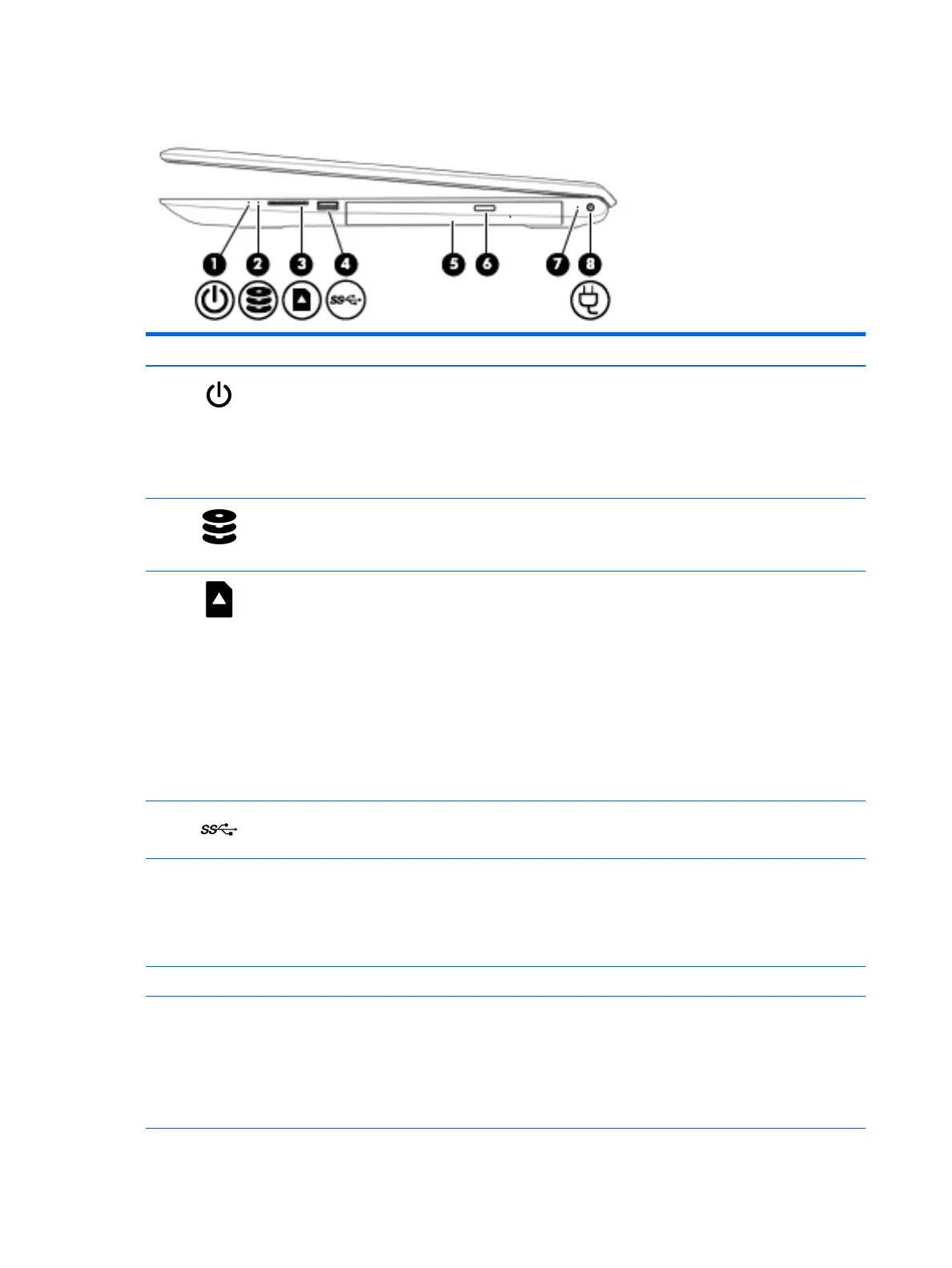Right side
Component Description
(1) Power light
●
On: The computer is on.
●
Blinking: The computer is in the Sleep state, a power-saving
state. The computer shuts o power to the display and other
unneeded components.
●
O: The computer is o or in Hibernation. Hibernation is a
power-saving state that uses the least amount of power.
(2) Drive light (select products only)
●
Blinking white: The hard drive is being accessed.
●
Amber: HP 3D DriveGuard has temporarily parked
the hard drive.
(3) Memory card reader Reads optional memory cards that enable you to store, manage,
share, or access information.
To insert a card:
1. Hold the card label-side up, with connectors facing
the computer.
2. Insert the card into the memory card reader, and then press
in on the card until it is rmly seated.
To remove a card:
▲
Press in on the card, and then remove it from the memory
card reader.
(4) USB 3.x SuperSpeed port Connects a USB device, such as a cell phone, camera, activity
tracker, or smartwatch, and provides high-speed data transfer.
(5) Optical drive Depending on your computer model, reads an optical disc or reads
and writes to an optical disc.
NOTE: For disc compatibility information, type help in
the taskbar search box, select Help and Support, and then type
disc compatibility in the search box.
(6) Optical drive eject button Releases the optical drive disc tray.
(7) AC adapter and battery light
●
White: The AC adapter is connected and the battery is
fully charged.
●
Blinking white: The AC adapter is disconnected and
the battery has reached a low battery level.
●
Amber: The AC adapter is connected and the battery
is charging.
4 Chapter 2 Getting to know your computer
