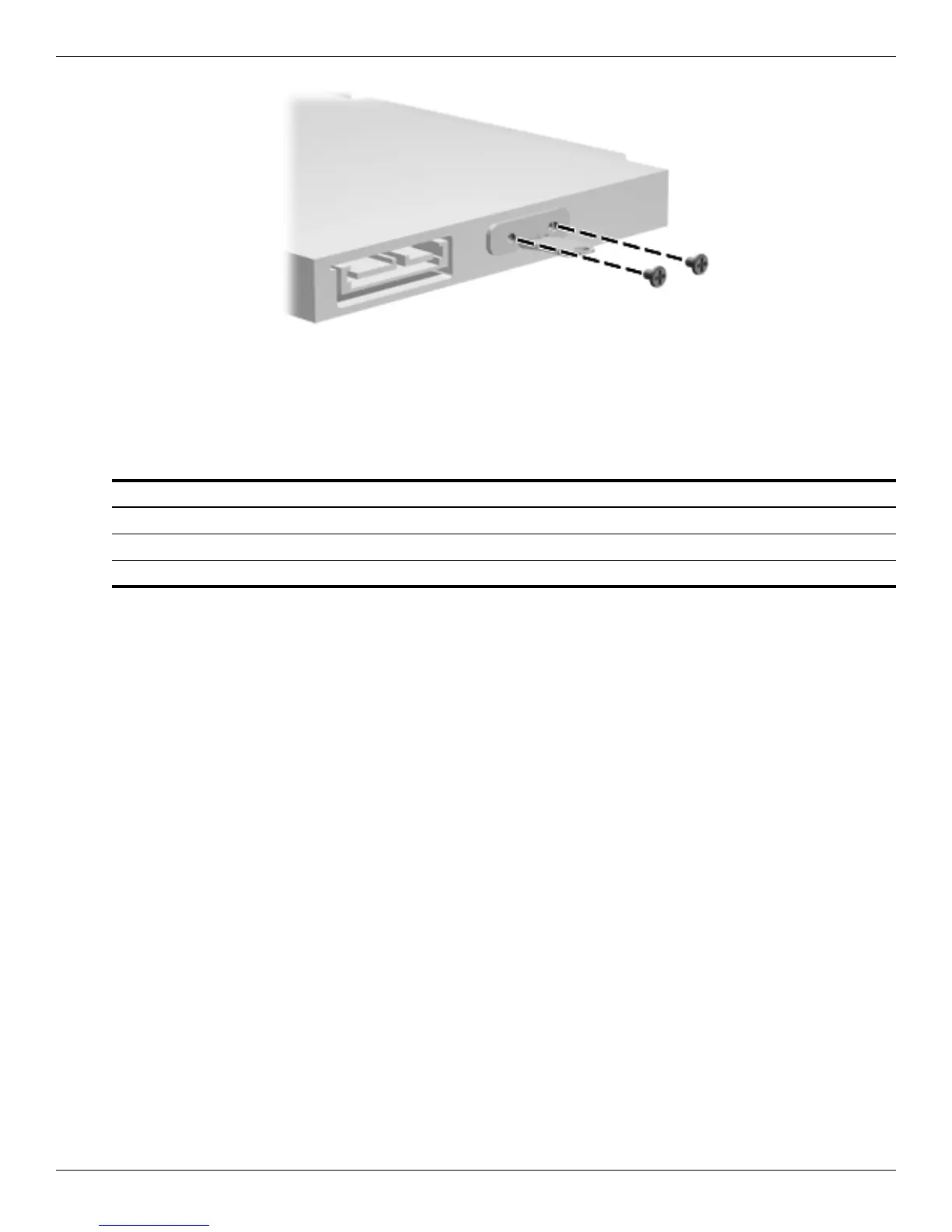4–10 Maintenance and Service Guide
Removal and replacement procedures
Reverse this procedure to reassemble and install the optical drive.
Memory module
Before removing the memory module, follow these steps:
1. Shut down the computer. If you are unsure whether the computer is off or in Hibernation, turn the computer on,
and then shut it down through the operating system.
2. Disconnect all external devices connected to the computer.
3. Disconnect the power from the computer by first unplugging the power cord from the AC outlet and then
unplugging the AC adapter from the computer.
4. Remove the battery (see “Battery” on page 4-6).
Remove the memory module:
1. Position the computer with the front toward you.
2. Remove the single screw that secures the optical drive to the computer (see “Optical drive” on page 4-9).
3. Loosen the three Phillips PM2.5×14.0 captive screws 1 that secure the memory module compartment cover to
the computer.
4. Lift the rear edge 2 of the cover, swing it up and to the front, and remove the cover 3. The memory module
compartment cover is included in the Plastics Kit, spare part number 579162-001.
Description Spare part number
4096-MB, 1066 MHz DDR-3 DIMM 579156-001
2048-MB, 1066 MHz DDR-3 DIMM 579155-001
1024-MB, 1066 MHz DDR-3 DIMM 579154-001
