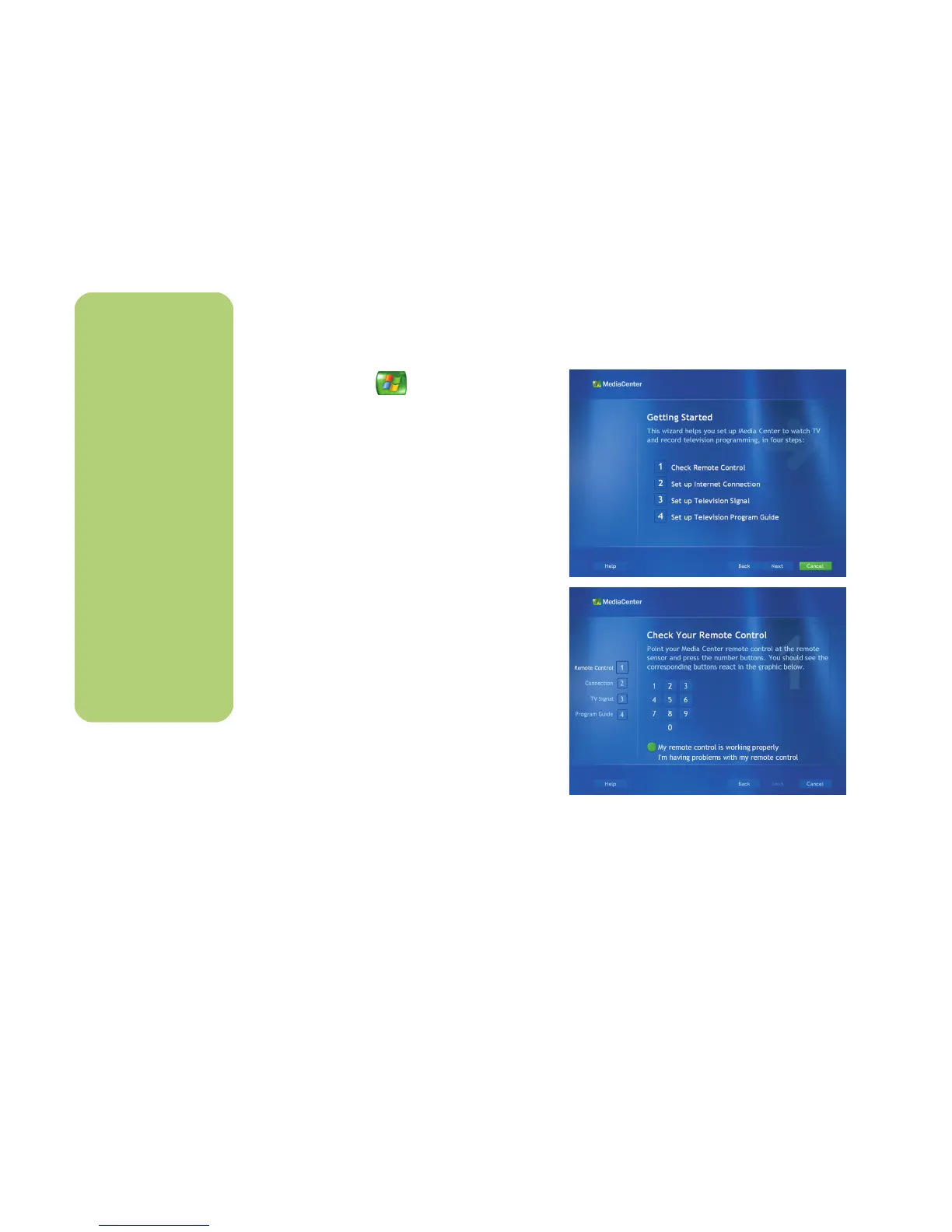6 HP Media Center PC Software Guide
Setting Up Media Center
It is best to complete each step in the Media Center
setup wizard to be able to use all the features in
Media Center. You can select to bypass these steps
and complete them later in the Settings window in
Media Center.
Press the Start button on the remote control.
The Media Center setup wizard opens. Follow the
onscreen instructions to complete the following
four steps:
1 Check the remote control
This step is an interactive test to make sure the
remote control is working with the remote
sensor. Before performing this test:
■ Make sure the remote control has two AA
alkaline batteries installed.
■ Make sure the remote control sensor is
plugged into a USB port on the PC.
■ Make sure you point the remote control at
the remote sensor.
■ Make sure the LED on the remote control
and the remote sensor blinks when a button
is pressed.
n
Use Media Center
settings to:
■ Change settings for
your television
service provider.
■ Change settings for
your Internet
Service Provider.
■ Manually update
the My TV Program
Guide.
■ Check your remote
control.
■ Change your postal
code to receive the
correct Program
Guide for
your area.
