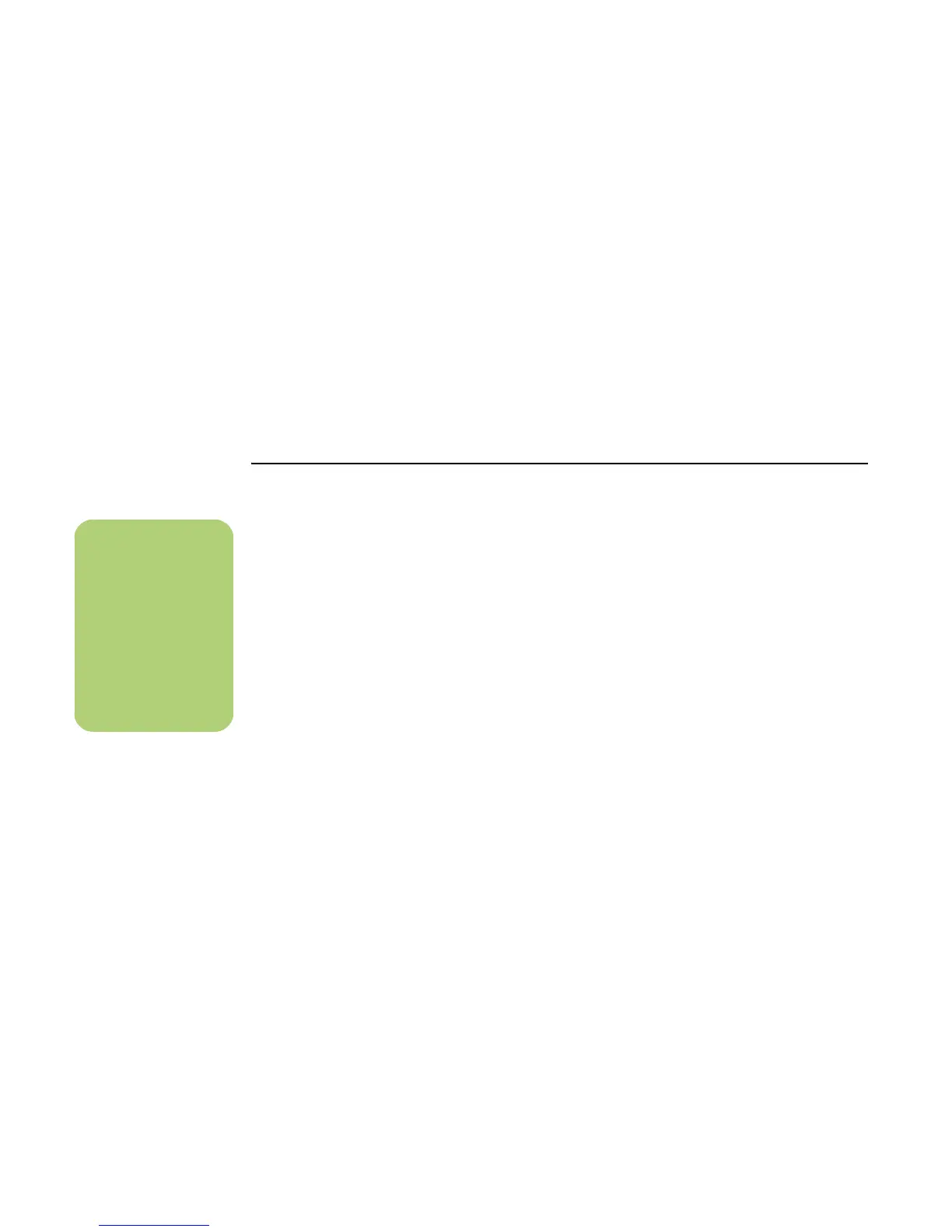26 HP Media Center PC Software Guide
5 Right-click anywhere in the My Pictures
window, select New, and then select the
Shortcut.
6 When the Create Shortcut wizard window
opens, click Browse and locate your
personal pictures folder, select the folder, and
then click OK.
7 Click Next and then click Finish. The
shortcut to your personal picture folder
appears in the My Pictures window.
8 Click Add to add a pathway to your
HP Personal Media Drive. Now your picture
files on your HP Personal Media Drive appear
in the Media Center My Pictures window
when your drive is connected to the PC.
When you disconnect the drive, your picture files
may still appear in the Media Center My Pictures
window. To refresh your PC, open and close Media
Center.
Playing Video Files
You can view your videos stored on an HP Personal
Media Drive. If you want the video files that are
stored on your HP Personal Media Drive to appear
in the Media Center My Videos window, you must
create a pathway to this drive.
To do this:
1 Click Start on the taskbar, click My
Computer, and then double-click the
HP Personal Media Drive icon.
2 Create a personal videos folder by
right-clicking in the folder and choosing
New and then Folder. Type a name for
your personal videos folder.
3 Drag or copy your video files into this created
folder.
4 Open the My Videos folder on your local hard
disk drive by clicking Start, My
Documents, and then double-clicking My
Videos.
5 Right-click anywhere in the My Videos
window, select New, and then select the
Shortcut.
6 When the Create Shortcut folder opens, click
Browse and locate your personal videos
folder, select the folder, and then click OK.
7 Click Next and then click Finish. The
shortcut to your personal video folder appears
in the My Videos window.
8 Click Add to add a pathway to your
HP Personal Media Drive. Now your video
files on your HP Personal Media Drive appear
in the Media Center My Videos window when
your drive is connected to the PC.
When you disconnect the drive, your video files may
still appear in the Media Center My Videos window.
To refresh your PC, open and close Media Center.
n
The installation CD
that came with your
HP Personal Media
Drive allows you to
set up folders so that
you can access your
video files with
Media Center.
