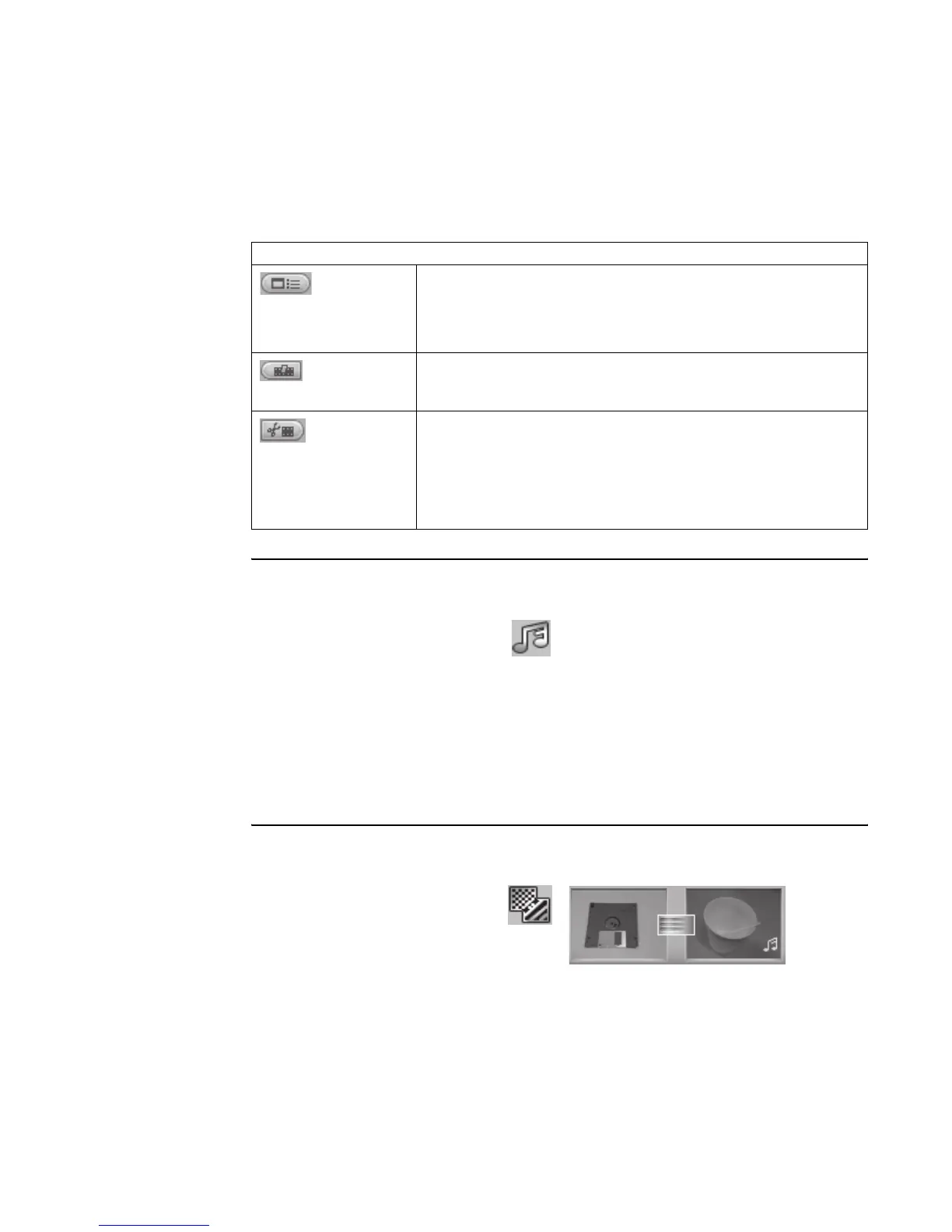142 HP Media Center PC Software Guide
Adding audio effects
1 Click the Audio Library icon.
2 Click the Import or Drag and
Drop button to open the My Music folder on
your hard disk drive.
3 Select the audio files from your hard disk drive
you want to add to your audio library, and
click Open.
4 Drag and drop the audio files from the Audio
Library to the video file of your choice.
5 A musical note icon appears in the bottom
right corner of the video file to which the
audio track was assigned.
6 To keep the audio track running for more than
one video file, switch from Storyboard mode
to Timeline mode. Drag the music track across
more than one video file.
Adding transition effects
1 Click the Transition Effects icon.
2 Drag and drop a transition effect
between the two video files you would
like the effect to appear in.
Storyboard icons
Edit Clip
Trims a video clip:
1 Double-click a video clip on the Storyboard.
2 Adjust the sliders to cut off video at the beginning or the end.
Edit Clip
Merges clip with the next clip.
Edit Clip
Splits a video clip:
1 Click the video clip you want to split.
2 Click the Play button in the Preview window.
3 Click the Split Clip icon at the point of the clip you want split.
