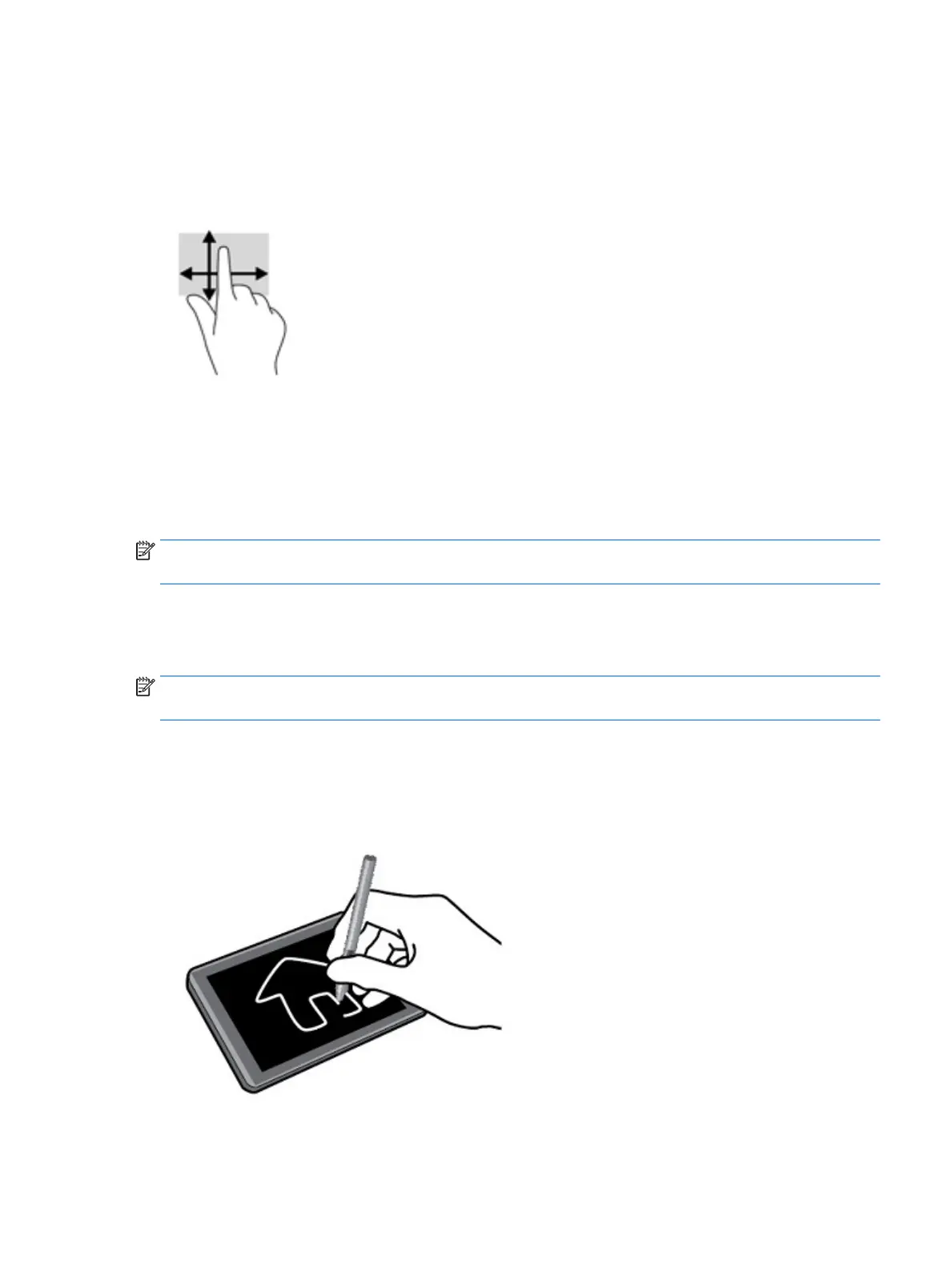One-nger slide
Use the one-nger slide to pan or scroll through lists and pages, or to move an object.
●
To scroll across the screen, lightly slide one nger across the screen in the direction you want to move.
●
To move an object, press and hold your nger on an object, and then drag your nger to move the object.
Using an optional external keyboard
Connecting an external keyboard allows you to type, select items, and scroll to perform some of the same
functions you do using touch gestures. A keyboard also allows you to use action keys and key combinations to
perform specic functions.
NOTE: Depending on the country or region, your keyboard may have dierent keys and keyboard functions
than those discussed in this guide.
An action key performs an assigned function. The icon an action key illustrates the assigned function for that
key.
To use an action key function, press the key.
NOTE: On some keyboards, you may need to press the fn key in combination with the appropriate action
key.
Using a tablet pen (select products only)
You can use the pen directly on the tablet. For details about using the pen, refer to the instructions included
with the pen.
Using an optional external keyboard 13
