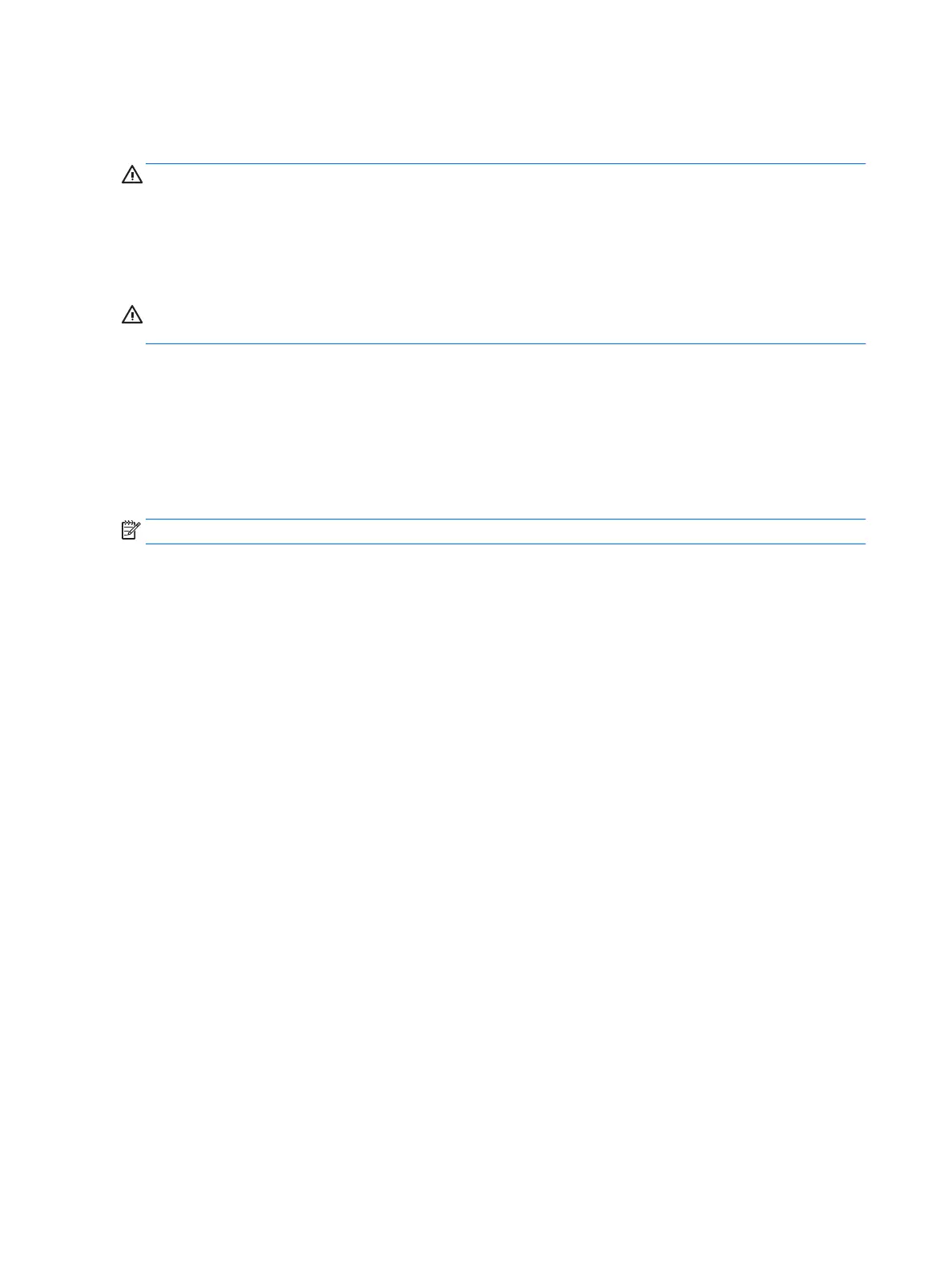Cleaning procedures
Follow the procedures in this section to safely clean your tablet.
WARNING! To prevent electric shock or damage to components, do not attempt to clean your tablet while it
is on.
1. Turn o the tablet.
2. Disconnect AC power.
3. Disconnect all powered external devices.
CAUTION: To prevent damage to internal components, do not spray cleaning agents or liquids directly on
any tablet surface. Liquids dripped on the surface can permanently damage internal components.
Cleaning the display
Gently wipe the display using a soft, lint-free cloth moistened with an alcohol-free glass cleaner.
Cleaning the sides or back
To clean the sides or back, use a soft microber cloth or chamois moistened with one of the cleaning solutions
listed previously, or use an acceptable disposable wipe.
NOTE: When cleaning the back of the tablet, use a circular motion to aid in removing dirt and debris.
28 Chapter 9 Maintenance
