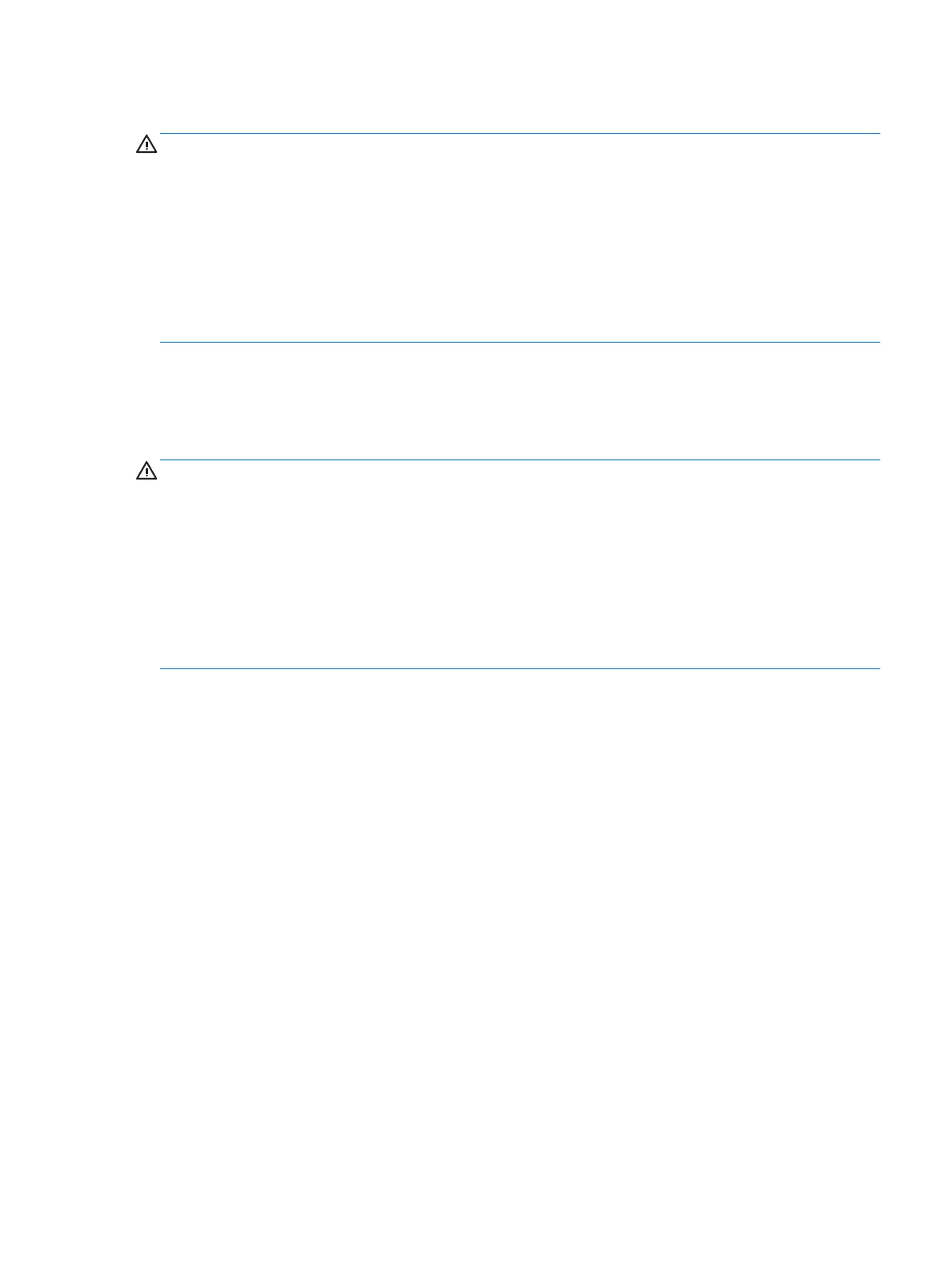Connecting headphones
WARNING! To reduce the risk of personal injury, lower the volume setting before putting on headphones,
earbuds, or a headset. For additional safety information, see the Regulatory, Safety and Environmental
Notices.
To access this document:
1. Type support in the taskbar search box, and then select the HP Support Assistant app.
– or –
Tap the question mark icon in the taskbar.
2. Select My PC, select the Specications tab, and then select User Guides.
You can connect wired headphones to the audio-out (headphone)/audio-in (microphone) jack on your tablet.
To connect wireless headphones to your tablet, follow the device manufacturer's instructions.
Connecting headsets
WARNING! To reduce the risk of personal injury, lower the volume setting before putting on headphones,
earbuds, or a headset. For additional safety information, see the Regulatory, Safety and Environmental
Notices.
To access this document:
1. Type support in the taskbar search box, and then select the HP Support Assistant app.
– or –
Click the question mark icon in the taskbar.
2. Select My PC, select the Specications tab, and then select User Guides.
Headphones combined with a microphone are called headsets. You can connect wired headsets to the audio-
out (headphone)/audio-in (microphone) combo jack on your tablet.
To connect wireless headsets to your tablet, follow the device manufacturer's instructions.
Using sound settings
Use sound settings to adjust system volume, change system sounds, or manage audio devices.
To view or change sound settings:
▲
Type control panel in the taskbar search box, select Control Panel, select Hardware and Sound,
and then select Sound.
Your tablet may include an enhanced sound system by Bang & Olufsen, DTS, Beats audio, or another provider.
As a result, your tablet may include advanced audio features that can be controlled through an audio control
panel specic to your audio system.
Use the audio control panel to view and control audio settings.
▲
Type control panel in the taskbar search box, select Control Panel, select Hardware and Sound,
and then select the audio control panel
specic to your system.
Using audio 15
