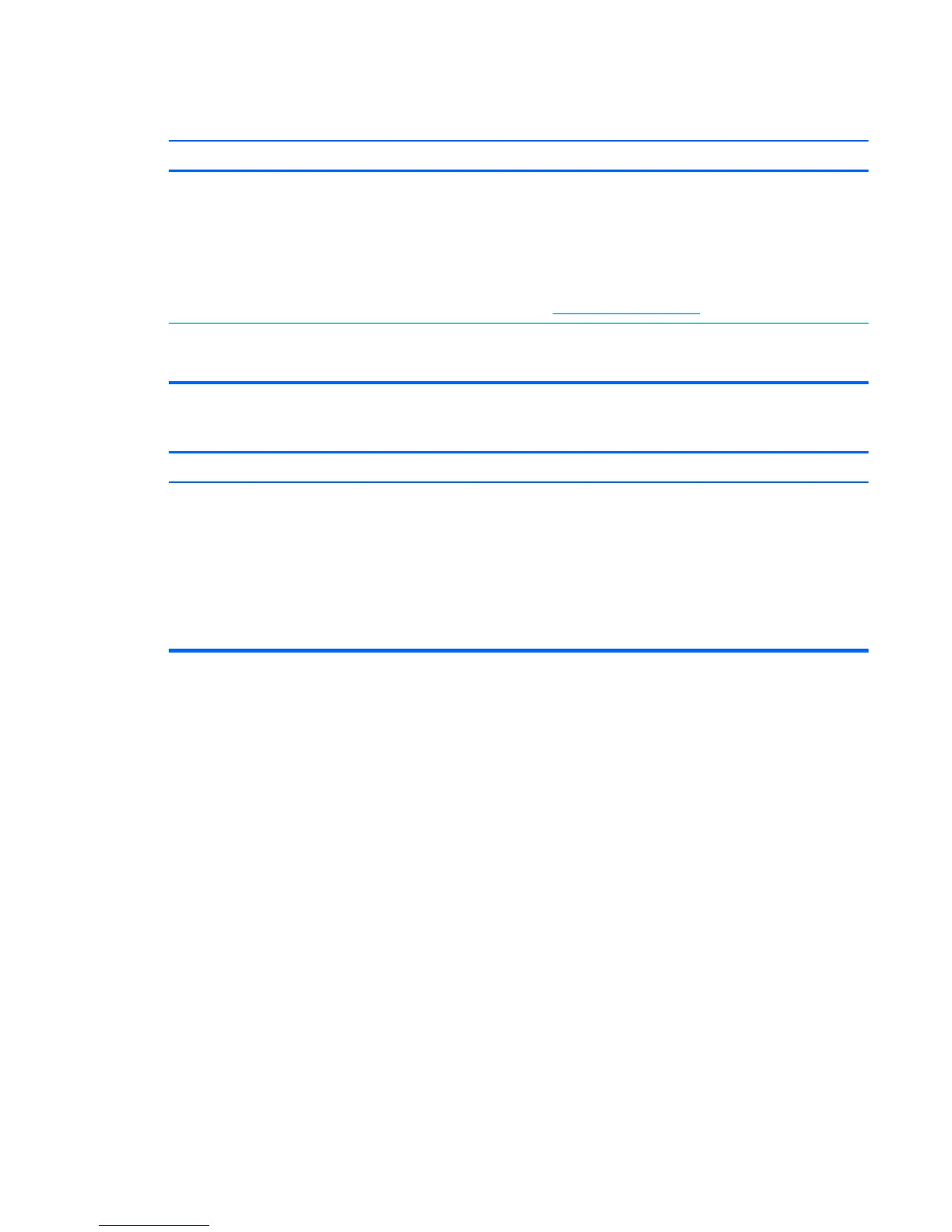Fuzzy focus; streaking, ghosting, or shadowing effects; horizontal scrolling lines; faint vertical bars; or unable to
center the picture on the screen (flat panel monitors using an analog VGA input connection only).
Cause Solution
Flat panel monitor’s internal digital conversion circuits may
be unable to correctly interpret the output synchronization of
the graphics card.
1. Select the monitor’s Auto-Adjustment option in the
monitor’s on-screen display menu.
2. Manually synchronize the Clock and Clock Phase on-
screen display functions. To download a SoftPaq that
will assist you with the synchronization, go to the
following Web site, select the appropriate monitor, and
download either SP32347 or SP32202:
http://www.hp.com/support
Graphics card is not seated properly or is bad (some
models).
1. Reseat the graphics card.
2. Replace the graphics card.
Certain typed symbols do not appear correct.
Cause Solution
The font you are using does not support that particular
symbol.
Use the Character Map to locate and select the appropriate
symbol. You can copy the symbol from the Character Map
into a document.
In Windows 7, click Start, select All Programs, select
Accessories, select System Tools, and then select
Character Map.
In Windows 8, on the Start screen, type ch, and then select
Character Map from the list of applications.
Solving Display Problems 159
