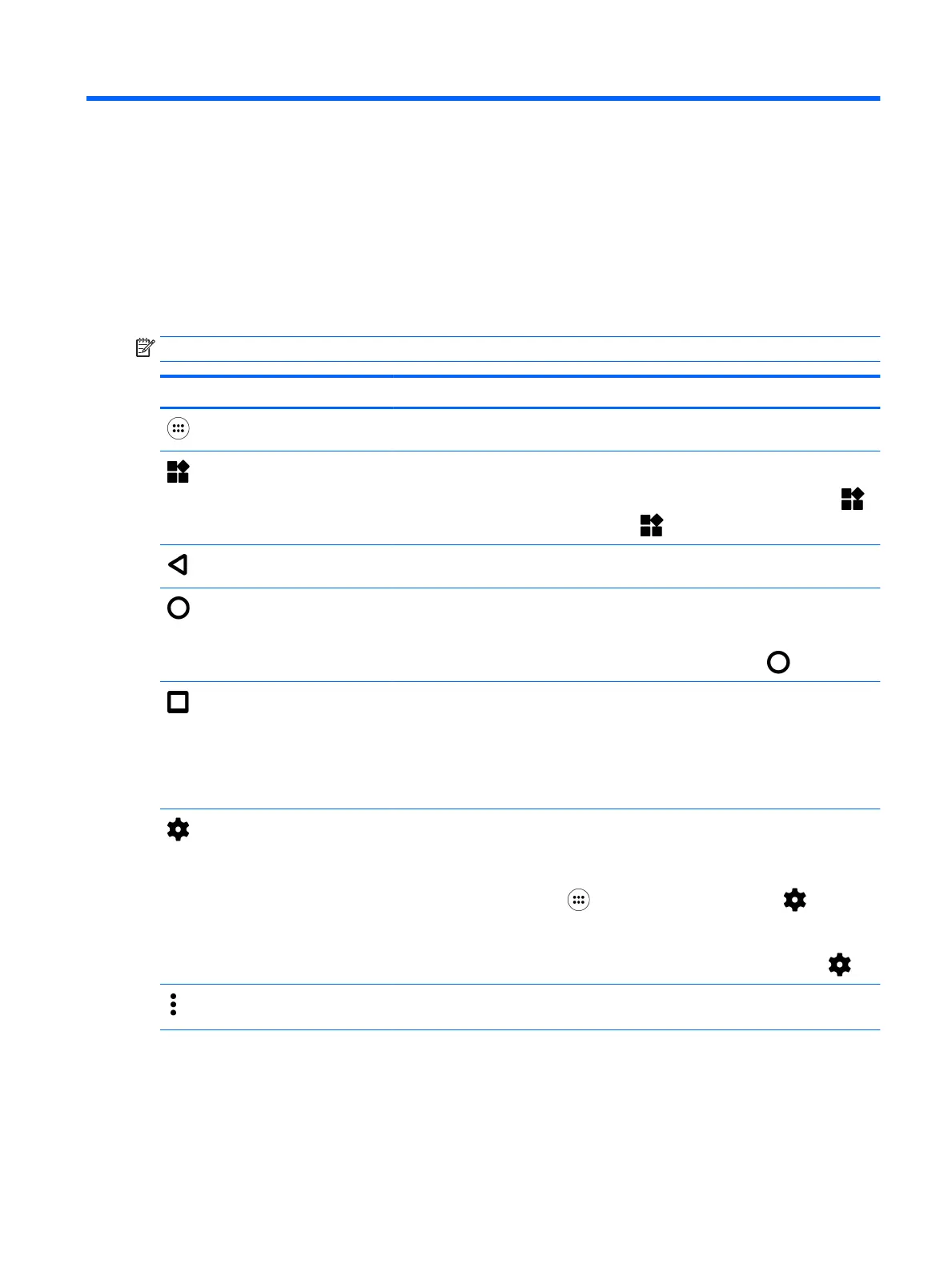2 Getting to know your tablet
Using the Home screen
The Home screen provides a central location where you can customize the information, media, and
applications you would like to access quickly.
Touch an icon to perform the action described in the table.
NOTE: The icons on the Home screen and the appearance of the Home screen may vary.
Icon Description
All apps—Displays a list of all apps.
Widgets—Displays a list of all widgets.
To see all widgets, touch and hold on the Home screen until the Widgets icon
displays, and then touch the Widgets icon .
Back—Opens the previous screen.
Home—Opens the central Home screen.
●
To see a left or right Home screen, swipe to the left or right.
●
To quickly return to the Home screen, touch the Home icon .
Overview—Opens a list of apps that you have used recently.
●
Touch an app to open it.
●
To remove an app from the list, swipe it to the left or right.
NOTE: For some apps, you can touch the X on the top right of the app
screen to close the app.
Settings—Allows you to connect to networks, set preferences, and find information
about your tablet.
To display settings:
▲
Touch the All Apps icon , and then touch the Settings icon .
– or –
Swipe down twice from the top edge, and then touch the Settings icon .
Menu—Displays a list of additional options relevant to your current activity. For
some functions and apps, Menu provides access to help information.
Notifications—Appear as different icons at the top of the screen to notify you about
new messages or events.
To display notifications, swipe down from the top edge.
Notifications also can display on the lock screen.
Using the Home screen 3
