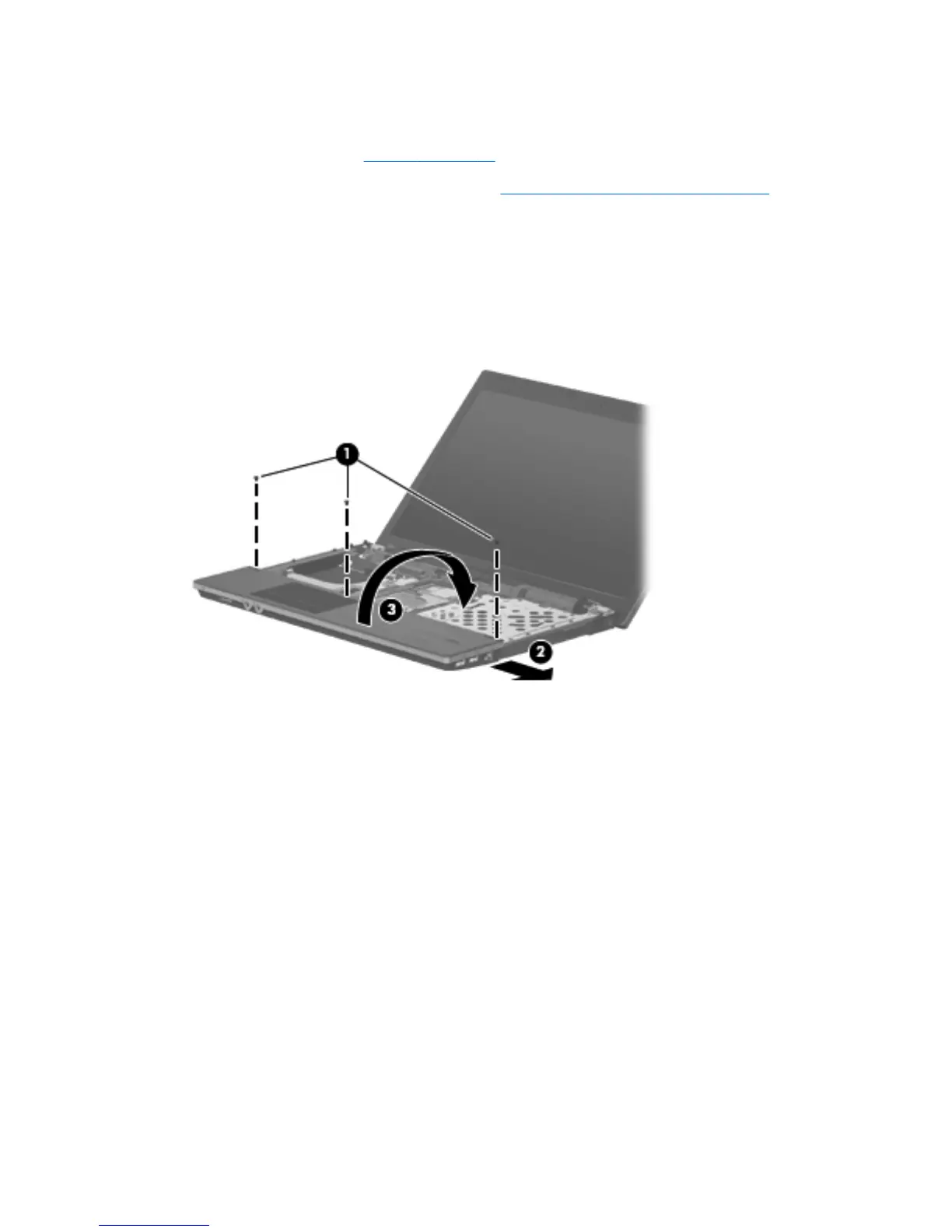3. Disconnect the power from the computer by first unplugging the power cord from the AC outlet
and then unplugging the AC adapter from the computer.
4. Remove the battery (see
Battery on page 48).
5. Remove the switch cover and keyboard (see
Switch cover and keyboard on page 49).
Remove the palm rest:
1. Position the computer right-side up with the front toward you.
2. Remove the three Phillips PM2.0×3.0 screws (1) that secure the palm rest to the computer.
3. Slide the palm rest to the right (2), and then lift and rotate the rear edge (3) towards the display
to gain access to the TouchPad cable.
70 Chapter 4 Removal and replacement procedures
