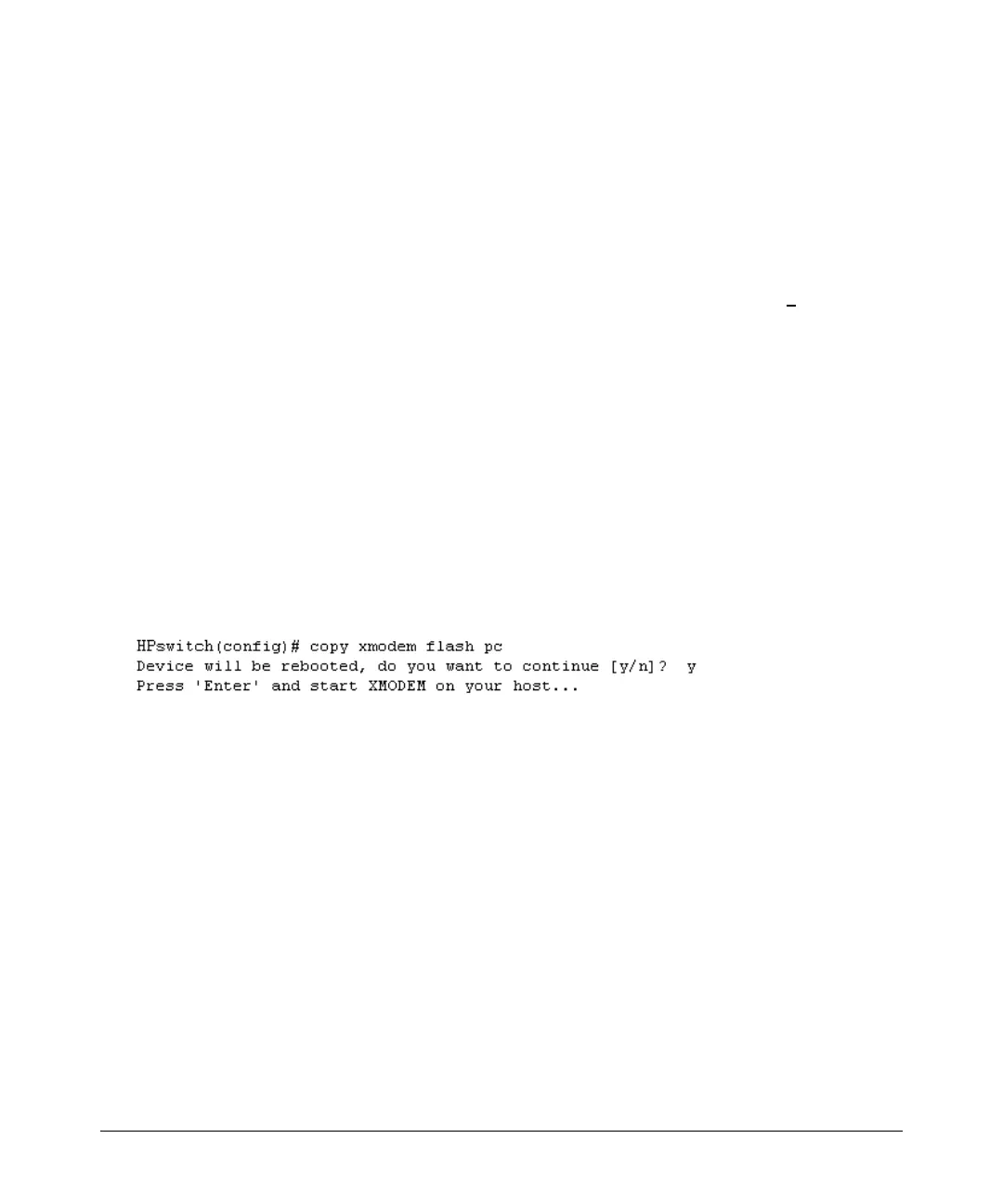Software Management
Downloading Software to the Switch
Xmodem Download From a PC or Unix Workstation
This procedure assumes that:
The switch is connected via the Console RS-232 port on a PC operating as a terminal. (Refer to
the Installation Guide you received with the switch for information on connecting a PC as a
terminal and running the switch console interface.)
The switch operating system (OS) is stored on a disk drive in the PC.
The terminal emulator you are using includes the Xmodem binary transfer feature. (For example,
in the Windows NT terminal emulator, you would use the
Send File option in the Transfer drop-
down menu.)
Syntax: copy xmodem flash < unix | pc >
For example, to download an OS file named G_07_5 x .swi from a PC:
1. To reduce the download time, you may want to increase the baud rate in your terminal emulator
and in the switch to a value such as 57600 bits per second. (The baud rate must be the same in
both devices.) For example, to change the baud rate in the switch to 57600, execute this
command:
HPswitch(config)# console baud-rate 57600
(If you use this option, be sure to set your terminal emulator to the same baud rate.)
2. Execute the following command in the CLI
:
3. Execute the terminal emulator commands to begin the Xmodem transfer.
The download can take several minutes, depending on the baud rate used in the transfer.
When the download finishes, the switch automatically reboots itself and begins running the new
OS version.
4. To confirm that the operating system downloaded correctly:
HPswitch> show system
Check the
Firmware revision line.
5. If you increased the baud rate on the switch (step 1), use the same command to return it to its
previous setting. (HP recommends a baud rate of 9600 bits per second for most applications.)
(Remember to return your terminal emulator to the same baud rate as the switch.)
4
