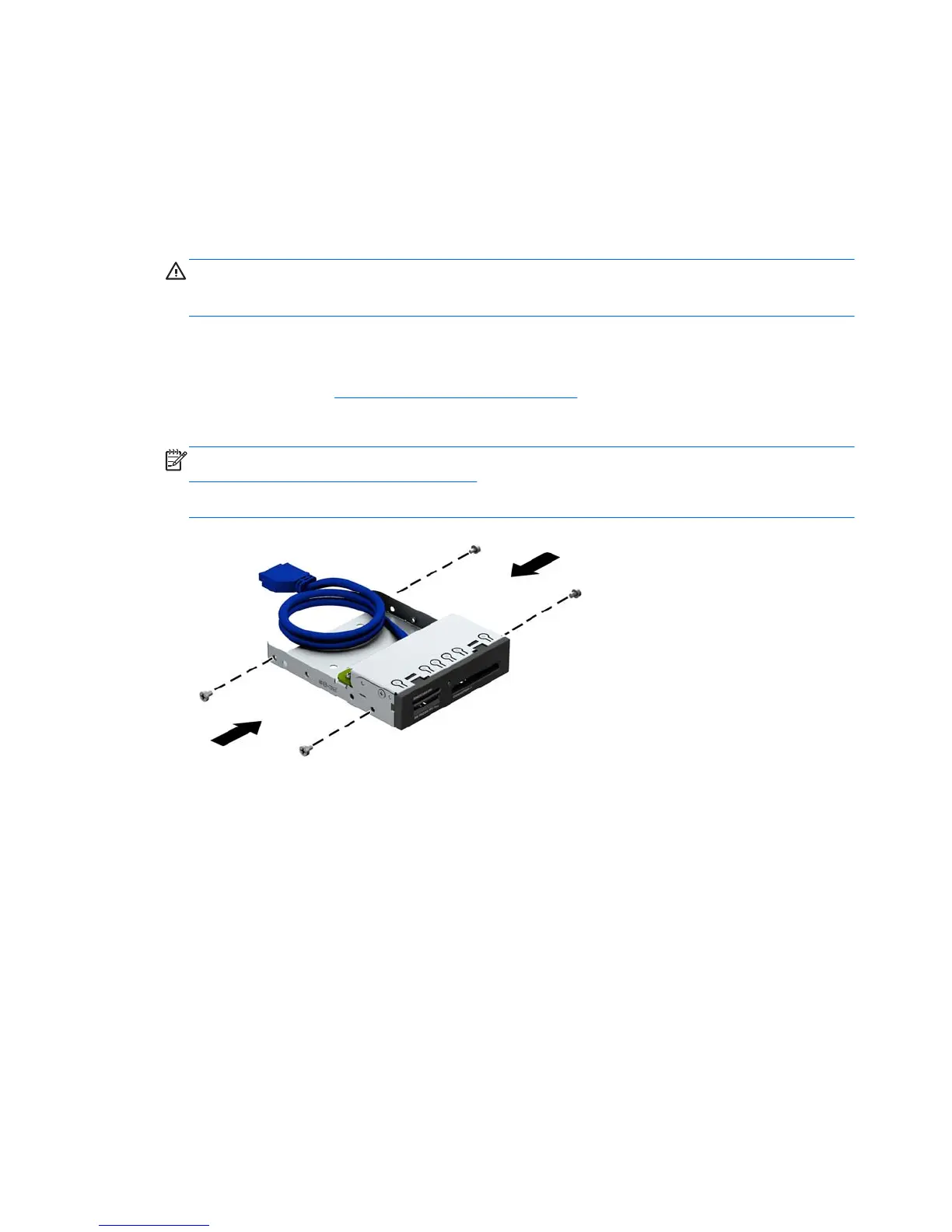Installing a 3.5-inch device
1. Remove/disengage any security devices that prohibit opening the computer.
2. Remove all removable media, such as compact discs or USB flash drives, from the computer.
3. Turn off the computer properly through the operating system, then turn off any external devices.
4. Disconnect the power cord from the power outlet and disconnect any external devices.
CAUTION: Regardless of the power-on state, voltage is always present on the system board
as long as the system is plugged into an active AC outlet. You must disconnect the power cord
to avoid damage to the internal components of the computer.
5. Remove the computer access panel.
6. Remove the front bezel. If you are installing a drive in a bay covered by a bezel blank, remove
the bezel blank. See
Removing bezel blanks on page 15 for more information.
7. Install 6-32 guide screws in the holes on each side of the drive.
NOTE: HP has supplied four extra 6-32 guide screws on top of the drive cage. Refer to
Installing and removing drives on page 69 for an illustration of the extra guide screws location.
When replacing a drive, transfer the four 6-32 guide screws from the old drive to the new one.
34 Chapter 2 Tower (TWR) hardware upgrades ENWW
