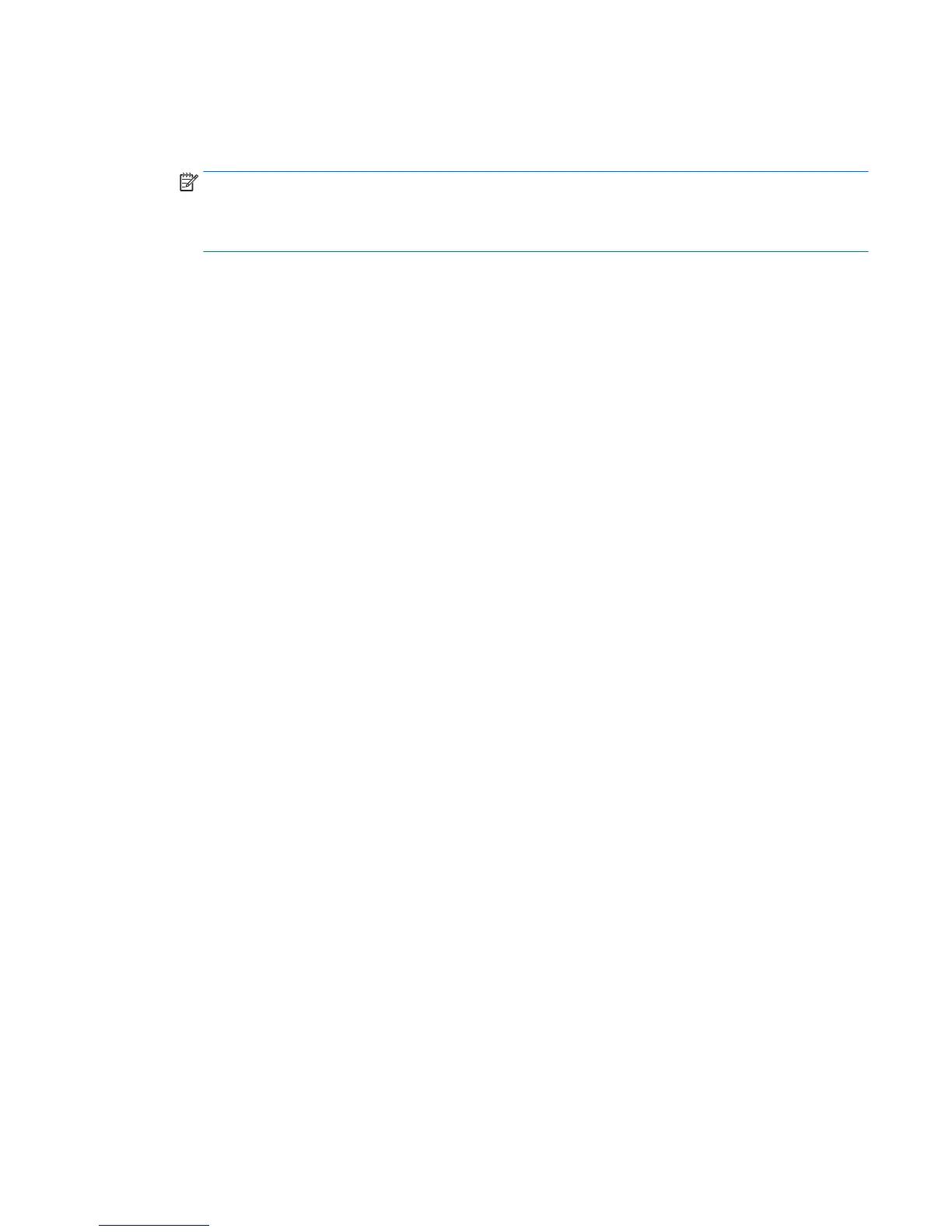1. If possible, back up all personal les.
2. Restart the computer, and then insert the Windows 7 operating system DVD into the optical drive before
the Windows operating system loads.
NOTE: If the computer does not boot to the DVD, restart the computer and press Esc as the computer
is powering on to see the startup menu. Use the arrow keys to select the boot menu and press Enter. Use
the arrow keys to select the location where the recovery DVD is inserted. Press Enter to boot from that
device.
3. When prompted, press any keyboard key.
4. Follow the on-screen instructions.
5. Click Next.
6. Select Install now.
7. Follow the on-screen instructions.
After the repair is completed:
1. Eject the Windows 7 operating system DVD and then insert the Driver Recovery DVD.
2. Follow the on-screen instructions to install the Hardware Enabling Drivers rst, and then install
Recommended Applications.
Backing up, restoring, and recovering in Windows 7 123
